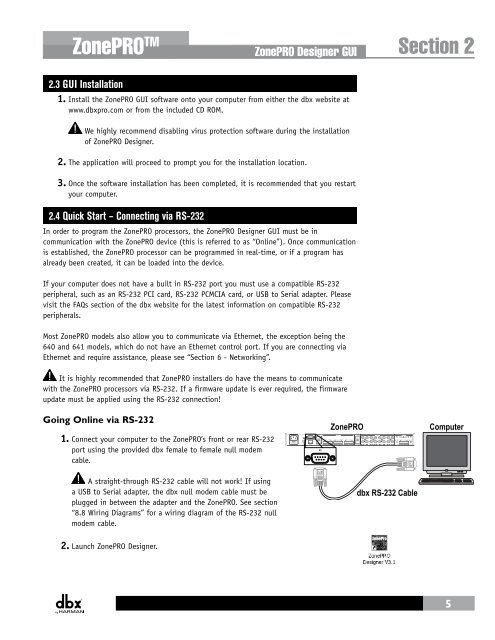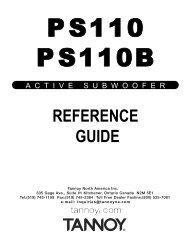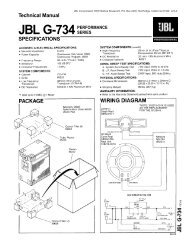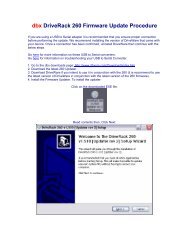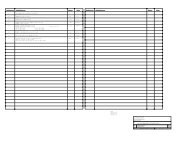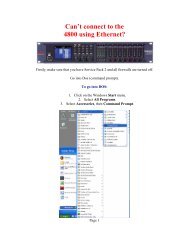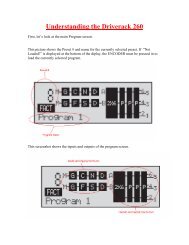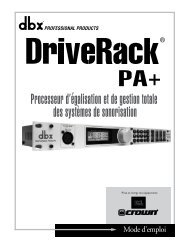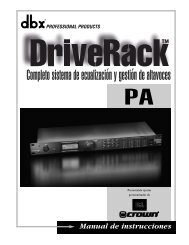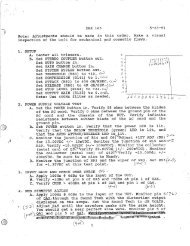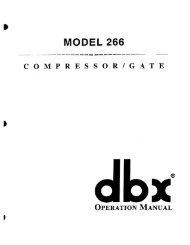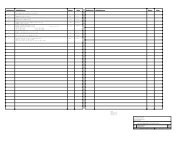ZonePRO Install Guide-English - dbx
ZonePRO Install Guide-English - dbx
ZonePRO Install Guide-English - dbx
Create successful ePaper yourself
Turn your PDF publications into a flip-book with our unique Google optimized e-Paper software.
<strong>ZonePRO</strong> TM<br />
<strong>ZonePRO</strong> Designer GUI Section 2<br />
2.3 GUI <strong>Install</strong>ation<br />
1. <strong>Install</strong> the <strong>ZonePRO</strong> GUI software onto your computer from either the <strong>dbx</strong> website at<br />
www.<strong>dbx</strong>pro.com or from the included CD ROM.<br />
We highly recommend disabling virus protection software during the installation<br />
of <strong>ZonePRO</strong> Designer.<br />
2. The application will proceed to prompt you for the installation location.<br />
3. Once the software installation has been completed, it is recommended that you restart<br />
your computer.<br />
2.4 Quick Start – Connecting via RS-232<br />
In order to program the <strong>ZonePRO</strong> processors, the <strong>ZonePRO</strong> Designer GUI must be in<br />
communication with the <strong>ZonePRO</strong> device (this is referred to as “Online”). Once communication<br />
is established, the <strong>ZonePRO</strong> processor can be programmed in real-time, or if a program has<br />
already been created, it can be loaded into the device.<br />
If your computer does not have a built in RS-232 port you must use a compatible RS-232<br />
peripheral, such as an RS-232 PCI card, RS-232 PCMCIA card, or USB to Serial adapter. Please<br />
visit the FAQs section of the <strong>dbx</strong> website for the latest information on compatible RS-232<br />
peripherals.<br />
Most <strong>ZonePRO</strong> models also allow you to communicate via Ethernet, the exception being the<br />
640 and 641 models, which do not have an Ethernet control port. If you are connecting via<br />
Ethernet and require assistance, please see “Section 6 - Networking”.<br />
It is highly recommended that <strong>ZonePRO</strong> installers do have the means to communicate<br />
with the <strong>ZonePRO</strong> processors via RS-232. If a firmware update is ever required, the firmware<br />
update must be applied using the RS-232 connection!<br />
Going Online via RS-232<br />
1. Connect your computer to the <strong>ZonePRO</strong>’s front or rear RS-232<br />
port using the provided <strong>dbx</strong> female to female null modem<br />
cable.<br />
PC<br />
<strong>ZonePRO</strong><br />
Computer<br />
A straight-through RS-232 cable will not work! If using<br />
a USB to Serial adapter, the <strong>dbx</strong> null modem cable must be<br />
plugged in between the adapter and the <strong>ZonePRO</strong>. See section<br />
“8.8 Wiring Diagrams” for a wiring diagram of the RS-232 null<br />
modem cable.<br />
<strong>dbx</strong> RS-232 Cable<br />
2. Launch <strong>ZonePRO</strong> Designer.<br />
5