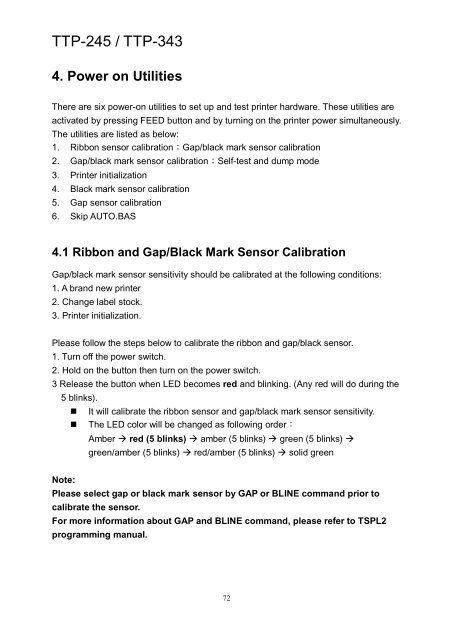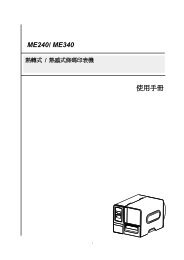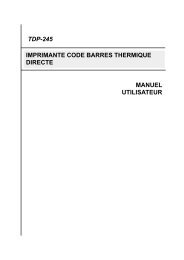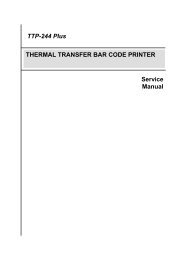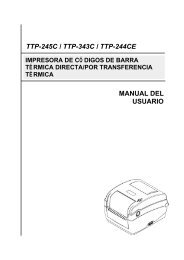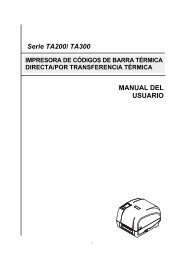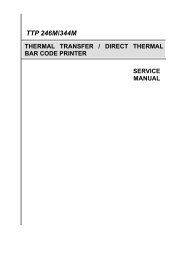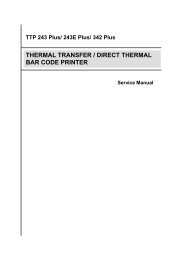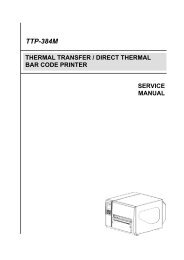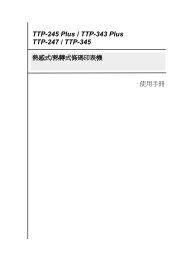Create successful ePaper yourself
Turn your PDF publications into a flip-book with our unique Google optimized e-Paper software.
<strong>TTP</strong>-<strong>245</strong> / <strong>TTP</strong>-<strong>343</strong><br />
4. Power on Utilities<br />
There are six power-on utilities to set up and test printer hardware. These utilities are<br />
activated by pressing FEED button and by turning on the printer power simultaneously.<br />
The utilities are listed as below:<br />
1. Ribbon sensor calibration;Gap/black mark sensor calibration<br />
2. Gap/black mark sensor calibration;Self-test and dump mode<br />
3. Printer initialization<br />
4. Black mark sensor calibration<br />
5. Gap sensor calibration<br />
6. Skip AUTO.BAS<br />
4.1 Ribbon and Gap/Black Mark Sensor Calibration<br />
Gap/black mark sensor sensitivity should be calibrated at the following conditions:<br />
1. A brand new printer<br />
2. Change label stock.<br />
3. Printer initialization.<br />
Please follow the steps below to calibrate the ribbon and gap/black sensor.<br />
1. Turn off the power switch.<br />
2. Hold on the button then turn on the power switch.<br />
3 Release the button when LED becomes red and blinking. (Any red will do during the<br />
5 blinks).<br />
• It will calibrate the ribbon sensor and gap/black mark sensor sensitivity.<br />
• The LED color will be changed as following order:<br />
Amber red (5 blinks) amber (5 blinks) green (5 blinks) <br />
green/amber (5 blinks) red/amber (5 blinks) solid green<br />
Note:<br />
Please select gap or black mark sensor by GAP or BLINE command prior to<br />
calibrate the sensor.<br />
For more information about GAP and BLINE command, please refer to TSPL2<br />
programming manual.<br />
72