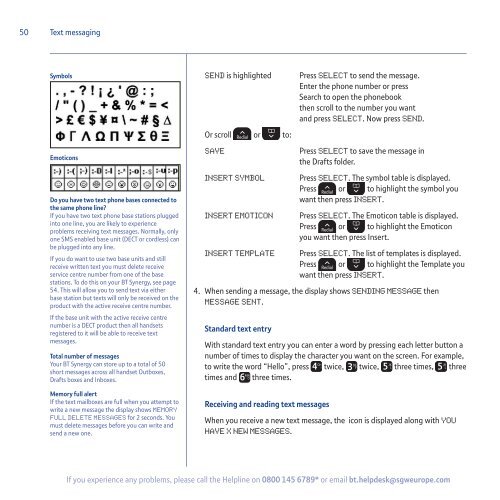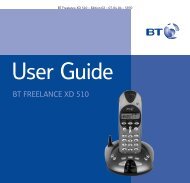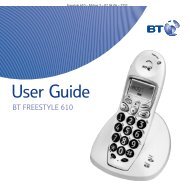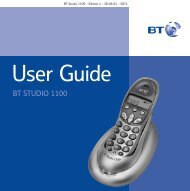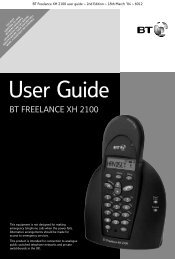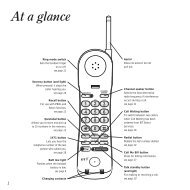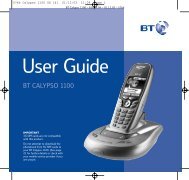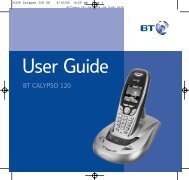BT Synergy 5500 User Guide - Telephones Online
BT Synergy 5500 User Guide - Telephones Online
BT Synergy 5500 User Guide - Telephones Online
Create successful ePaper yourself
Turn your PDF publications into a flip-book with our unique Google optimized e-Paper software.
50<br />
Text messaging<br />
Symbols<br />
Emoticons<br />
Do you have two text phone bases connected to<br />
the same phone line?<br />
If you have two text phone base stations plugged<br />
into one line, you are likely to experience<br />
problems receiving text messages. Normally, only<br />
one SMS enabled base unit (DECT or cordless) can<br />
be plugged into any line.<br />
If you do want to use two base units and still<br />
receive written text you must delete receive<br />
service centre number from one of the base<br />
stations. To do this on your <strong>BT</strong> <strong>Synergy</strong>, see page<br />
54. This will allow you to send text via either<br />
base station but texts will only be received on the<br />
product with the active receive centre number.<br />
If the base unit with the active receive centre<br />
number is a DECT product then all handsets<br />
registered to it will be able to receive text<br />
messages.<br />
Total number of messages<br />
Your <strong>BT</strong> <strong>Synergy</strong> can store up to a total of 50<br />
short messages across all handset Outboxes,<br />
Drafts boxes and Inboxes.<br />
Memory full alert<br />
If the text mailboxes are full when you attempt to<br />
write a new message the display shows Memory<br />
Full Delete Messages for 2 seconds. You<br />
must delete messages before you can write and<br />
send a new one.<br />
Send is highlighted<br />
Or scroll or to:<br />
Save<br />
Insert Symbol<br />
Insert Emoticon<br />
Insert Template<br />
Press Select to send the message.<br />
Enter the phone number or press<br />
Search to open the phonebook<br />
then scroll to the number you want<br />
and press Select. Now press Send.<br />
Press Select to save the message in<br />
the Drafts folder.<br />
Press Select. The symbol table is displayed.<br />
Press or to highlight the symbol you<br />
want then press Insert.<br />
Press Select. The Emoticon table is displayed.<br />
Press or to highlight the Emoticon<br />
you want then press Insert.<br />
Press Select. The list of templates is displayed.<br />
Press or to highlight the Template you<br />
want then press Insert.<br />
4. When sending a message, the display shows Sending Message then<br />
Message Sent.<br />
Standard text entry<br />
With standard text entry you can enter a word by pressing each letter button a<br />
number of times to display the character you want on the screen. For example,<br />
to write the word “Hello”, press twice, twice, three times, three<br />
times and three times.<br />
Receiving and reading text messages<br />
When you receive a new text message, the icon is displayed along with You<br />
have X new messages.<br />
If you experience any problems, please call the Helpline on 0800 145 6789* or email bt.helpdesk@sgweurope.com