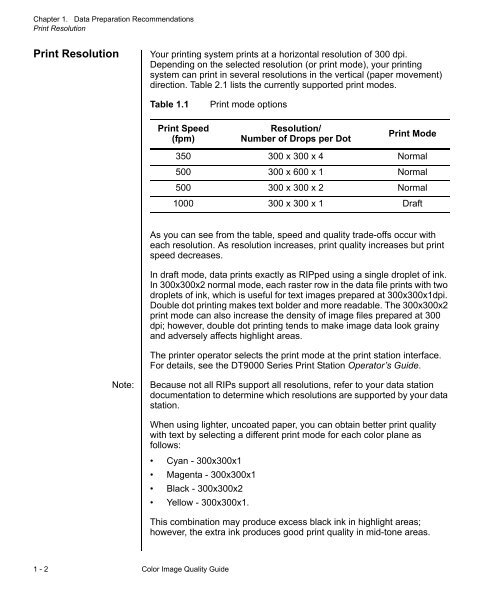image quality guide.book - Kodak
image quality guide.book - Kodak
image quality guide.book - Kodak
Create successful ePaper yourself
Turn your PDF publications into a flip-book with our unique Google optimized e-Paper software.
Chapter 1. Data Preparation Recommendations<br />
Print Resolution<br />
Print Resolution<br />
Your printing system prints at a horizontal resolution of 300 dpi.<br />
Depending on the selected resolution (or print mode), your printing<br />
system can print in several resolutions in the vertical (paper movement)<br />
direction. Table 2.1 lists the currently supported print modes.<br />
Table 1.1<br />
Print Speed<br />
(fpm)<br />
Print mode options<br />
Resolution/<br />
Number of Drops per Dot<br />
Print Mode<br />
350 300 x 300 x 4 Normal<br />
500 300 x 600 x 1 Normal<br />
500 300 x 300 x 2 Normal<br />
1000 300 x 300 x 1 Draft<br />
As you can see from the table, speed and <strong>quality</strong> trade-offs occur with<br />
each resolution. As resolution increases, print <strong>quality</strong> increases but print<br />
speed decreases.<br />
In draft mode, data prints exactly as RIPped using a single droplet of ink.<br />
In 300x300x2 normal mode, each raster row in the data file prints with two<br />
droplets of ink, which is useful for text <strong>image</strong>s prepared at 300x300x1dpi.<br />
Double dot printing makes text bolder and more readable. The 300x300x2<br />
print mode can also increase the density of <strong>image</strong> files prepared at 300<br />
dpi; however, double dot printing tends to make <strong>image</strong> data look grainy<br />
and adversely affects highlight areas.<br />
The printer operator selects the print mode at the print station interface.<br />
For details, see the DT9000 Series Print Station Operator’s Guide.<br />
Note:<br />
Because not all RIPs support all resolutions, refer to your data station<br />
documentation to determine which resolutions are supported by your data<br />
station.<br />
When using lighter, uncoated paper, you can obtain better print <strong>quality</strong><br />
with text by selecting a different print mode for each color plane as<br />
follows:<br />
• Cyan - 300x300x1<br />
• Magenta - 300x300x1<br />
• Black - 300x300x2<br />
• Yellow - 300x300x1.<br />
This combination may produce excess black ink in highlight areas;<br />
however, the extra ink produces good print <strong>quality</strong> in mid-tone areas.<br />
1 - 2 Color Image Quality Guide