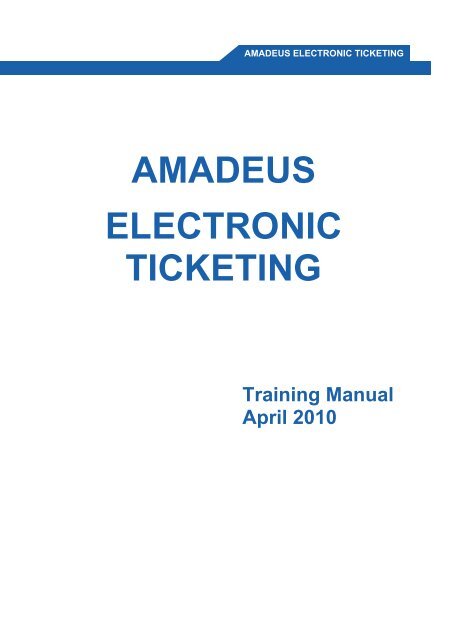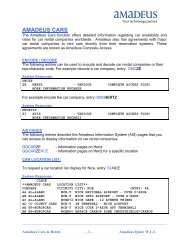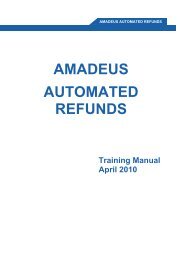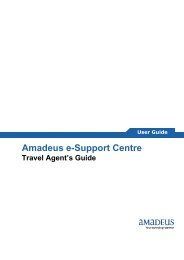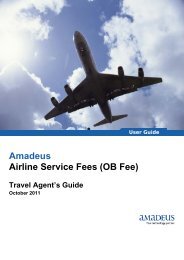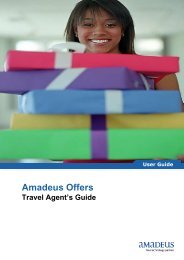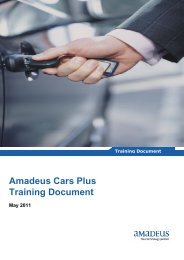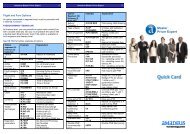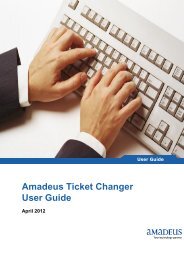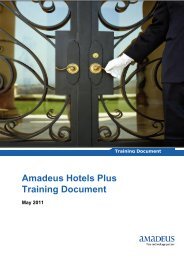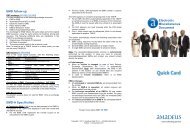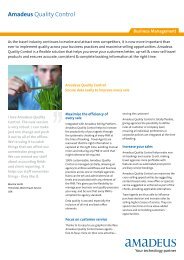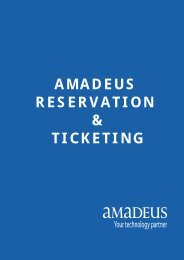electronic ticket - Amadeus
electronic ticket - Amadeus
electronic ticket - Amadeus
You also want an ePaper? Increase the reach of your titles
YUMPU automatically turns print PDFs into web optimized ePapers that Google loves.
AMADEUS ELECTRONIC TICKETING<br />
AMADEUS<br />
ELECTRONIC<br />
TICKETING<br />
Training Manual<br />
April 2010
<strong>Amadeus</strong> Electronic Ticketing<br />
2<br />
INDEX<br />
ELECTRONIC TICKET ------------------------------------------------------------------------------------------------------------------------ 3<br />
AMADEUS ELECTRONIC TICKET ----------------------------------------------------------------------------------------------------- 3<br />
ELECTRONIC TICKETING POLICIES------------------------------------------------------------------------------------------------- 3<br />
ELECTRONIC TICKETING ELIGIBILITY INDICATOR----------------------------------------------------------------------------- 5<br />
IN AVAILABILITY AND SCHEDULE DISPLAY -------------------------------------------------------------------------------------- 5<br />
IN FLIGHT SEGMENT --------------------------------------------------------------------------------------------------------------------- 5<br />
IN FLIGHT INFOTMATION---------------------------------------------------------------------------------------------------------------- 6<br />
GENERAL CONDITIONS FOR ELECTRONIC TICKETING---------------------------------------------------------------------- 6<br />
ISSUING ELECTRONIC TICKETS------------------------------------------------------------------------------------------------------ 7<br />
ISSUED ELECTRONIC TICKET IN PNR---------------------------------------------------------------------------------------------11<br />
DISPLAYING ELECTRONIC TICKET REORDS -----------------------------------------------------------------------------------12<br />
IN THE PNR ---------------------------------------------------------------------------------------------------------------------------------12<br />
BY ELECTRONIC TICKET NUMBER -------------------------------------------------------------------------------------------------13<br />
STATUS OF AN ELECTRONIC TICKET COUPON -------------------------------------------------------------------------------14<br />
REVALIDATING ELECTRONIC TICKETS -------------------------------------------------------------------------------------------14<br />
REVALIDATING AN ELECTRONIC TICKET STEPS -----------------------------------------------------------------------------15<br />
PNR VIEW AFTER REVALIDATION --------------------------------------------------------------------------------------------------17<br />
PNR VIEW AFTER REVALIDATION THE ALL COUPONS ---------------------------------------------------------------------18<br />
VOID / CANCELLING AN ELECTRONIC TICKET ---------------------------------------------------------------------------------19<br />
IN THE PNR ---------------------------------------------------------------------------------------------------------------------------------19<br />
OUT SIDE PNR -----------------------------------------------------------------------------------------------------------------------------21<br />
EXCHANGING (REISSUING) ELECTRONIC TICKETS--------------------------------------------------------------------------22<br />
REISSUING AN ELECTRONIC TICKET PROCEDURES------------------------------------------------------------------------22<br />
UNUSED ELECTRONIC TICKET REISSUING STEPS --------------------------------------------------------------------------23<br />
GRAPHIC MODE (GUI)-------------------------------------------------------------------------------------------------------------------23<br />
PARTIAL USED ELECTRONIC TICKETS REISSUING STEPS----------------------------------------------------------------35<br />
GRAPHIC MODE (GUI)-------------------------------------------------------------------------------------------------------------------35<br />
ELECTRONIC TICKET ITINERARY RECEIPT -------------------------------------------------------------------------------------48<br />
PRINT / REPRINT ITINERARY RECEIPT -------------------------------------------------------------------------------------------48<br />
REPRINTING ACCOUNTING COUPON ---------------------------------------------------------------------------------------------49<br />
REPRINT AGENT COUPON FROM PNR -------------------------------------------------------------------------------------------49<br />
FORM OF IDENTIFICATION ------------------------------------------------------------------------------------------------------------50<br />
FORM OF IDENTIFICATION CODES-------------------------------------------------------------------------------------------------50<br />
AMADEUS AUTOMATED REFUNDS ----------------------------------------------------------------------------------------------------51<br />
FULL REFUNDS -------------------------------------------------------------------------------------------------------------------------------51<br />
<strong>Amadeus</strong> Qatar Training Services
<strong>Amadeus</strong> Electronic Ticketing<br />
3<br />
ELECTRONIC TICKET<br />
An e-<strong>ticket</strong> (<strong>electronic</strong> <strong>ticket</strong>) is a paperless <strong>electronic</strong> document used for <strong>ticket</strong>ing<br />
passengers, particularly in the commercial airline industry.<br />
The details of the Ticketing can be sending directly to traveller along with the flight<br />
number(s), date(s), departure location(s), destination location(s) and <strong>ticket</strong> number.<br />
When checking in at the airport, the passenger simply presents positive<br />
identification. Then necessary boarding passes are issued, and the passenger can<br />
check luggage and proceed through security to the gate area.<br />
The principal advantage of e-<strong>ticket</strong>ing is the fact that it reduces booking expense by<br />
eliminating the need for printing and mailing paper documents. Another advantage is<br />
that it eliminates the possibility of critical documents getting lost in the mail or being<br />
sent to the wrong address.<br />
AMADEUS ELECTRONIC TICKET<br />
When you issue an <strong>electronic</strong> <strong>ticket</strong> (e-<strong>ticket</strong>) through <strong>Amadeus</strong> by making a TTP<br />
entry, the system sends the flight coupons as a message to the airline. If the airline<br />
accepts the e-<strong>ticket</strong> Request, the information is stored in the airline's own system as<br />
an e-<strong>ticket</strong> (ET) record.<br />
ELECTRONIC TICKETING POLICIES<br />
The Electronic <strong>ticket</strong>ing policies are varies between the carriers and the countries.<br />
For example to display the Information on Airline specific Electronic policies for Qatar<br />
Airways (QR), enter: HE ETT QR<br />
<strong>Amadeus</strong> Qatar Training Services
<strong>Amadeus</strong> Electronic Ticketing<br />
4<br />
To display the Electronic Policies for Qatar (QA) Market on Qatar Airways (QR),<br />
enter: MS22<br />
<strong>Amadeus</strong> Qatar Training Services
<strong>Amadeus</strong> Electronic Ticketing<br />
5<br />
ELECTRONIC TICKETING ELIGIBILITY INDICATOR<br />
Following are the eligibility indicators for <strong>Amadeus</strong> Electronic <strong>ticket</strong>ing:<br />
IN AVAILABILITY AND SCHEDULE DISPLAY<br />
Airlines that support <strong>electronic</strong> <strong>ticket</strong>ing in <strong>Amadeus</strong> may choose to show which<br />
flights are potential candidates for <strong>electronic</strong> <strong>ticket</strong>ing in availability and schedule<br />
displays. In this case, the letter ‘’E’’ (for e-<strong>ticket</strong>ing) appears immediately before the<br />
number of stops in the flight line. For example: AN15MAYLHRJFK<br />
IN FLIGHT SEGMENT<br />
After you sell a flight segment that is a potential candidate for e-<strong>ticket</strong>ing, an<br />
<strong>electronic</strong> <strong>ticket</strong>ing indicator appears in the PNR. For example:<br />
<strong>Amadeus</strong> Qatar Training Services
<strong>Amadeus</strong> Electronic Ticketing<br />
6<br />
IN FLIGHT INFOTMATION<br />
In the flight Information display the <strong>electronic</strong> <strong>ticket</strong>ing candidate message appears,<br />
For example:<br />
GENERAL CONDITIONS FOR ELECTRONIC TICKETING<br />
In order to issue Electronic <strong>ticket</strong>, the following conditions will apply:<br />
‣ A new or retrieved PNR is present.<br />
‣ The Airline Record locator (PNR) must have been returned.<br />
‣ The presence of Electronic Ticket indicator (E) in the segment is to proof<br />
the eligibility of Electronic <strong>ticket</strong>.<br />
<strong>Amadeus</strong> Qatar Training Services
<strong>Amadeus</strong> Electronic Ticketing<br />
7<br />
ISSUING ELECTRONIC TICKETS<br />
Following are the steps to issuing an e-<strong>electronic</strong> <strong>ticket</strong>.<br />
STEP1<br />
Create the PNR as per require Itinerary:<br />
STEP2<br />
Price the PNR, enter: FXP<br />
Note: If only one fare is eligible for the booked itinerary system display the <strong>ticket</strong><br />
image instantly and we can save in to PNR. For multi fares choice STEP 3 will apply<br />
STEP3<br />
Select the require fare and passenger, enter: FXT2/P1<br />
<strong>Amadeus</strong> Qatar Training Services
<strong>Amadeus</strong> Electronic Ticketing<br />
8<br />
STEP 4<br />
Save the changes in the PNR, enter: RFZAFAR ; ER<br />
STEP 5<br />
Display the Ticket Record to enter <strong>ticket</strong>ing mandatory elements, enter: TQT<br />
<strong>Amadeus</strong> Qatar Training Services
<strong>Amadeus</strong> Electronic Ticketing<br />
9<br />
STEP6<br />
Insert the require information in the Graphic TST<br />
STEP7<br />
Click on UPDATE icon to update the information in the TST<br />
<strong>Amadeus</strong> Qatar Training Services
<strong>Amadeus</strong> Electronic Ticketing<br />
10<br />
STEP 8<br />
Click OK icon to complete the updating in the TST<br />
STEP 9<br />
Click on CROSS icon to exit from the TST<br />
<strong>Amadeus</strong> Qatar Training Services
<strong>Amadeus</strong> Electronic Ticketing<br />
11<br />
STEP10<br />
Save the changes in the PNR, enter: RFADMIN; ER<br />
STEP11<br />
Issuing the <strong>electronic</strong>, enter: TTP/P1/S2-3 or TTP<br />
System Response:<br />
ISSUED ELECTRONIC TICKET IN PNR<br />
The screen capture view after issued <strong>electronic</strong> <strong>ticket</strong> in the PNR<br />
<strong>Amadeus</strong> Qatar Training Services
<strong>Amadeus</strong> Electronic Ticketing<br />
12<br />
DISPLAYING ELECTRONIC TICKET REORDS<br />
When you successfully issued an Electronic Tickets, the <strong>electronic</strong> <strong>ticket</strong> has stored<br />
in the airline’s <strong>electronic</strong> <strong>ticket</strong>ing database (ETDB). Once the e-<strong>ticket</strong> record has<br />
been stored in the ETDB, It can still be display in <strong>Amadeus</strong>.<br />
IN THE PNR<br />
To display an <strong>electronic</strong> <strong>ticket</strong> record in the PNR, refer the line number of FHE or FA<br />
element of the PNR:<br />
For example:<br />
To display the <strong>electronic</strong> <strong>ticket</strong> record, enter: TWD/L6<br />
System response:<br />
To display an <strong>electronic</strong> <strong>ticket</strong> record, when there is only one FHE /FA, enter: TWD<br />
<strong>Amadeus</strong> Qatar Training Services
<strong>Amadeus</strong> Electronic Ticketing<br />
13<br />
BY ELECTRONIC TICKET NUMBER<br />
You can display Electronic Ticket record without retrieved PNR by including the <strong>ticket</strong><br />
number in the TWD entry: TWD/TKT125-48100722902<br />
When you display an ET record, it remains active for 60 minutes or until you display<br />
another ET Record, whichever comes first. When neither occurs, the current ET<br />
record is purged. You can redisplay the current ET record at any time while it is<br />
active. Enter: TWDRT<br />
When you display an ET record, you can redisplay the PNR by entering: RT*E<br />
To display the original ET record, enter: TWD/O*<br />
Once you have displayed an e-<strong>ticket</strong> record, you can also display its history.<br />
To do this, enter: TWH<br />
<strong>Amadeus</strong> Qatar Training Services
<strong>Amadeus</strong> Electronic Ticketing<br />
14<br />
STATUS OF AN ELECTRONIC TICKET COUPON<br />
The status of the coupons can be any of the following:<br />
A AIRPORT CONTROL O OPEN FOR USE<br />
C CHECKED IN N NOT SHOWING FINAL STATUS<br />
P PRINTED E EXCHANGED/REISSUED<br />
R REFUNDED F FLOWN/USED<br />
S SUSPENDED U UNAVAILABLE<br />
G CONVERTED TO FIM T PAPER TICKET<br />
I IRREGULAR OPERATIONS V VOID<br />
L LIFTED/BOARDED X PRINT EXCHANGE<br />
Z CLOSED Y REFUND TAXES/FEES.<br />
REVALIDATING ELECTRONIC TICKETS<br />
An <strong>electronic</strong> <strong>ticket</strong> can be revalidated after a change to itinerary in the PNR has<br />
occurred. Individual Airline has their own rules for revalidation. In <strong>Amadeus</strong>,<br />
however, revalidation possible after any of the following changes, as long as there is<br />
no change to the fare.<br />
‣ Different Flight Number<br />
‣ Different Flight Date or Time<br />
‣ Different Airports (Within the same CITY)<br />
‣ Different class of Service<br />
‣ Different Airline (Provided an Interline Agreement exists between two airlines)<br />
Note: The coupons to be revalidated must have the OPEN ‘’O’’ status.<br />
There must be an FA or FHE element in the PNR display before you can make the<br />
revalidation entry. When the FA element is missing from the PNR display, create an<br />
FHE element (manual e-<strong>ticket</strong> number) with the original <strong>ticket</strong> number.<br />
To revalidate the e-<strong>ticket</strong> use the ETRV option in the TTP entry: TTP/ETRV<br />
<strong>Amadeus</strong> Qatar Training Services
<strong>Amadeus</strong> Electronic Ticketing<br />
15<br />
REVALIDATING AN ELECTRONIC TICKET STEPS<br />
For example an <strong>electronic</strong> <strong>ticket</strong> 1254810072902 was issued on April 21, 2010 for<br />
BA124 , F class, 15MAY and BA125, F class, 19MAY<br />
Now Passenger would like to the change his travel plan; the following steps will<br />
apply for an <strong>electronic</strong> <strong>ticket</strong> validation.<br />
STEP1<br />
Change the reservation in the PNR as per require dates and save the changes.<br />
STEP2<br />
Display the <strong>electronic</strong> <strong>ticket</strong> record, refer FHE/FA line number, and enter: TWD/L6<br />
Here Electronic <strong>ticket</strong> Coupon 1 is corresponds with PNR segment number 2 and<br />
Electronic <strong>ticket</strong> coupon 2 corresponds with PNR segment number 3<br />
<strong>Amadeus</strong> Qatar Training Services
<strong>Amadeus</strong> Electronic Ticketing<br />
16<br />
STEP 3<br />
Revalidating the <strong>electronic</strong> <strong>ticket</strong> coupon number 1 with PNR segment number 2 and<br />
entry will be: TTP/ETRV/L6/E1/S2<br />
Where<br />
TTP/ETRV<br />
Transaction code for revalidation<br />
/L6 Line number of e-<strong>ticket</strong> number of PNR (FA / FHE)<br />
E1 Electronic Ticket Coupon number 1<br />
S2<br />
Segment number 2 of the PNR<br />
System Response:<br />
<strong>Amadeus</strong> Qatar Training Services
<strong>Amadeus</strong> Electronic Ticketing<br />
17<br />
PNR VIEW AFTER REVALIDATION<br />
The PNR view after the revalidation for segment number 2 of the PNR<br />
For Revalidation for the <strong>electronic</strong> <strong>ticket</strong> coupon number 2 with PNR segment<br />
number 3 repeat the STEP 2 & STEP3: TTP/ETRV/L6/E2/S3<br />
Where<br />
TTP/ETRV<br />
Transaction code for revalidation<br />
/L6 Line number of e-<strong>ticket</strong> number of PNR (FA / FHE)<br />
E2 Electronic Ticket Coupon number 2<br />
S3<br />
Segment number 3 of the PNR<br />
System Response:<br />
<strong>Amadeus</strong> Qatar Training Services
<strong>Amadeus</strong> Electronic Ticketing<br />
18<br />
PNR VIEW AFTER REVALIDATION THE ALL COUPONS<br />
The PNR view after revalidating all the coupons of the an <strong>electronic</strong> <strong>ticket</strong><br />
<strong>Amadeus</strong> Qatar Training Services
<strong>Amadeus</strong> Electronic Ticketing<br />
19<br />
VOID / CANCELLING AN ELECTRONIC TICKET<br />
You can cancel an e-<strong>ticket</strong> record as long as the cancellation is within the current<br />
sales period and the sale is not yet confirmed or has already been cancelled.<br />
Cancelling an Electronic <strong>ticket</strong> record causes the system to send a void request to<br />
the airline. The coupon status of the e-<strong>ticket</strong> Coupons is updated from ‘’O’’ (open for<br />
use) or ‘’A’’ (airport control) to ‘’V’’ for voided. The record is also automatically<br />
cancelled in the sales report. In the sales report the transaction type code of the<br />
<strong>electronic</strong> document is changed from ‘’TKTT’’ to ‘’CANX’’<br />
Note: You can not void the Re-issued Ticket<br />
IN THE PNR<br />
Following are the step to void an issued <strong>electronic</strong> <strong>ticket</strong> in the PNR.<br />
STEP 1<br />
Display the Electronic <strong>ticket</strong> record, enter: TWD/L6<br />
STEP 2<br />
To void the displayed <strong>electronic</strong> <strong>ticket</strong>, enter: TWX<br />
System Response:<br />
<strong>Amadeus</strong> Qatar Training Services
<strong>Amadeus</strong> Electronic Ticketing<br />
20<br />
PNR & ELECTRONIC TICKET RECORD VIEW AFTER VOID<br />
<strong>Amadeus</strong> Qatar Training Services
<strong>Amadeus</strong> Electronic Ticketing<br />
21<br />
OUT SIDE PNR<br />
Following are the steps to void an <strong>electronic</strong> <strong>ticket</strong> without opening the PNR<br />
STEP 1<br />
Ignore the current screen, enter: IG<br />
STEP 2<br />
Display the <strong>electronic</strong> <strong>ticket</strong> record with <strong>ticket</strong> number, enter:<br />
TWD/TKT125-4810072903<br />
STEP 3<br />
To void the displayed <strong>electronic</strong> <strong>ticket</strong>, enter: TWX<br />
System Response:<br />
Note:<br />
In case voided <strong>ticket</strong> was not reported in the sales report as ‘’CANX’’,<br />
please open the Electronic <strong>ticket</strong> record once again and enter: TWX/N<br />
<strong>Amadeus</strong> Qatar Training Services
<strong>Amadeus</strong> Electronic Ticketing<br />
22<br />
EXCHANGING (REISSUING) ELECTRONIC TICKETS<br />
If you have to make a change to an <strong>electronic</strong> <strong>ticket</strong> that is not allowed under the<br />
revalidation rules, you must exchange the <strong>ticket</strong>.<br />
When you reissuing an <strong>electronic</strong> <strong>ticket</strong>, the following rules will apply:<br />
‣ The ‘’E’’ coupon indicator is required for the original issue document and<br />
for all exchange documents.<br />
‣ The coupon number to be entered is the number of the first unused<br />
coupon with status ‘’O’’ OPEN or ‘’A’’ AIRPORT CONTROL<br />
‣ For conjunctive <strong>electronic</strong> <strong>ticket</strong>s, you only need to enter the first <strong>ticket</strong><br />
number. The last <strong>ticket</strong> number is not required, because it determined by<br />
the system automatically<br />
‣ An Electronic <strong>ticket</strong> that issued in exchange can not be voided.<br />
REISSUING AN ELECTRONIC TICKET PROCEDURES<br />
Before commencing a reissue in <strong>Amadeus</strong> you will require the new base fare, taxes<br />
paid on the original <strong>ticket</strong>, the breakdown of any new taxes to be collected reissue<br />
fee requirements and the total additional collection, if any. If you are unsure of<br />
these, Please contact the validating carrier for confirmation.<br />
1) Retrieve the PNR and amend the itinerary. Cancel any segments which are not<br />
required.<br />
2) Delete any old TST using the commands then re-price any non-flown segments<br />
to be included on this <strong>ticket</strong> using the FXP entries.<br />
You may have to use the override if the system will not auto price<br />
For example: FXP /L- QEE4MQR1<br />
3) Amend the TST using the TTK / TTI update command applying the following<br />
codes.<br />
R -- Reissue, this is the new base fare (excluding taxes)<br />
O -- Old tax, all taxes paid for on the original <strong>ticket</strong> are identified with an "O"<br />
X -- New tax, any additional taxes that need to be collected on the new <strong>ticket</strong>.<br />
T -- Total additional collection (this includes any increase in fare, taxes and reissue<br />
fees. If there is no additional collection then this will be zero).<br />
V -- Not valid after dates for all coupons, this is mandatory for a reissue.<br />
<strong>Amadeus</strong> Qatar Training Services
<strong>Amadeus</strong> Electronic Ticketing<br />
23<br />
UNUSED ELECTRONIC TICKET REISSUING STEPS<br />
Following are the steps to reissuing unused <strong>electronic</strong> <strong>ticket</strong>s:<br />
GRAPHIC MODE (GUI)<br />
For example, The following PNR <strong>ticket</strong>ed for QEE7QR2 Fare Base, with Fare as<br />
QAR830.00 Taxes as QAR40.00 QA, QAR300.00YQ, and QAR80.00AE<br />
STEP 1<br />
Display the original issued <strong>ticket</strong> in the PNR, enter: TWD/L6 (FA/FHE line number<br />
6 of a PNR)<br />
Now Assuming Passenger wish to change his return schedule which is confirm in<br />
L-Class, Reissue the original issued <strong>ticket</strong> with Additional QAR640.00<br />
<strong>Amadeus</strong> Qatar Training Services
<strong>Amadeus</strong> Electronic Ticketing<br />
24<br />
STEP 2<br />
Change the Itinerary as per require Booking class, in this example Booked L-Class<br />
STEP 3<br />
Price New Booked segments: FXP<br />
System Response<br />
<strong>Amadeus</strong> Qatar Training Services
<strong>Amadeus</strong> Electronic Ticketing<br />
25<br />
STEP 4<br />
To save the changes in the TST, enter: RFZAFAR; ER<br />
System Response<br />
STEP 5<br />
To TST display, entry: TQT or TQT/T1 or TQT/Tn (n=TST Number)<br />
System Response<br />
<strong>Amadeus</strong> Qatar Training Services
<strong>Amadeus</strong> Electronic Ticketing<br />
26<br />
STEP 6<br />
Check Box for require TST to open<br />
STEP 7<br />
Click on OPEN icon<br />
System Response<br />
<strong>Amadeus</strong> Qatar Training Services
<strong>Amadeus</strong> Electronic Ticketing<br />
27<br />
STEP 8<br />
Click on EXCHANGE Icon to start the reissue process<br />
System Response<br />
STEP 9<br />
Click on OK icon<br />
System Response<br />
<strong>Amadeus</strong> Qatar Training Services
<strong>Amadeus</strong> Electronic Ticketing<br />
28<br />
STEP 10<br />
Check Box require TST for re-issue<br />
STEP 11<br />
Click on OPEN icon to open the TST<br />
System Response<br />
<strong>Amadeus</strong> Qatar Training Services
<strong>Amadeus</strong> Electronic Ticketing<br />
29<br />
STEP 12<br />
Enter the Additional collection (ADC) Amount in the TOTAL: QAR640<br />
STEP 13<br />
Enter the New form of payment with the Additional collection (ADC) amount:<br />
O/CASH + / CASH / QAR640<br />
STEP 14<br />
Enter NOT VALID AFTER (All coupons) and NOT VALID BEFORE (As per Fare<br />
conditions if any)<br />
<strong>Amadeus</strong> Qatar Training Services
<strong>Amadeus</strong> Electronic Ticketing<br />
30<br />
STEP 15<br />
Click on UPDATE icon<br />
System Response<br />
<strong>Amadeus</strong> Qatar Training Services
<strong>Amadeus</strong> Electronic Ticketing<br />
31<br />
STEP 16<br />
Click on OK icon<br />
System Response<br />
<strong>Amadeus</strong> Qatar Training Services
<strong>Amadeus</strong> Electronic Ticketing<br />
32<br />
STEP 17<br />
Click on CROSS to exit from the TST<br />
System Response<br />
STEP 18<br />
To save the changes in the PNR, Enter: RFZAFAR; ER<br />
System Response<br />
<strong>Amadeus</strong> Qatar Training Services
<strong>Amadeus</strong> Electronic Ticketing<br />
33<br />
STEP 19<br />
To Display issued E-Ticket Record: TWD/L6<br />
System Response<br />
STEP 20<br />
To enter the original Issued e-<strong>ticket</strong> details for re-issue: FO*L6<br />
System Response<br />
Move the cursor beside the last character of the displayed ‘’FO’’ line and enter the<br />
Passenger number belongs to displayed e-<strong>ticket</strong> record with reissue segments<br />
numbers: / P1 / S 2, 3<br />
Press enter to add the ‘’FO’’ details in the PNR Automatically (Cross check the Date<br />
of Issue for the Original Issued <strong>ticket</strong>)<br />
System Response<br />
<strong>Amadeus</strong> Qatar Training Services
<strong>Amadeus</strong> Electronic Ticketing<br />
34<br />
STEP 21<br />
Save the Changes in the PNR: RF ZAFAR; ER<br />
STEP 22<br />
To Display issued E-TICKET record before re-issue: TWD/L6<br />
System Response<br />
STEP 23<br />
To issue the E-<strong>ticket</strong>, enter: TTP/P1/S 2, 3 / RT<br />
System Response<br />
<strong>Amadeus</strong> Qatar Training Services
<strong>Amadeus</strong> Electronic Ticketing<br />
35<br />
PARTIAL USED ELECTRONIC TICKETS REISSUING STEPS<br />
Following are the steps to reissuing partially used <strong>electronic</strong> <strong>ticket</strong>s:<br />
GRAPHIC MODE (GUI)<br />
For example, The following PNR <strong>ticket</strong>ed for ULE1YQA1 Fare Base, with Fare as<br />
QAR 2330.00 Taxes as QAR40.00 QA<br />
ISSUED ELECTRONIC TICKET RECORD<br />
Now Assuming Passenger wish to change his return schedule which is confirm in<br />
M-Class, Reissue the original issued <strong>ticket</strong> with Additional QAR380.00<br />
<strong>Amadeus</strong> Qatar Training Services
<strong>Amadeus</strong> Electronic Ticketing<br />
36<br />
STEP 1<br />
Change the Itinerary as per require, Here U-class was not available and Booked<br />
in M-Class<br />
STEP 2<br />
Price New Booked segments and the Flown / Used segments with the help of Past<br />
Date pricing option: FXP/S2X, 3, 7, 8/R, 20MAY09<br />
Explanation<br />
FXP<br />
Transaction code for Itinerary Pricing<br />
/S Slash, Segment field Identifier<br />
2 Segment Number 2 of the PNR<br />
X<br />
No Stop indicator<br />
, Separator<br />
3 Segment Number 3 of the PNR<br />
, Separator<br />
7 Segment Number 7 of the PNR<br />
, Separator<br />
8 Segment Number 8 of the PNR<br />
/ Separator<br />
R, Past Date Pricing Indicator with Comma<br />
20MAY09<br />
Date, Month and Year for original issued <strong>ticket</strong><br />
<strong>Amadeus</strong> Qatar Training Services
<strong>Amadeus</strong> Electronic Ticketing<br />
37<br />
System Response<br />
STEP 3<br />
To save the changes in the TST, enter: RFZAFAR; ER<br />
<strong>Amadeus</strong> Qatar Training Services
<strong>Amadeus</strong> Electronic Ticketing<br />
38<br />
STEP 4<br />
Update the TST for requires segments to Issue as a new itinerary, in this example<br />
Segment Number 7, 8 to reissue: Entry: TTU / T1 / S7, 8<br />
Explanation<br />
TTU/<br />
Transaction Code to update existing TST, Slash<br />
T1 TST Number 1<br />
/S Slash, Segment field identifier<br />
7 Segment Number 7<br />
, Separator<br />
8 Segment Number 8<br />
System Response<br />
STEP 5<br />
Remove the TST flag after update the TST with require segments: TTF/T1<br />
System Response<br />
STEP 6<br />
To TST display, entry: TQT/T1 or TQT/Tn (n=TST Number)<br />
<strong>Amadeus</strong> Qatar Training Services
<strong>Amadeus</strong> Electronic Ticketing<br />
39<br />
System Response<br />
STEP 7<br />
Click on EXCHANGE icon<br />
System Response<br />
<strong>Amadeus</strong> Qatar Training Services
<strong>Amadeus</strong> Electronic Ticketing<br />
40<br />
STEP 8<br />
Click on OK icon<br />
System Response<br />
STEP 9<br />
Check Box for require TST for re-issue<br />
<strong>Amadeus</strong> Qatar Training Services
<strong>Amadeus</strong> Electronic Ticketing<br />
41<br />
System Response<br />
STEP 10<br />
Enter the Additional collection (ADC) Amount in the TOTAL: QAR 380<br />
<strong>Amadeus</strong> Qatar Training Services
<strong>Amadeus</strong> Electronic Ticketing<br />
42<br />
STEP 11<br />
Enter the Origin Destination as per ORIGINAL Origin and CURRENT Destination<br />
STEP 12<br />
Enter NOT VALID AFTER (All coupons) and NOT VALID BEFORE (As per Fare<br />
conditions if any)<br />
STEP 13<br />
Enter the New form of payment with the Additional collection (ADC) amount:<br />
O/INV + / CASH / QAR380<br />
<strong>Amadeus</strong> Qatar Training Services
<strong>Amadeus</strong> Electronic Ticketing<br />
43<br />
STEP 14<br />
Click on UPDATE icon<br />
System Response<br />
<strong>Amadeus</strong> Qatar Training Services
<strong>Amadeus</strong> Electronic Ticketing<br />
44<br />
STEP 15<br />
Click on OK icon<br />
System Response<br />
<strong>Amadeus</strong> Qatar Training Services
<strong>Amadeus</strong> Electronic Ticketing<br />
45<br />
STEP 16<br />
Click on CROSS to exit from the TST<br />
System Response<br />
STEP 17<br />
To Display issued E-Ticket Record: TWD/L12<br />
<strong>Amadeus</strong> Qatar Training Services
<strong>Amadeus</strong> Electronic Ticketing<br />
46<br />
System Response<br />
STEP 18<br />
To enter original Issued e-<strong>ticket</strong> details for re-issue: FO*L12<br />
System Response<br />
Move the cursor beside the last character of the displayed ‘’FO’’ line and enter the<br />
Passenger number belongs to displayed e-<strong>ticket</strong> record with reissue segments<br />
numbers: / P1 / S 7, 8<br />
Press enter to add the ‘’FO’’ details in the PNR Automatically (Recheck the Date of<br />
Issue for Original Issued <strong>ticket</strong>)<br />
<strong>Amadeus</strong> Qatar Training Services
<strong>Amadeus</strong> Electronic Ticketing<br />
47<br />
System Response<br />
STEP 19<br />
Save the Changes in the PNR: RF ZAFAR; ER<br />
STEP 20<br />
To Display issued E-TICKET record before re-issue: TWD/L12<br />
STEP 21<br />
To issue the E-<strong>ticket</strong>, enter: TTP/P1/S 7, 8 / RT<br />
System Response<br />
<strong>Amadeus</strong> Qatar Training Services
<strong>Amadeus</strong> Electronic Ticketing<br />
48<br />
ELECTRONIC TICKET ITINERARY RECEIPT<br />
An e-<strong>ticket</strong> itinerary receipt (ITR) is a traffic document printed as part of the<br />
issuance of an <strong>electronic</strong> <strong>ticket</strong>. It provides the passenger with detailed flight<br />
information and serves as a certifiable proof of payment.<br />
PRINT / REPRINT ITINERARY RECEIPT<br />
Following are the steps and options to print / reprint an ITR.<br />
STEP 1<br />
Retrieve the PNR<br />
STEP 2<br />
To print/reprint the ITR options<br />
Entry :<br />
ITR<br />
ITR/L6 (From FA line number)<br />
ITR/L6/P1-2 (Multi passengers from FA )<br />
To send the ITR by e-mail options<br />
Email an ITR to specific email:<br />
Email an ITR as per APE in PNR:<br />
ITR-EML-ZMINHAS@QA.AMADEUS.NET/L6<br />
ITR-EML-ZMINHAS@QA.AMADEUS.NET/L6/P1-2<br />
ITR-EMLA/L6<br />
ITR-EMLA/L6/P1-2<br />
<strong>Amadeus</strong> Qatar Training Services
<strong>Amadeus</strong> Electronic Ticketing<br />
49<br />
REPRINTING ACCOUNTING COUPON<br />
In order to print all paper documents when the <strong>electronic</strong> <strong>ticket</strong> is already printed.<br />
Entry: TTR<br />
It will print:<br />
1- Audit Coupon<br />
2- Agent Coupon<br />
3- Charge Form<br />
5- MCO Coupon<br />
Note: It can be printed with 7days from the FB elements<br />
REPRINT AGENT COUPON FROM PNR<br />
Following are the steps to reprint the agent coupon from PNR<br />
STEP 1<br />
Display the PNR<br />
STEP 2<br />
To reprint the Agent coupon, refer the FB element of the PNR, Here FB element on<br />
line number 7 of the PNR: TTR/L7/C-I<br />
COUPON TYPES<br />
Audit Coupon U Credit Card Charge Form F<br />
Agent Coupon I Passenger Receipt/ITR X<br />
Note: An ITR can be regenerated within 7days of <strong>ticket</strong> issuance only<br />
provided the ‘’FB’’ element exists in the PNR.<br />
<strong>Amadeus</strong> Qatar Training Services
<strong>Amadeus</strong> Electronic Ticketing<br />
50<br />
FORM OF IDENTIFICATION<br />
Following are the options for Form of Identification<br />
One Passenger<br />
SRFOID QR HK1-PP1234568/P1<br />
All Passenger<br />
SRFOID QR HK1-PP1234568<br />
Multiple Passenger SRFOID QR HK1-PP1234568/P1-2,4<br />
FORM OF IDENTIFICATION CODES<br />
Following are the two-letter Form of identification codes<br />
CN<br />
Confirmation Number or Record Locator<br />
CC<br />
Credit Card<br />
DL<br />
Driver’s License<br />
FF<br />
Frequent Flyer<br />
ID<br />
Locally Defined ID Number<br />
PP<br />
Passport<br />
TN<br />
Ticket Number<br />
<strong>Amadeus</strong> Qatar Training Services
<strong>Amadeus</strong> Electronic Ticketing<br />
51<br />
AMADEUS AUTOMATED REFUNDS<br />
<strong>Amadeus</strong> automated refunds allow you to refund sale documents and <strong>electronic</strong><br />
<strong>ticket</strong>s quickly and easily for <strong>ticket</strong>s issued on 364days in the past.<br />
The refund transactions you enter search for data stored in the central <strong>ticket</strong>ing<br />
server's document database. If the data is still available, the system uses it to create<br />
a refund record. Data is normally stored in the system for 180 days. If the data is no<br />
longer available, you enter details of the refund manually into a blank refund record.<br />
You can process refund records directly for full refunds, or manually update them for<br />
partial refunds.<br />
FULL REFUNDS<br />
Following are the steps to process the full refund on <strong>Amadeus</strong> which is reported to<br />
the local BSP.<br />
STEP1<br />
Initiate a refund and display the refund record by using any one of the following<br />
options.<br />
Using document number, enter: TRF 125-4810006632 (Ticket Number)<br />
From PNR, enter: TRF/L6 (‘’FA’’ / ‘’FHE’’ on line 6)<br />
From Query report (TJQ): TRF/ I – 001528 (Sequence number 001528)<br />
STEP 2<br />
If any cancellation penalties enter: TRFU/CP100A<br />
Where:<br />
TRFU<br />
The transaction code to update refund record<br />
/ Slash<br />
CP<br />
Cancellation Fee Indicator<br />
100 Amount in Local Currency (Qatari Riyals)<br />
A<br />
Amount Indicator<br />
NOTE: When you refund a document with a cancellation penalty and you do not<br />
specify amount indicator (A), the system consider the default to always be a<br />
percentage (P).<br />
STEP 3<br />
To process the refund, enter: TRFP<br />
System Response:<br />
OK ETKT RECORD UPDATED SAC- 125SDXU4IWDWO<br />
OK - REFUND PROCES<br />
<strong>Amadeus</strong> Qatar Training Services