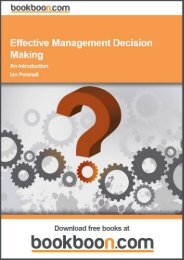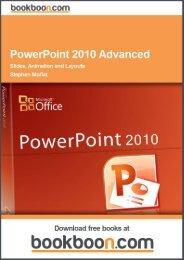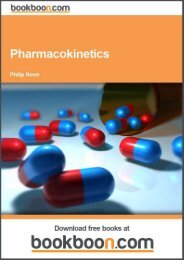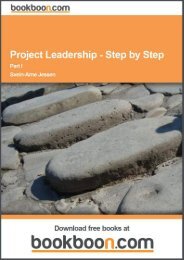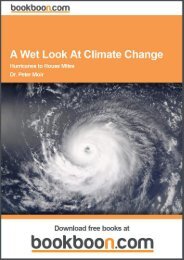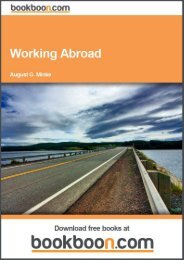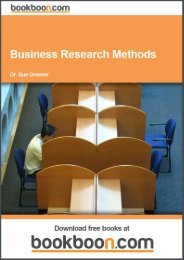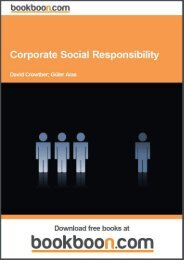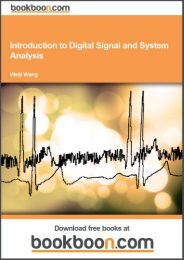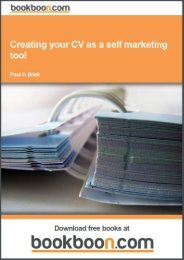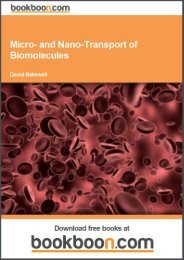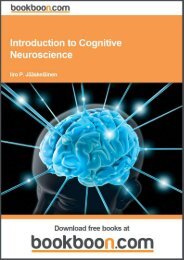an-introduction-to-adobe-photoshop[1]
an-introduction-to-adobe-photoshop[1]
an-introduction-to-adobe-photoshop[1]
Create successful ePaper yourself
Turn your PDF publications into a flip-book with our unique Google optimized e-Paper software.
An Introduction <strong>to</strong> Adobe Pho<strong>to</strong>shop<br />
Basic Operations<br />
Open As<br />
In addition <strong>to</strong> the st<strong>an</strong>dard Open option in the File menu, there is also choice <strong>to</strong> Open As. The Open As dialogue box is<br />
almost identical <strong>to</strong> the Open dialogue box, except that it allows you open <strong>an</strong> image in one format <strong>an</strong>d have it appear in<br />
Pho<strong>to</strong>shop as a different format, Fig 2.3.<br />
Fig 2.3 the Open As dialogue box, showing some of the m<strong>an</strong>y available file formats.<br />
A useful application of the Open As comm<strong>an</strong>d is that you c<strong>an</strong> open most single layered file formats as a Camera Raw<br />
document. This will open the image in<strong>to</strong> the Camera Raw plugin (fig 2.4) that is part of Abobe Pho<strong>to</strong>shop. From here<br />
you c<strong>an</strong> quickly <strong>an</strong>d easily make simple adjustments <strong>to</strong> your image without having <strong>to</strong> get in<strong>to</strong> complex editing techniques<br />
in Pho<strong>to</strong>shop. Editing in Camera Raw will be covered in the second book in this series.<br />
14<br />
Download free ebooks at bookboon.com


![an-introduction-to-adobe-photoshop[1]](https://img.yumpu.com/29240060/14/500x640/an-introduction-to-adobe-photoshop1.jpg)