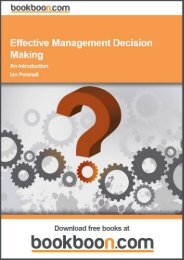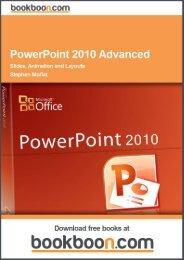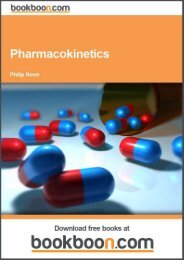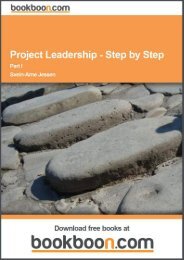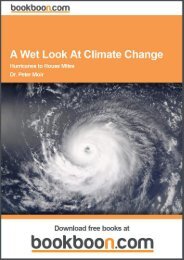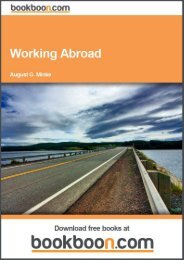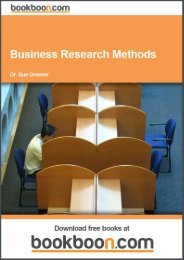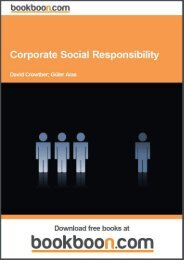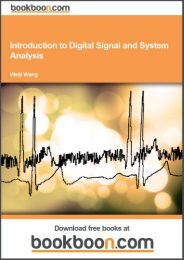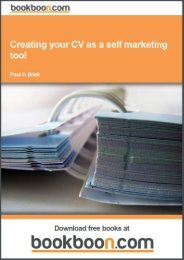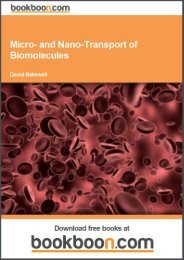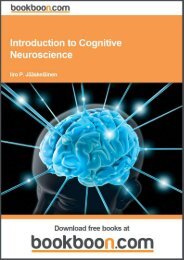an-introduction-to-adobe-photoshop[1]
an-introduction-to-adobe-photoshop[1]
an-introduction-to-adobe-photoshop[1]
Create successful ePaper yourself
Turn your PDF publications into a flip-book with our unique Google optimized e-Paper software.
An Introduction <strong>to</strong> Adobe Pho<strong>to</strong>shop<br />
Choosing Colours<br />
7 Choosing Colours<br />
The Foreground <strong>an</strong>d Background colours<br />
At the bot<strong>to</strong>m of the Tools p<strong>an</strong>el there are two colour chips that represent the colours that are currently selected. There<br />
are commonly known as the foreground <strong>an</strong>d background colours. The foreground colour is the colour currently in use<br />
by a specific <strong>to</strong>ol <strong>an</strong>d is represented as the <strong>to</strong>p colour chip in the <strong>to</strong>ols p<strong>an</strong>el. In fig 7.1 we c<strong>an</strong> see that the foreground<br />
colour is set <strong>to</strong> blue <strong>an</strong>d the background colour is set <strong>to</strong> red. The reason for having a background colour is that it c<strong>an</strong> be<br />
switched for the foreground colour very quickly by clicking on the double headed arrow icon (fig 7.1). The background<br />
colour c<strong>an</strong> also be used in gradients – in this case drawing a gradient with the gradient <strong>to</strong>ol will result in a blue <strong>to</strong> red<br />
gradient being drawn (using the default gradient settings)<br />
Fig 7.1 the foreground <strong>an</strong>d background colour chips, the switch foreground <strong>an</strong>d background icon <strong>an</strong>d the default colours icon.<br />
The black <strong>an</strong>d white icon in fig 7.1 will return the colours <strong>to</strong> their default setting of black as the foreground <strong>an</strong>d white<br />
as the background.<br />
Ch<strong>an</strong>ging the Colours<br />
You c<strong>an</strong> ch<strong>an</strong>ge the selected colours by simply clicking on either the foreground or background colour chips at the bot<strong>to</strong>m<br />
of the Tools p<strong>an</strong>el. This will result in the Color Picker dialogue box appearing, fig 7.2.<br />
53<br />
Download free ebooks at bookboon.com


![an-introduction-to-adobe-photoshop[1]](https://img.yumpu.com/29240060/53/500x640/an-introduction-to-adobe-photoshop1.jpg)