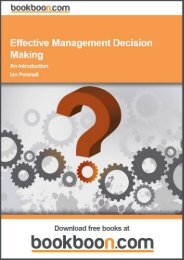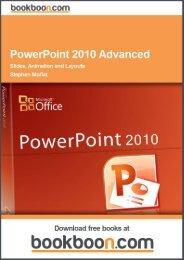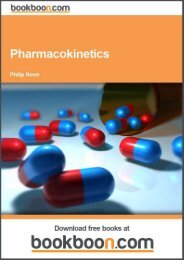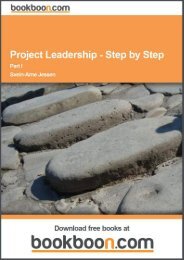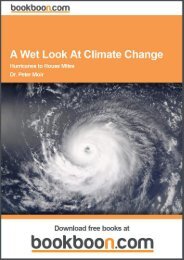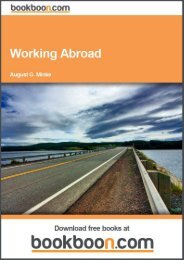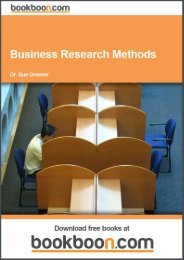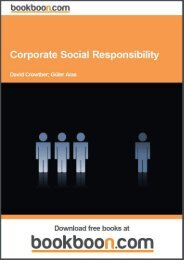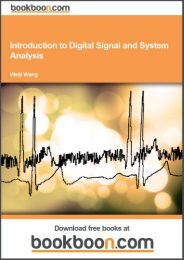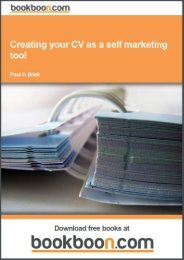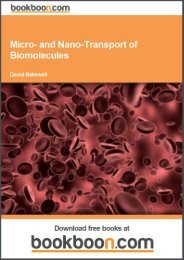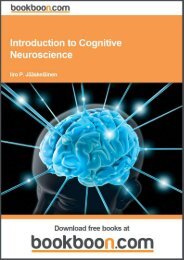an-introduction-to-adobe-photoshop[1]
an-introduction-to-adobe-photoshop[1]
an-introduction-to-adobe-photoshop[1]
You also want an ePaper? Increase the reach of your titles
YUMPU automatically turns print PDFs into web optimized ePapers that Google loves.
An Introduction <strong>to</strong> Adobe Pho<strong>to</strong>shop<br />
Choosing Colours<br />
The colours are ch<strong>an</strong>ged by either moving the sliders or by clicking directly on the spectrum. Both the sliders <strong>an</strong>d the<br />
spectrum are configurable <strong>to</strong> accommodate working in the most popular colour spaces. The most useful setup for this<br />
p<strong>an</strong>el, is <strong>to</strong> have the sliders set <strong>to</strong> HSB <strong>an</strong>d the colour spectrum set <strong>to</strong> RGB. If you create a colour that is out of the gamut<br />
for you printer, a warning icon will appear, fig 7.6. If you click on the icon, the colour will au<strong>to</strong>matically be ch<strong>an</strong>ge <strong>to</strong> the<br />
nearest in gamut colour.<br />
Fig 7.6 the Color p<strong>an</strong>el showing <strong>an</strong> out of print gamut warning<br />
If you are a web designer, you c<strong>an</strong> choose the “Web Color Sliders” <strong>an</strong>d “Make Ramp Web Safe” options from the flyout<br />
menu, fig7.5. The Color p<strong>an</strong>el will then appear as in fig 7.7 <strong>an</strong>d the out of print gamut warning will become a non-web<br />
safe colour warning.<br />
Fig 7.7 the Color p<strong>an</strong>el set up for web design.<br />
58<br />
Download free ebooks at bookboon.com


![an-introduction-to-adobe-photoshop[1]](https://img.yumpu.com/29240060/58/500x640/an-introduction-to-adobe-photoshop1.jpg)