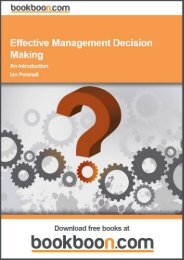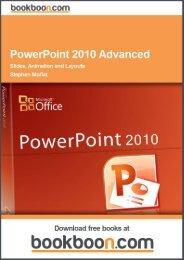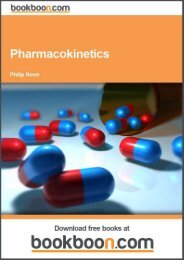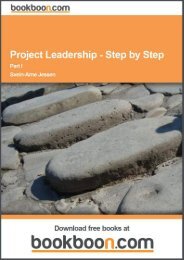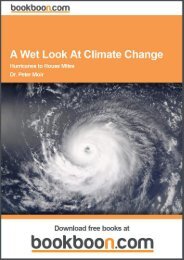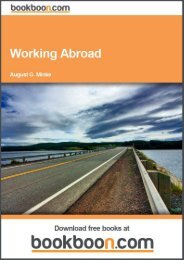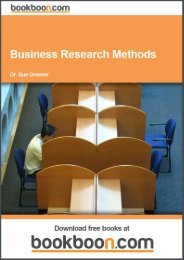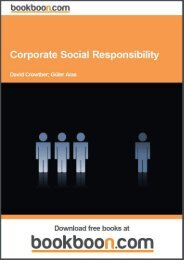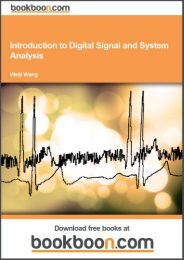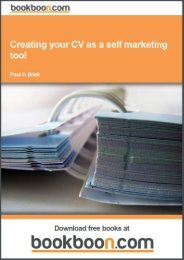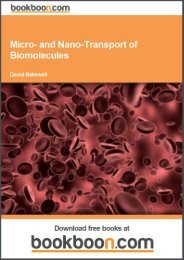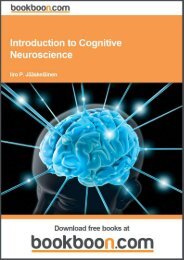an-introduction-to-adobe-photoshop[1]
an-introduction-to-adobe-photoshop[1]
an-introduction-to-adobe-photoshop[1]
You also want an ePaper? Increase the reach of your titles
YUMPU automatically turns print PDFs into web optimized ePapers that Google loves.
An Introduction <strong>to</strong> Adobe Pho<strong>to</strong>shop<br />
Layers<br />
Aligning <strong>an</strong>d Moving Layers<br />
To move the contents of a layer, select the Move <strong>to</strong>ol which is located at the <strong>to</strong>p of the Tools p<strong>an</strong>el, fig 5.2. You must then<br />
highlight the layer you wish <strong>to</strong> move by clicking on it in the Layers p<strong>an</strong>el. Once the layer is selected it will appear blue,<br />
fig 5.3. With a layer selected, you c<strong>an</strong> use the Move <strong>to</strong> click <strong>an</strong>d drag the layer in<strong>to</strong> a new position.<br />
Fig 5.2 the Move <strong>to</strong>ol<br />
Fig 5.3 the “Circle” layer is selected, as indicated by the blue highlight.<br />
Multiple layers c<strong>an</strong> be selected by choosing a layer <strong>an</strong>d then holding down the Shift key <strong>an</strong>d clicking on different layer.<br />
All of the layers between the two selected layers will be highlighted in blue, fig 5.4. Non-adjacent layer c<strong>an</strong> be selected by<br />
Ctrl/Cmd-Click (PC/Mac) on the required layers.<br />
33<br />
Download free ebooks at bookboon.com


![an-introduction-to-adobe-photoshop[1]](https://img.yumpu.com/29240060/33/500x640/an-introduction-to-adobe-photoshop1.jpg)