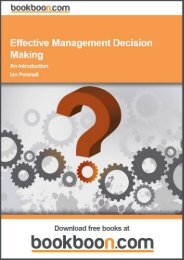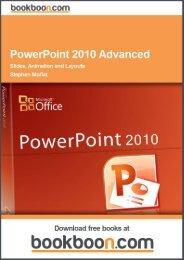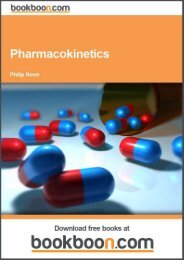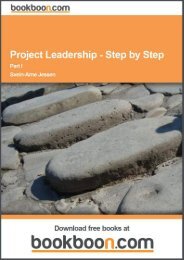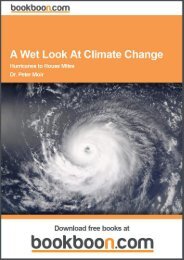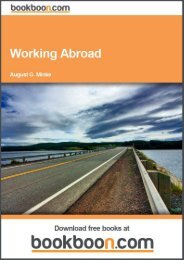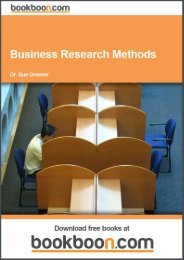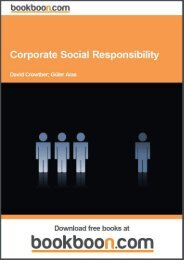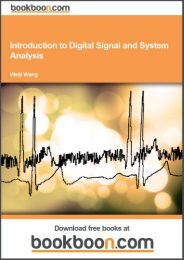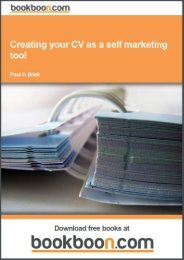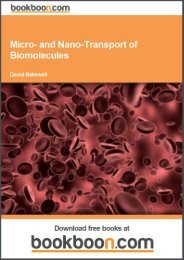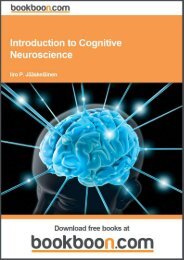an-introduction-to-adobe-photoshop[1]
an-introduction-to-adobe-photoshop[1]
an-introduction-to-adobe-photoshop[1]
You also want an ePaper? Increase the reach of your titles
YUMPU automatically turns print PDFs into web optimized ePapers that Google loves.
An Introduction <strong>to</strong> Adobe Pho<strong>to</strong>shop<br />
Basic Printing<br />
11 Basic Printing<br />
Printing is one of the areas of Pho<strong>to</strong>shop that causes people problems. Typically, their prints don’t look like the on-screen<br />
version of the document. You have <strong>to</strong> accept that your moni<strong>to</strong>r <strong>an</strong>d printer reproduce colours in very different ways <strong>an</strong>d<br />
that they will never be completely identical in their output. Having said that, there are a number of things that we c<strong>an</strong><br />
do <strong>to</strong> help narrow the gap.<br />
The very best method of getting a good print output that closely resemble the version you see on your moni<strong>to</strong>r, is <strong>to</strong> buy<br />
(or borrow) a calibration device. There are m<strong>an</strong>y calibration devices on the market. However, the best ones enable you<br />
<strong>to</strong> calibrate both your moni<strong>to</strong>r <strong>an</strong>d printer so that their out matches as closely as possible. This kind of device will create<br />
cus<strong>to</strong>m “Profiles”, which Pho<strong>to</strong>shop c<strong>an</strong> use <strong>to</strong> display <strong>an</strong>d print you documents accurately.<br />
A good calibration device c<strong>an</strong> be expensive, so let’s look at how we c<strong>an</strong> be better results from Pho<strong>to</strong>shop if we don’t have<br />
access <strong>to</strong> one.<br />
• Go your printer m<strong>an</strong>ufacturer website. Download <strong>an</strong>d install the latest drivers for your printer.<br />
• Make sure that you are viewing your moni<strong>to</strong>r in a colour neutral environment. Colours that are around us<br />
strongly influence how we see colours on the screen. If you have strong colours in the room that you are<br />
working in, try working in the dark.<br />
• Check your document for out of gamut colours – colours that your printer is unable <strong>to</strong> reproduce, such as<br />
strong, heavily saturated colours.<br />
• If you are working with images, make sure that you adjust your image so that there is good detail in both the<br />
highlight <strong>an</strong>d shadow areas.<br />
• Let Pho<strong>to</strong>shop h<strong>an</strong>dle the printing. Turn off your printers colour m<strong>an</strong>agement options.<br />
• If you are making high quality pho<strong>to</strong> or fine art prints on high quality paper, check the m<strong>an</strong>ufacturer’s<br />
website <strong>to</strong> see if they have produced a cus<strong>to</strong>m profile for the particular paper s<strong>to</strong>ck that you are using.<br />
The Pho<strong>to</strong>shop Print Dialogue Box<br />
When you wish <strong>to</strong> make a print go <strong>to</strong> the File menu <strong>an</strong>d choose the Print option, fig 11.1.<br />
72<br />
Download free ebooks at bookboon.com


![an-introduction-to-adobe-photoshop[1]](https://img.yumpu.com/29240060/72/500x640/an-introduction-to-adobe-photoshop1.jpg)