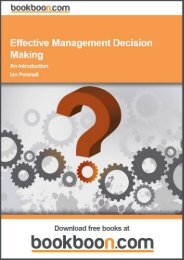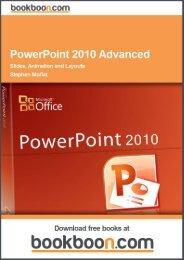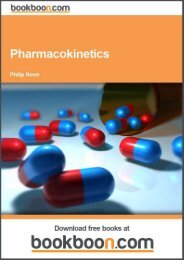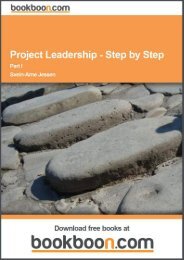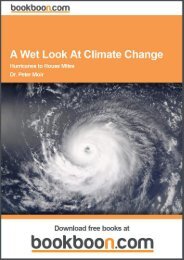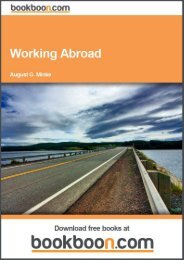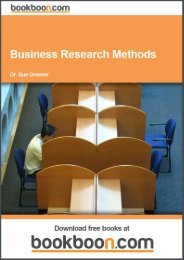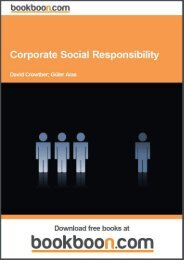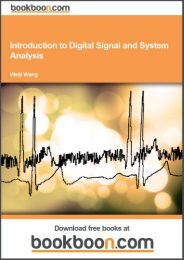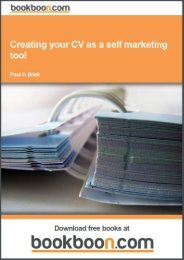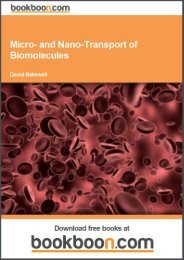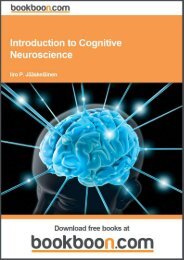an-introduction-to-adobe-photoshop[1]
an-introduction-to-adobe-photoshop[1]
an-introduction-to-adobe-photoshop[1]
Create successful ePaper yourself
Turn your PDF publications into a flip-book with our unique Google optimized e-Paper software.
An Introduction <strong>to</strong> Adobe Pho<strong>to</strong>shop<br />
Simple Selections<br />
6 Simple Selections<br />
Selections allow us <strong>to</strong> isolate a particular portion of the layer. We c<strong>an</strong> then edit the selected region without affect the rest<br />
of the layer. There are m<strong>an</strong>y ways in which we c<strong>an</strong> generate a selection in Pho<strong>to</strong>shop. In this book we will start by taking<br />
a look at some of the simple selection <strong>to</strong>ols.<br />
The Magic W<strong>an</strong>d Tool<br />
The Magic W<strong>an</strong>d <strong>to</strong>ol is located fourth from the <strong>to</strong>p in the Tools p<strong>an</strong>els <strong>an</strong>d is stacked with the Quick Selection <strong>to</strong>ol. To<br />
access a stacked <strong>to</strong>ol, simply click <strong>an</strong>d hold on a particular <strong>to</strong>ol <strong>to</strong> see the other <strong>to</strong>ols available in that location. Stacked<br />
<strong>to</strong>ols are indicated by the small black tri<strong>an</strong>gle in the bot<strong>to</strong>m right h<strong>an</strong>d corner of the icon.<br />
The Options bar functions associated with the Magic W<strong>an</strong>d <strong>to</strong>ol play <strong>an</strong> import<strong>an</strong>t role in its functionality, fig 6.1.<br />
• Toler<strong>an</strong>ce: determines how much of the image is selected when you click on a particular part of your image.<br />
A value of 10 indicates that 5 darker values <strong>an</strong>d 5 lighter values will be chosen based on the position where<br />
you clicked, fig 6.2.<br />
• Anti-alias: make selection edges smoother.<br />
• Contiguous: when this option is selected only neighbouring pixels are selected, fig 6.2. When unchecked all<br />
pixels of the chosen Toler<strong>an</strong>ce value will be selected, fig 6.3.<br />
• Sample All Layers: if chosen, will take all layers in<strong>to</strong> consideration <strong>an</strong>d not just the highlighted layer.<br />
Fig 6.1 the Magic W<strong>an</strong>d <strong>to</strong>ol options<br />
Fig 6.2 a Contiguous selection with a Toler<strong>an</strong>ce of 10<br />
41<br />
Download free ebooks at bookboon.com


![an-introduction-to-adobe-photoshop[1]](https://img.yumpu.com/29240060/41/500x640/an-introduction-to-adobe-photoshop1.jpg)