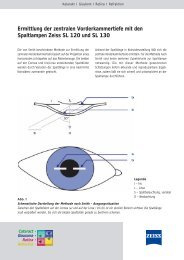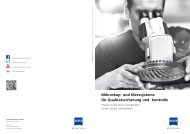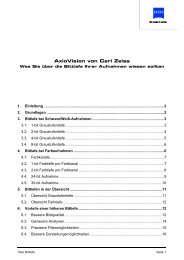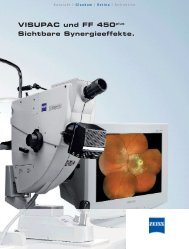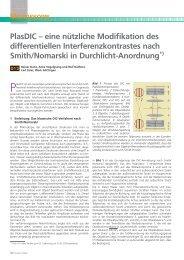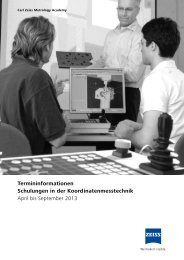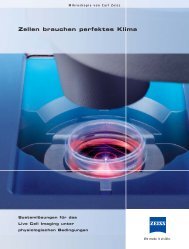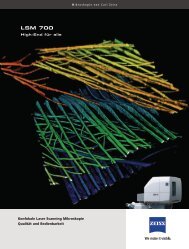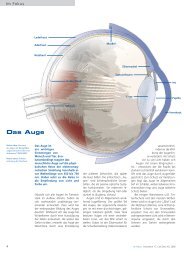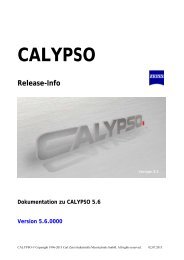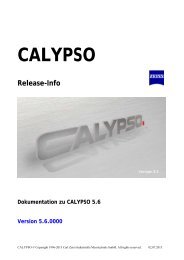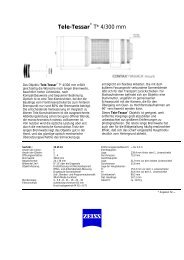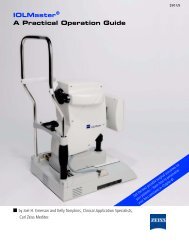Axiocam ERc 5s Operating Instructions - Carl Zeiss
Axiocam ERc 5s Operating Instructions - Carl Zeiss
Axiocam ERc 5s Operating Instructions - Carl Zeiss
You also want an ePaper? Increase the reach of your titles
YUMPU automatically turns print PDFs into web optimized ePapers that Google loves.
Operation with PC connection and software<br />
Configuring and controlling the camera from<br />
the PC<br />
i<br />
Connecting the power supply and establishing a PC<br />
connection<br />
To control the camera from a PC it must be connected to the PC by means of a<br />
USB cable. The PC also provides the power supply for the camera via this cable,<br />
meaning that there is no need for a separate power supply.<br />
!<br />
Caution!<br />
Serious damage to the camera as a result of power spikes and electrostatics! When<br />
you connect the PC and camera, serious damage can be caused to the camera.<br />
In order to avoid this, please observe the following sequence when inserting the<br />
connectors!<br />
!<br />
1 Switch off the PC in order to prevent damage caused by power spikes and<br />
electrostatics.<br />
2 Check the USB cable for any signs of external damage.<br />
3 Plug the flat USB connector into a free USB port on the PC.<br />
4 Insert the Mini USB connector into the small port on the bottom left of the<br />
back of the camera. Make sure that the connector is aligned correctly, the<br />
wider edge must be at the top!<br />
5 Now switch the PC back on.<br />
If you later wish to disconnect the PC and camera again, proceed as follows<br />
(always hold the connector while pulling, not the cable!):<br />
6 First disconnect the connector from the camera housing.<br />
7 Then pull the connector out of the PC port.<br />
Installing configuration program and AxioVision LE<br />
A DVD with a setup program is supplied. The setup gives you the option of<br />
installing the configuration program for the camera, the free imaging software<br />
AxioVision LE or both together.<br />
To do so, follow the instructions in the dialog boxes on the screen.<br />
When you perform the setup, the camera driver will also be installed at<br />
the same time. In addition, when AxioVision LE is installed a check will be<br />
performed to see whether an older version of the program already exists. If it<br />
does, this will be updated.<br />
A manual and online help for AxioVision LE can also be found on the DVD.<br />
Configuring the camera<br />
It is possible to configure the camera from the PC using the configuration<br />
program. This allows a range of processes that take place in the camera to<br />
be preset in detail. These settings are then saved onto the camera from the<br />
configuration program.<br />
With the help of the configuration program it is possible for the stand-alone<br />
operation of the AxioCam <strong>ERc</strong> <strong>5s</strong> to be individually configured. This means<br />
that, using this configuration program, you can change various settings for<br />
the images that you save directly onto the SD card when the button on the<br />
camera is pressed. When the program is closed the parameters that have been<br />
changed can be transferred onto the camera as presets (user settings) and used<br />
automatically for your next images.<br />
If the camera is used in stand-alone mode, these settings determine how the<br />
camera stores the photos onto the memory card, even without a PC connection.<br />
Operation with PC connection and software