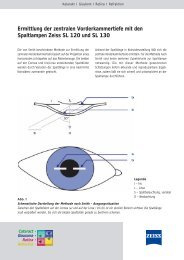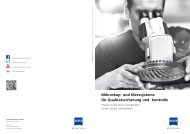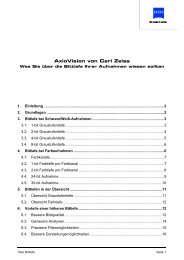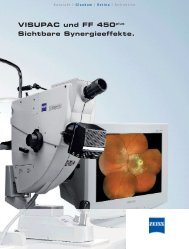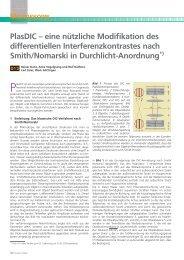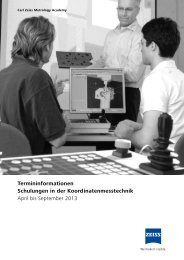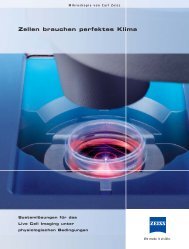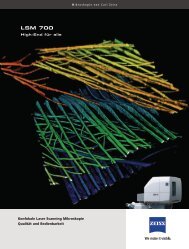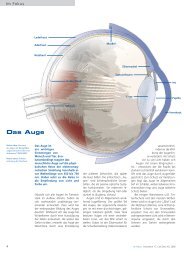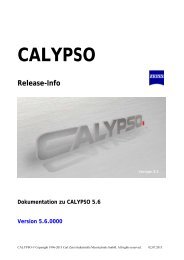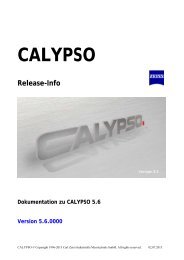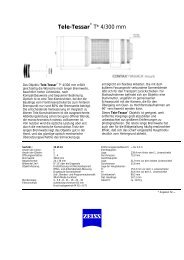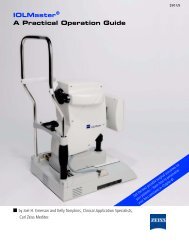Axiocam ERc 5s Operating Instructions - Carl Zeiss
Axiocam ERc 5s Operating Instructions - Carl Zeiss
Axiocam ERc 5s Operating Instructions - Carl Zeiss
Create successful ePaper yourself
Turn your PDF publications into a flip-book with our unique Google optimized e-Paper software.
AxioVision software<br />
Software products<br />
AxioVision (LE) is the free imaging software available from <strong>Carl</strong> <strong>Zeiss</strong>.<br />
The program is installed in the manner described in the section “Installing<br />
configuration program and AxioVision LE” on the “Operation with PC<br />
connection and software” tab.<br />
AxioVision (full version) is the standard software available from <strong>Carl</strong> <strong>Zeiss</strong><br />
for image acquisition, analysis, processing and archiving.<br />
Acquiring your first image<br />
The steps below describe the process for acquiring a simple image. You can<br />
access the online help for each function using the F1 function key.<br />
1 Start the AxioVision software (LE or full version).<br />
2 If you have several cameras connected to the system, select the desired<br />
camera in the Acquisition menu | Select Camera.<br />
3 Switch the microscope’s light path to the phototube.<br />
4 In order to display the camera’s live image, click on the Live button (or the<br />
F3 key).<br />
5 To adjust the camera and the live image display, click on the Properties<br />
button. Enter the desired settings on the Display, Adjust, Frame and<br />
General property pages.<br />
––<br />
Set the exposure time: Adjust property page, Measure button<br />
––<br />
Focus the camera image<br />
––<br />
Select the frame<br />
––<br />
Select the appropriate scaling for the objective: Pixel drop-down list<br />
6 Acquire a single image using the Snap button.<br />
7 To adjust the image subsequently, click on the Properties button and then<br />
on the Display property page.<br />
––<br />
Adjust the image individually: Brightness and Contrast sliders<br />
––<br />
Set brightness and contrast automatically: Min/Max button<br />
––<br />
Undo changes: Linear button<br />
––<br />
Show scale bars in the image: Scale bar button<br />
––<br />
Generating annotations: Draw in annotations button<br />
––<br />
Adjust live image size: Navigator button<br />
8 Save the image (ZVI image format) using the Save button or export the<br />
image to an image format of your choice via the File menu | Export.<br />
i<br />
Note:<br />
The AxioCam <strong>ERc</strong> <strong>5s</strong> differs from other AxioCam cameras from <strong>Carl</strong> <strong>Zeiss</strong> on account<br />
of a number of functions. For example, the AxioCam <strong>ERc</strong> <strong>5s</strong> already works with a<br />
color profile in the live image. This means that it is no longer necessary to perform<br />
an adjustment to the gamma value of the monitor.<br />
!<br />
Additional software modules<br />
Amongst the wide range of AxioVision software modules (LE and full version),<br />
the following are particularly useful for the AxioCam <strong>ERc</strong> <strong>5s</strong>:<br />
!<br />
Module<br />
HDR Imaging<br />
Interactive<br />
Measurement<br />
Description<br />
Extends the camera’s dynamic range. By acquiring a series of<br />
exposures and merging the individual images to form one image it is<br />
possible to achieve finer brightness gradations in the resulting image<br />
and a wider contrast range.<br />
Collection of measurement tools for analyzing images directly within<br />
AxioVision. The results are displayed in tabular form or can be<br />
embedded in special report templates.<br />
AxioVision software