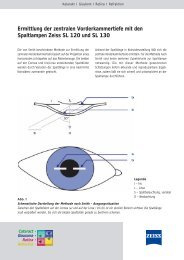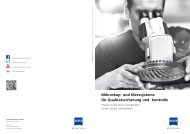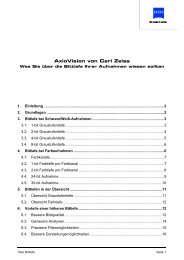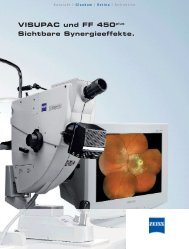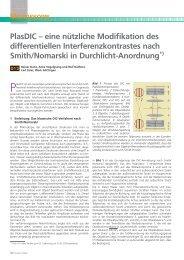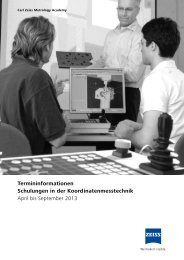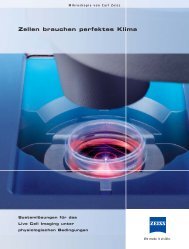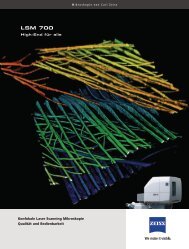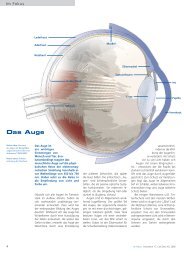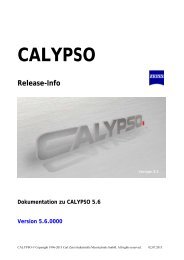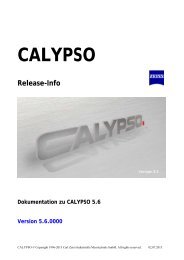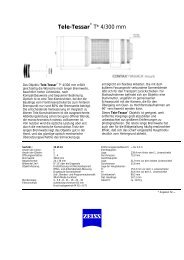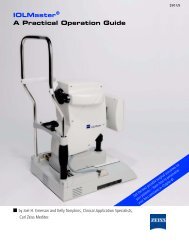Axiocam ERc 5s Operating Instructions - Carl Zeiss
Axiocam ERc 5s Operating Instructions - Carl Zeiss
Axiocam ERc 5s Operating Instructions - Carl Zeiss
You also want an ePaper? Increase the reach of your titles
YUMPU automatically turns print PDFs into web optimized ePapers that Google loves.
Configuration program (continued)<br />
“Extras” property page<br />
Sharpness<br />
Emphasizes the object’s contrast edges.<br />
A slight enhancement of sharpness<br />
has been preset. This compensates for<br />
the lack of sharpness that occurs in all<br />
digital cameras due to the principles<br />
behind their operation. Excessive<br />
sharpness can, however, make the<br />
image look unnatural!<br />
Review Time<br />
Defines the duration for which moving<br />
images or object movements are<br />
displayed. This varies between 1, 2, 5 or<br />
10 seconds.<br />
Calibration<br />
Improves the image quality of acquired images by correcting defective sensor<br />
pixels and defining the black reference. The camera’s calibration process takes<br />
several minutes.<br />
Note:<br />
i<br />
When you perform this function, the camera should already have been switched on<br />
for at least fifteen minutes. The camera must see an image that is completely black.<br />
To achieve this, close the light path to the camera on the microscope. It is better to<br />
detach the camera from the microscope for this calibration process and to cover the<br />
sensor opening so that it is impermeable to light.<br />
!<br />
“Saving” property page<br />
!<br />
Naming<br />
Enter a prefix into the text field that will<br />
appear in front of the image number in<br />
the file name on the memory card.<br />
Resolution<br />
Determines the image resolution, file<br />
size and quality with which the detail is<br />
reproduced.<br />
Image Compression<br />
The higher the quality, the more space<br />
the image takes up on the memory card.<br />
“Live Image” property page<br />
An external monitor can be connected to the AxioCam <strong>ERc</strong> <strong>5s</strong> to enable coobservation.<br />
This can either take place via the analog S-Video interface or the<br />
digital HDMI interface.<br />
The HDMI signals can be displayed on a standard PC monitor as a DVI signal<br />
via the video adapter, which is available as an option.<br />
i<br />
Note:<br />
It is not possible to display an HD signal (1080p/i or 720p/i) via the digital<br />
interface. Furthermore, only one of the interfaces (analog or digital) can be used.<br />
Co-observation in parallel to the PC is, however, possible and the camera can be<br />
controlled via the software. The settings in the configuration program also have a<br />
direct influence here on the display on the connected monitor.<br />
!<br />
Configuration program (continued)