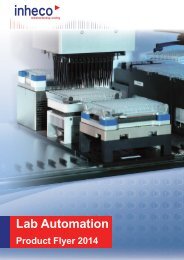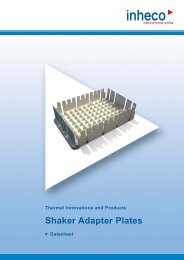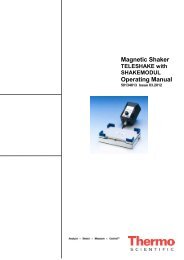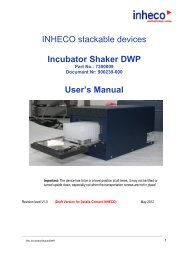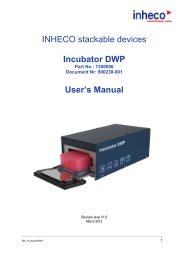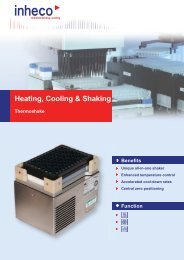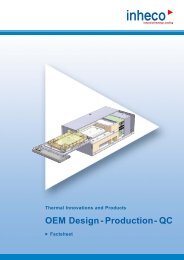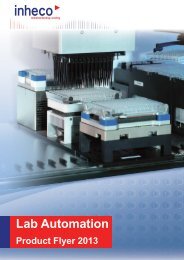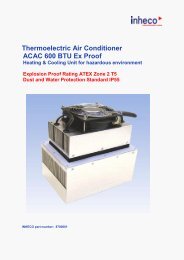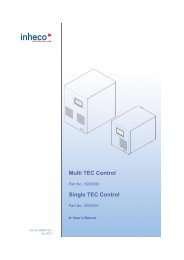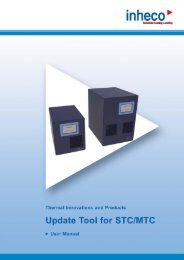Manual Verification Tool IMP - Inheco
Manual Verification Tool IMP - Inheco
Manual Verification Tool IMP - Inheco
You also want an ePaper? Increase the reach of your titles
YUMPU automatically turns print PDFs into web optimized ePapers that Google loves.
4.4 Start <strong>IMP</strong>-Server Software<br />
• Make sure that the <strong>IMP</strong> Unit is connected.<br />
• Open the software by double-clicking on the icon shown here.<br />
After the installation, this icon appears on the desktop or under<br />
Start > All Programs > <strong>Inheco</strong> > <strong>IMP</strong>Server.<br />
The following screen is shown:<br />
If the COM-Port cannot be identified (e.g. at initial installation or after modification of<br />
connected hardware), an error message is issued indicating that the COM port is not<br />
found.<br />
In this case, make sure that the <strong>IMP</strong> Unit is correctly connected and assign the COM-Port<br />
➜ Tab „Connection“, page 41.<br />
If the internal time settings of the <strong>IMP</strong> Unit and the computer's time settings do not corre -<br />
spond, a further dialog box will appear after connecting the Unit<br />
➜ Time and Date Settings, page 39.<br />
INHECO 20