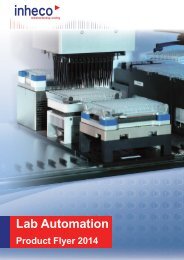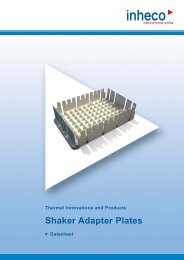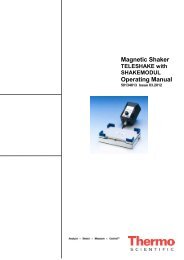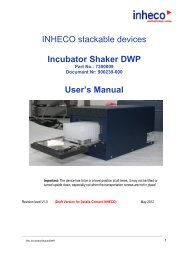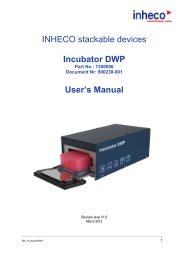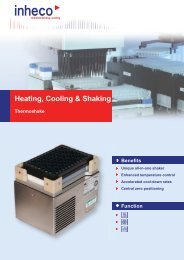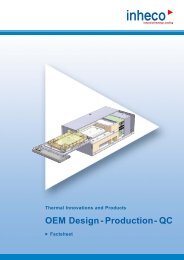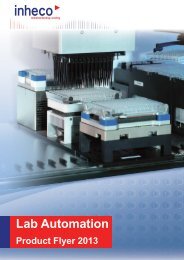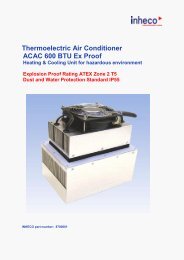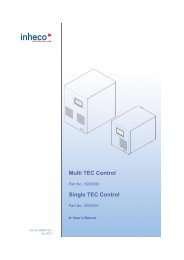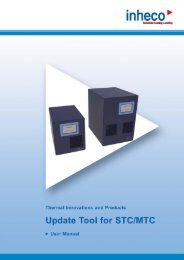Manual Verification Tool IMP - Inheco
Manual Verification Tool IMP - Inheco
Manual Verification Tool IMP - Inheco
You also want an ePaper? Increase the reach of your titles
YUMPU automatically turns print PDFs into web optimized ePapers that Google loves.
6.4 Screen „Evaluate“<br />
• Select <strong>IMP</strong> > Evaluate<br />
The screen Evaluate is used for importing and viewing actual measurement data in the<br />
<strong>IMP</strong> Unit or for viewing data stored in PC files. It can be selected via Menu > <strong>IMP</strong> > Evaluate.<br />
Initially, the summary is displayed. It gives an overview of the measurement results<br />
and additional information, such as starting and ending time, comments etc.<br />
In the Temperature section at the top left, the starting and ending time of the measure -<br />
ment and the number of measuring points are shown. Further down, details on the mean<br />
values, standard deviation and minimum/maximum temperatures are given. Here, the<br />
values of all sensors are combined. The individual values of the 10 temperature sensors<br />
are visible on the right hand side of the Temperature section.<br />
In the Shaking section, information on the measured frequency and maximum amplitude<br />
of movements in x and y directions and the mean radius is displayed.<br />
In the Humidity section, you can see the average value - with standard deviation - as well<br />
as minimum and maximum values.<br />
In the field Notes, the notes entered before starting the measurement and, next to it, the<br />
tester initials are displayed. Moreover, the present time and date are indicated.<br />
Details on temperature, humidity and shaking can be viewed by selecting the relevant tab.<br />
By clicking on the button Load Measurement, data currently saved in the <strong>IMP</strong> can be<br />
read.<br />
INHECO 32