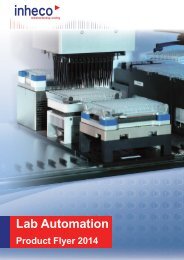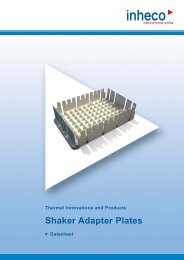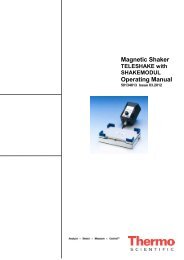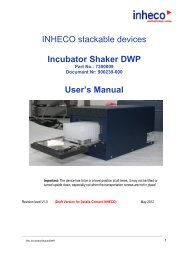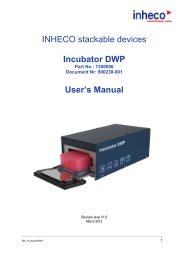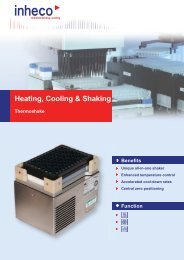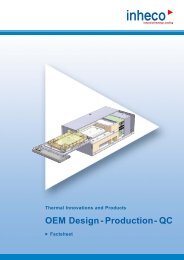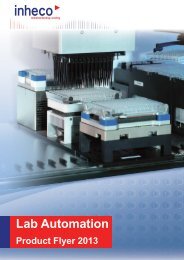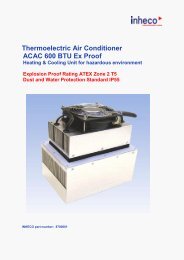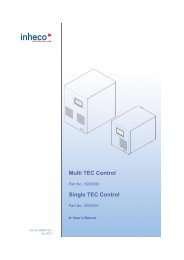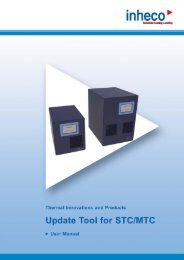Manual Verification Tool IMP - Inheco
Manual Verification Tool IMP - Inheco
Manual Verification Tool IMP - Inheco
You also want an ePaper? Increase the reach of your titles
YUMPU automatically turns print PDFs into web optimized ePapers that Google loves.
5.7 Export Measurement Data<br />
• Select File > Export to csv-File.<br />
• Enter a filename and select the target file location.<br />
• Click on the button Save.<br />
The measurement will be saved as csv file (i.e. comma-separated values) which can<br />
be opened with standard software, e.g. Microsoft Excel or a text editor.<br />
5.8 Test of Temperature and Humidity Sensors<br />
The sensors can be checked easily and quickly with a plausibility check under the menu<br />
item Real-Time view :<br />
• Connect the <strong>IMP</strong> Unit to the PC via USB cable.<br />
• Start the <strong>IMP</strong> Server ➜ Start <strong>IMP</strong>-Server Software, page 20.<br />
• Select <strong>IMP</strong> > Real-Time view.<br />
Real-Time view will open and the tab Temperature / Humidity is pre-selected.<br />
The online measurement will start automatically.<br />
• Check if every single one of 11 sensors (10 temperature sensors and 1 humidity<br />
sensor) is being recorded and the values of the temperature sensors differ from each<br />
other only within a plausible range.<br />
The legend on the right hand side lists all sensors. You can select them one by one by<br />
individual checkboxes. The sensors' positions can be displayed under the menu item<br />
Info > Sensor Positions ➜ Sensor Positions and Shake Directions, page 47.<br />
5.9 Test Shake Sensors<br />
The sensors' funcionality can be checked easily and quickly<br />
under the menu item Real-Time view:<br />
• Connect the <strong>IMP</strong> Unit to the PC via USB cable.<br />
• Open the <strong>IMP</strong> Server.<br />
• Select <strong>IMP</strong> > Real-Time view.<br />
Real-Time view will open and the tab Temperature / Humidity is pre-selected.<br />
• Select the tab Inclination.<br />
• Put the <strong>IMP</strong> Unit to rest on each of its six sides and wait each time, until the display<br />
shows a stabilized measuring. For reasons of gravity, each of the sensors has to<br />
measure an acceleration of 1g. This is shown by the fact that a value indicates +1g<br />
resp. -1g.<br />
Is this the case in all six directions, the shake sensors perform correctly.<br />
5.10 Charging the Battery<br />
To make sure that an ongoing measurement does not stop for lack of power capacity in<br />
the <strong>IMP</strong>, you should always check the state of charge before running a measurement.<br />
Pay attention to the information on the battery status ➜ <strong>IMP</strong> Unit Info, page 40 display.<br />
Charging:<br />
• Connect the country-specific adapter to the Battery Charger.<br />
During charging, the charge LED shows permanent green light. When charging is<br />
over, the LED is flashing green.<br />
Note that charging the <strong>IMP</strong> via computer will be interrupted during energy-saving<br />
periods (Snooze or sleeping mode).<br />
Therefore, charging by mains plug is suggested.<br />
INHECO 24