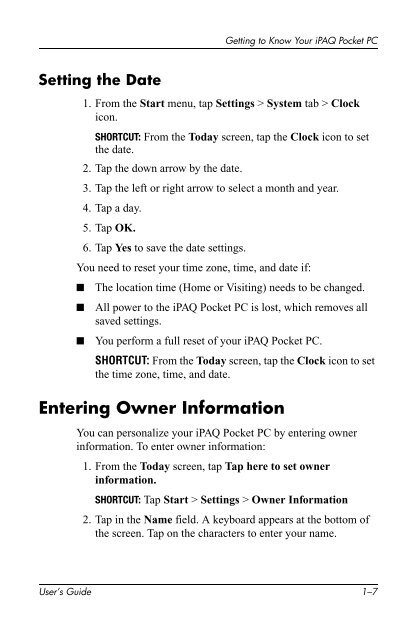iPAQ Pocket PC h1900 Series - User's Guide - Pocket PC Central
iPAQ Pocket PC h1900 Series - User's Guide - Pocket PC Central
iPAQ Pocket PC h1900 Series - User's Guide - Pocket PC Central
Create successful ePaper yourself
Turn your PDF publications into a flip-book with our unique Google optimized e-Paper software.
Getting to Know Your <strong>iPAQ</strong> <strong>Pocket</strong> <strong>PC</strong><br />
Setting the Date<br />
1. From the Start menu, tap Settings > System tab > Clock<br />
icon.<br />
SHORTCUT: From the Today screen, tap the Clock icon to set<br />
the date.<br />
2. Tap the down arrow by the date.<br />
3. Tap the left or right arrow to select a month and year.<br />
4. Tap a day.<br />
5. Tap OK.<br />
6. Tap Yes to save the date settings.<br />
You need to reset your time zone, time, and date if:<br />
■<br />
■<br />
■<br />
The location time (Home or Visiting) needs to be changed.<br />
All power to the <strong>iPAQ</strong> <strong>Pocket</strong> <strong>PC</strong> is lost, which removes all<br />
saved settings.<br />
You perform a full reset of your <strong>iPAQ</strong> <strong>Pocket</strong> <strong>PC</strong>.<br />
SHORTCUT: From the Today screen, tap the Clock icon to set<br />
the time zone, time, and date.<br />
Entering Owner Information<br />
You can personalize your <strong>iPAQ</strong> <strong>Pocket</strong> <strong>PC</strong> by entering owner<br />
information. To enter owner information:<br />
1. From the Today screen, tap Tap here to set owner<br />
information.<br />
SHORTCUT: Tap Start > Settings > Owner Information<br />
2. Tap in the Name field. A keyboard appears at the bottom of<br />
the screen. Tap on the characters to enter your name.<br />
User’s <strong>Guide</strong> 1–7