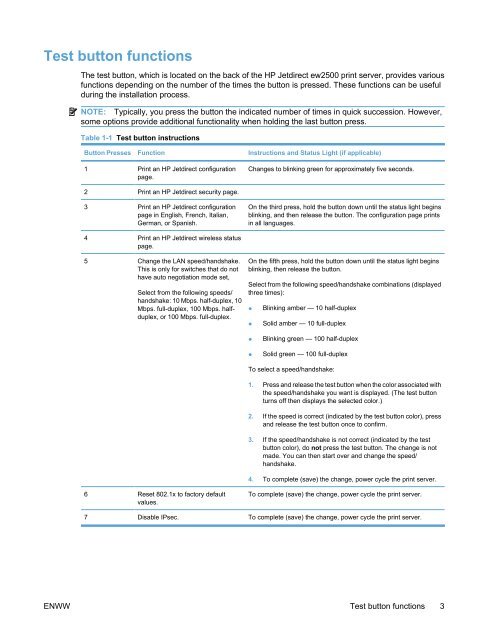HP Jetdirect ew2500 802.11g Wireless Print Server - Hewlett Packard
HP Jetdirect ew2500 802.11g Wireless Print Server - Hewlett Packard
HP Jetdirect ew2500 802.11g Wireless Print Server - Hewlett Packard
Create successful ePaper yourself
Turn your PDF publications into a flip-book with our unique Google optimized e-Paper software.
Test button functions<br />
The test button, which is located on the back of the <strong>HP</strong> <strong>Jetdirect</strong> <strong>ew2500</strong> print server, provides various<br />
functions depending on the number of the times the button is pressed. These functions can be useful<br />
during the installation process.<br />
NOTE: Typically, you press the button the indicated number of times in quick succession. However,<br />
some options provide additional functionality when holding the last button press.<br />
Table 1-1 Test button instructions<br />
Button Presses Function Instructions and Status Light (if applicable)<br />
1 <strong>Print</strong> an <strong>HP</strong> <strong>Jetdirect</strong> configuration<br />
page.<br />
2 <strong>Print</strong> an <strong>HP</strong> <strong>Jetdirect</strong> security page.<br />
3 <strong>Print</strong> an <strong>HP</strong> <strong>Jetdirect</strong> configuration<br />
page in English, French, Italian,<br />
German, or Spanish.<br />
4 <strong>Print</strong> an <strong>HP</strong> <strong>Jetdirect</strong> wireless status<br />
page.<br />
5 Change the LAN speed/handshake.<br />
This is only for switches that do not<br />
have auto negotiation mode set,<br />
Select from the following speeds/<br />
handshake: 10 Mbps. half-duplex, 10<br />
Mbps. full-duplex, 100 Mbps. halfduplex,<br />
or 100 Mbps. full-duplex.<br />
6 Reset 802.1x to factory default<br />
values.<br />
Changes to blinking green for approximately five seconds.<br />
On the third press, hold the button down until the status light begins<br />
blinking, and then release the button. The configuration page prints<br />
in all languages.<br />
On the fifth press, hold the button down until the status light begins<br />
blinking, then release the button.<br />
Select from the following speed/handshake combinations (displayed<br />
three times):<br />
● Blinking amber — 10 half-duplex<br />
● Solid amber — 10 full-duplex<br />
● Blinking green — 100 half-duplex<br />
● Solid green — 100 full-duplex<br />
To select a speed/handshake:<br />
1. Press and release the test button when the color associated with<br />
the speed/handshake you want is displayed. (The test button<br />
turns off then displays the selected color.)<br />
2. If the speed is correct (indicated by the test button color), press<br />
and release the test button once to confirm.<br />
3. If the speed/handshake is not correct (indicated by the test<br />
button color), do not press the test button. The change is not<br />
made. You can then start over and change the speed/<br />
handshake.<br />
4. To complete (save) the change, power cycle the print server.<br />
To complete (save) the change, power cycle the print server.<br />
7 Disable IPsec. To complete (save) the change, power cycle the print server.<br />
ENWW Test button functions 3