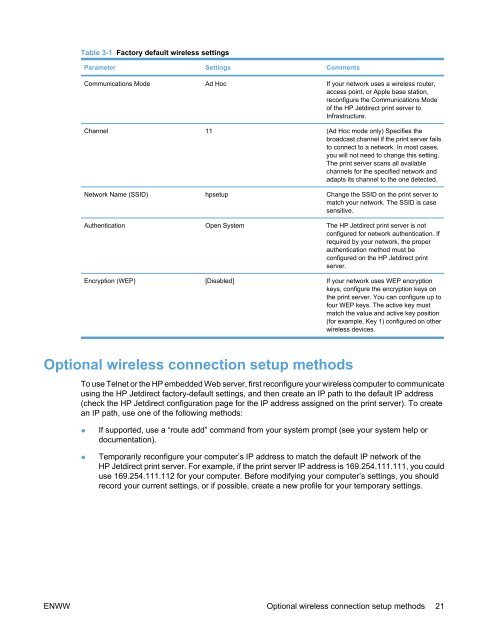HP Jetdirect ew2500 802.11g Wireless Print Server - Hewlett Packard
HP Jetdirect ew2500 802.11g Wireless Print Server - Hewlett Packard
HP Jetdirect ew2500 802.11g Wireless Print Server - Hewlett Packard
Create successful ePaper yourself
Turn your PDF publications into a flip-book with our unique Google optimized e-Paper software.
Table 3-1 Factory default wireless settings<br />
Parameter Settings Comments<br />
Communications Mode Ad Hoc If your network uses a wireless router,<br />
access point, or Apple base station,<br />
reconfigure the Communications Mode<br />
of the <strong>HP</strong> <strong>Jetdirect</strong> print server to<br />
Infrastructure.<br />
Channel 11 (Ad Hoc mode only) Specifies the<br />
broadcast channel if the print server fails<br />
to connect to a network. In most cases,<br />
you will not need to change this setting.<br />
The print server scans all available<br />
channels for the specified network and<br />
adapts its channel to the one detected.<br />
Network Name (SSID) hpsetup Change the SSID on the print server to<br />
match your network. The SSID is case<br />
sensitive.<br />
Authentication Open System The <strong>HP</strong> <strong>Jetdirect</strong> print server is not<br />
configured for network authentication. If<br />
required by your network, the proper<br />
authentication method must be<br />
configured on the <strong>HP</strong> <strong>Jetdirect</strong> print<br />
server.<br />
Encryption (WEP) [Disabled] If your network uses WEP encryption<br />
keys, configure the encryption keys on<br />
the print server. You can configure up to<br />
four WEP keys. The active key must<br />
match the value and active key position<br />
(for example, Key 1) configured on other<br />
wireless devices.<br />
Optional wireless connection setup methods<br />
To use Telnet or the <strong>HP</strong> embedded Web server, first reconfigure your wireless computer to communicate<br />
using the <strong>HP</strong> <strong>Jetdirect</strong> factory-default settings, and then create an IP path to the default IP address<br />
(check the <strong>HP</strong> <strong>Jetdirect</strong> configuration page for the IP address assigned on the print server). To create<br />
an IP path, use one of the following methods:<br />
● If supported, use a “route add” command from your system prompt (see your system help or<br />
documentation).<br />
● Temporarily reconfigure your computer’s IP address to match the default IP network of the<br />
<strong>HP</strong> <strong>Jetdirect</strong> print server. For example, if the print server IP address is 169.254.111.111, you could<br />
use 169.254.111.112 for your computer. Before modifying your computer’s settings, you should<br />
record your current settings, or if possible, create a new profile for your temporary settings.<br />
ENWW Optional wireless connection setup methods 21