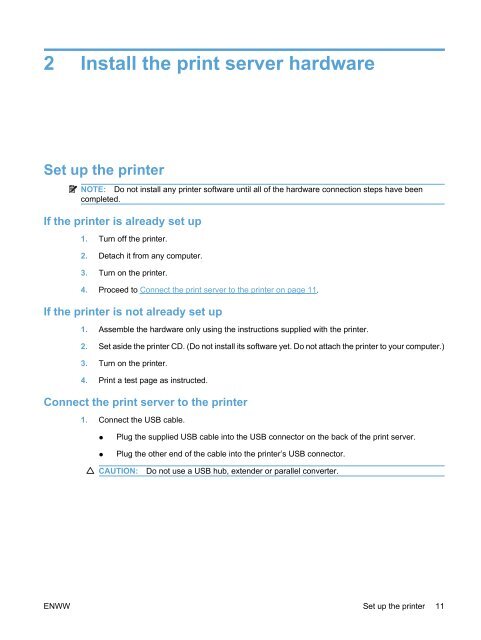HP Jetdirect ew2500 802.11g Wireless Print Server - Hewlett Packard
HP Jetdirect ew2500 802.11g Wireless Print Server - Hewlett Packard
HP Jetdirect ew2500 802.11g Wireless Print Server - Hewlett Packard
Create successful ePaper yourself
Turn your PDF publications into a flip-book with our unique Google optimized e-Paper software.
2 Install the print server hardware<br />
Set up the printer<br />
NOTE: Do not install any printer software until all of the hardware connection steps have been<br />
completed.<br />
If the printer is already set up<br />
1. Turn off the printer.<br />
2. Detach it from any computer.<br />
3. Turn on the printer.<br />
4. Proceed to Connect the print server to the printer on page 11.<br />
If the printer is not already set up<br />
1. Assemble the hardware only using the instructions supplied with the printer.<br />
2. Set aside the printer CD. (Do not install its software yet. Do not attach the printer to your computer.)<br />
3. Turn on the printer.<br />
4. <strong>Print</strong> a test page as instructed.<br />
Connect the print server to the printer<br />
1. Connect the USB cable.<br />
● Plug the supplied USB cable into the USB connector on the back of the print server.<br />
● Plug the other end of the cable into the printer’s USB connector.<br />
CAUTION: Do not use a USB hub, extender or parallel converter.<br />
ENWW Set up the printer 11