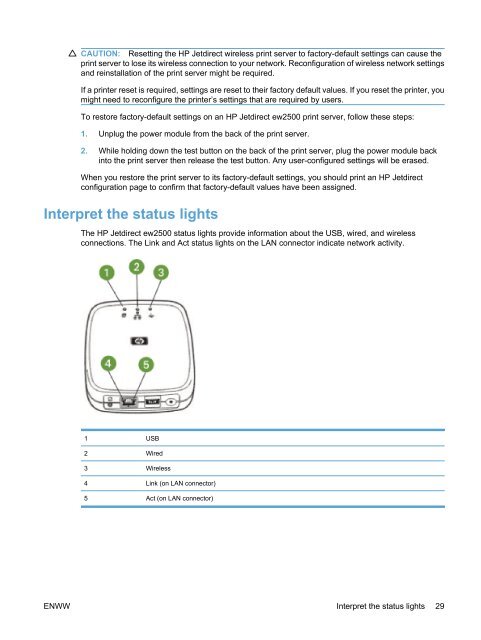HP Jetdirect ew2500 802.11g Wireless Print Server - Hewlett Packard
HP Jetdirect ew2500 802.11g Wireless Print Server - Hewlett Packard
HP Jetdirect ew2500 802.11g Wireless Print Server - Hewlett Packard
Create successful ePaper yourself
Turn your PDF publications into a flip-book with our unique Google optimized e-Paper software.
CAUTION: Resetting the <strong>HP</strong> <strong>Jetdirect</strong> wireless print server to factory-default settings can cause the<br />
print server to lose its wireless connection to your network. Reconfiguration of wireless network settings<br />
and reinstallation of the print server might be required.<br />
If a printer reset is required, settings are reset to their factory default values. If you reset the printer, you<br />
might need to reconfigure the printer’s settings that are required by users.<br />
To restore factory-default settings on an <strong>HP</strong> <strong>Jetdirect</strong> <strong>ew2500</strong> print server, follow these steps:<br />
1. Unplug the power module from the back of the print server.<br />
2. While holding down the test button on the back of the print server, plug the power module back<br />
into the print server then release the test button. Any user-configured settings will be erased.<br />
When you restore the print server to its factory-default settings, you should print an <strong>HP</strong> <strong>Jetdirect</strong><br />
configuration page to confirm that factory-default values have been assigned.<br />
Interpret the status lights<br />
The <strong>HP</strong> <strong>Jetdirect</strong> <strong>ew2500</strong> status lights provide information about the USB, wired, and wireless<br />
connections. The Link and Act status lights on the LAN connector indicate network activity.<br />
1 USB<br />
2 Wired<br />
3 <strong>Wireless</strong><br />
4 Link (on LAN connector)<br />
5 Act (on LAN connector)<br />
ENWW Interpret the status lights 29