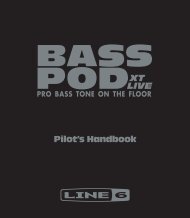5 Press the [NEXT] button. - MIDI Manuals
5 Press the [NEXT] button. - MIDI Manuals
5 Press the [NEXT] button. - MIDI Manuals
You also want an ePaper? Increase the reach of your titles
YUMPU automatically turns print PDFs into web optimized ePapers that Google loves.
36<br />
Auto Accompaniment<br />
Chord Fingerings<br />
The way in which chords are played or indicated with your left hand (in <strong>the</strong> auto<br />
accompaniment section of <strong>the</strong> keyboard) is referred to as “fingering”. There are 5<br />
types of fingerings as described below.<br />
• The default fingering mode is<br />
“Multi Finger”.<br />
1<br />
<strong>Press</strong><br />
• Multi Finger ................................................................................................ page 40<br />
• Single Finger .............................................................................................. page 38<br />
• Fingered 1 .................................................................................................. page 38<br />
• Fingered 2 .................................................................................................. page 40<br />
• Full Keyboard ............................................................................................. page 40<br />
<strong>the</strong> [FINGERING] <strong>button</strong>.<br />
FingerMode=Multi<br />
2<br />
Select<br />
<strong>the</strong> desired fingering mode.<br />
Use <strong>the</strong> data dial, <strong>the</strong> [+/YES] <strong>button</strong> or <strong>the</strong> [-/NO] <strong>button</strong>.<br />
FingerMode=F1<br />
The Single Finger mode<br />
FingerMode=Singl<br />
Single-finger accompaniment makes it simple to produce beautifully orchestrated<br />
accompaniment using major, seventh, minor and minor-seventh chords by pressing a<br />
minimum number of keys on <strong>the</strong> Auto accompaniment section of <strong>the</strong> keyboard. The<br />
following abbreviated chord fingerings are used:<br />
C<br />
• For a major chord, press <strong>the</strong> root key only.<br />
C 7<br />
• For a seventh chord, simultaneously press <strong>the</strong><br />
root key and a white key to its left.<br />
Cm<br />
• For a minor chord, simultaneously press <strong>the</strong><br />
root key and a black key to its left.<br />
Cm 7<br />
• For a minor-seventh chord, simultaneously<br />
press <strong>the</strong> root key and both a white and black<br />
key to its left.<br />
The Fingered 1 mode<br />
FingerMode=F1<br />
38<br />
The Fingered 1 mode lets you finger your own chords on <strong>the</strong> Auto accompaniment<br />
section of <strong>the</strong> keyboard (i.e. all keys to <strong>the</strong> left of and including <strong>the</strong> split-point key —<br />
normally F#2) while <strong>the</strong> PSR-540 supplies appropriately orchestrated rhythm, bass and<br />
chord accompaniment in <strong>the</strong> selected style.<br />
The Fingered 1 mode recognizes <strong>the</strong> following chords:


![5 Press the [NEXT] button. - MIDI Manuals](https://img.yumpu.com/29712070/38/500x640/5-press-the-next-button-midi-manuals.jpg)