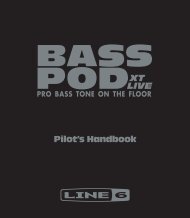5 Press the [NEXT] button. - MIDI Manuals
5 Press the [NEXT] button. - MIDI Manuals
5 Press the [NEXT] button. - MIDI Manuals
You also want an ePaper? Increase the reach of your titles
YUMPU automatically turns print PDFs into web optimized ePapers that Google loves.
44<br />
Digital Effects<br />
With <strong>the</strong> digital effects built into <strong>the</strong> PSR-540 you can add ambiance and depth to your music in a variety<br />
of ways—such as adding reverb that makes you sound like you are playing in a concert hall or adding<br />
harmony notes for a full, rich sound.<br />
● Reverb ....................................................................................................... page 46<br />
You can create a reverb effect that makes you sound like you are playing in<br />
places like a concert hall, or live in a club.<br />
Reverb is always set to on for <strong>the</strong> PSR-540. A total of 24 different reverb types<br />
are available.<br />
• For details about using<br />
Digital Effects (Reverb,<br />
Chorus, DSP) (page 131).<br />
● Chorus ....................................................................................................... page 48<br />
You can add a chorus effect that makes your playing sound as though multiple<br />
parts were being played toge<strong>the</strong>r at <strong>the</strong> same time.<br />
Chorus is always set to on for <strong>the</strong> PSR-540. A total of 16 different chorus types<br />
are available.<br />
● DSP ............................................................................................................ page 49<br />
In addition to <strong>the</strong> Reverb and Chorus<br />
types, <strong>the</strong> PSR-540 has special DSP<br />
effects, that include additional effects<br />
usually used for a specific part, such as<br />
DSP(FAST)<br />
distortion and tremolo.<br />
SUSTAIN<br />
A total of 74 DSP types are available.<br />
The PSR-540 features one DSP system,<br />
which can be turned on or off by a panel<br />
<strong>button</strong> (page 49). The [FAST/SLOW]<br />
<strong>button</strong> can switch between variations of <strong>the</strong> DSP effect. For example, this lets<br />
you change <strong>the</strong> rotating speed (fast/slow) of <strong>the</strong> rotary speaker effect.<br />
● Harmony/Echo .......................................................................................... page 50<br />
You can add a variety of harmony notes<br />
to your playing in <strong>the</strong> right-hand section<br />
(page 29), as well as adding tremolo or<br />
DSP(FAST)<br />
o<strong>the</strong>r effects.<br />
SUSTAIN<br />
<strong>the</strong> [FUNCTION] <strong>button</strong>.<br />
Reverb<br />
Selecting a reverb type<br />
1<br />
<strong>Press</strong><br />
VOICE LR12<br />
STYLE<br />
SONG<br />
FUNCTION<br />
TOUCH<br />
HARMONY<br />
TOUCH<br />
HARMONY<br />
2<br />
Select<br />
“Digital Effect”.<br />
Use <strong>the</strong> data dial, <strong>the</strong> [+/YES] <strong>button</strong> or <strong>the</strong> [-/NO] <strong>button</strong>.<br />
F3 DigitalEffect<br />
46


![5 Press the [NEXT] button. - MIDI Manuals](https://img.yumpu.com/29712070/46/500x640/5-press-the-next-button-midi-manuals.jpg)