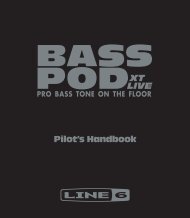5 Press the [NEXT] button. - MIDI Manuals
5 Press the [NEXT] button. - MIDI Manuals
5 Press the [NEXT] button. - MIDI Manuals
You also want an ePaper? Increase the reach of your titles
YUMPU automatically turns print PDFs into web optimized ePapers that Google loves.
48<br />
Digital Effects<br />
System Effects and Insertion Effects<br />
The reverb, chorus and DSP effects are divided into two different types or methods or<br />
operation.<br />
There are two types of digital effects: system effects and insertion effects.<br />
● System Effects<br />
Applies <strong>the</strong> effect to all of <strong>the</strong> parts input to <strong>the</strong> mixer. You can set <strong>the</strong> amount of effect<br />
applied with <strong>the</strong> depth and return level parameters. Reverb and chorus are both system<br />
effects.<br />
● Insertion Effects<br />
Applies <strong>the</strong> effect to only one designated part before inputting <strong>the</strong> signal to <strong>the</strong> mixer. You<br />
can effectively use <strong>the</strong> digital effects by applying <strong>the</strong> desired effect to <strong>the</strong> specific part.<br />
With <strong>the</strong> insertion effects, only <strong>the</strong> DSP depth can be set.<br />
The illustration below with <strong>the</strong> various audio components (instruments, effect devices<br />
and a mixer) represents <strong>the</strong> inner workings of <strong>the</strong> DSP effects of <strong>the</strong> PSR-540.<br />
Insertion Effect<br />
System Effect<br />
SEND<br />
(Depth)<br />
RETURN<br />
Amplifier<br />
Mixer<br />
Speaker<br />
● Reverb ...... All types function as system effects.<br />
● Chorus ...... All types function as system effects.<br />
● DSP .......... Depending on <strong>the</strong> selected type, this functions ei<strong>the</strong>r as a system effect<br />
or an insertion effect.<br />
Refer to “About Digital Effects” (page 131) and <strong>the</strong> Type List.<br />
Harmony/Echo<br />
Selecting a Harmony/Echo type<br />
1<br />
<strong>Press</strong><br />
<strong>the</strong> [FUNCTION] <strong>button</strong>.<br />
2<br />
Select “DigitalEffect”.<br />
Use <strong>the</strong> data dial, <strong>the</strong> [+/YES] <strong>button</strong> or <strong>the</strong> [-/NO] <strong>button</strong>.<br />
VOICE LR12<br />
STYLE<br />
SONG<br />
FUNCTION<br />
3<br />
<strong>Press</strong><br />
F3 DigitalEffect<br />
<strong>the</strong> [<strong>NEXT</strong>] <strong>button</strong> to display <strong>the</strong> Digital Effect screen.<br />
50


![5 Press the [NEXT] button. - MIDI Manuals](https://img.yumpu.com/29712070/50/500x640/5-press-the-next-button-midi-manuals.jpg)