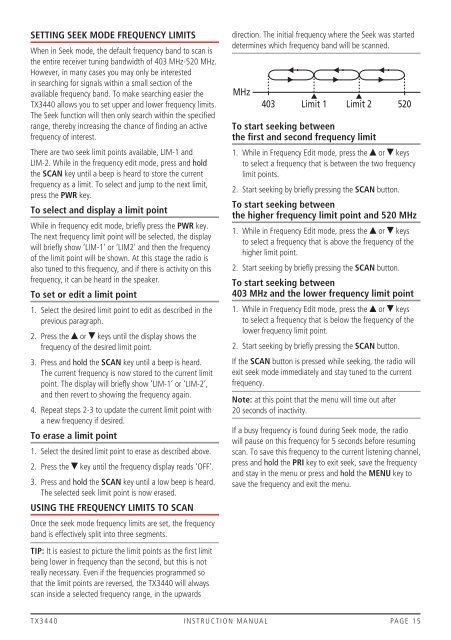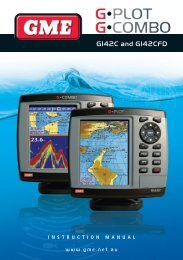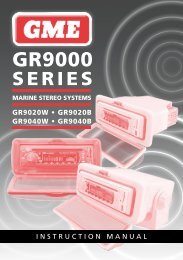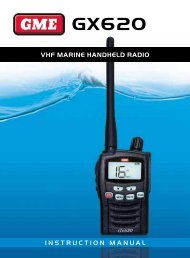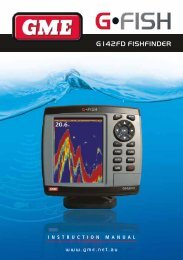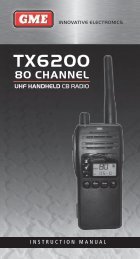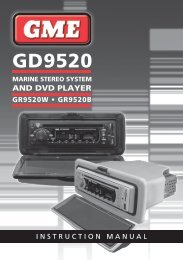Instruction Manual - GME
Instruction Manual - GME
Instruction Manual - GME
Create successful ePaper yourself
Turn your PDF publications into a flip-book with our unique Google optimized e-Paper software.
SETTING SEEK MODE FREQUENCY LIMITS<br />
When in Seek mode, the default frequency band to scan is<br />
the entire receiver tuning bandwidth of 403 MHz-520 MHz.<br />
However, in many cases you may only be interested<br />
in searching for signals within a small section of the<br />
available frequency band. To make searching easier the<br />
TX3440 allows you to set upper and lower frequency limits.<br />
The Seek function will then only search within the specified<br />
range, thereby increasing the chance of finding an active<br />
frequency of interest.<br />
There are two seek limit points available, LIM-1 and<br />
LIM-2. While in the frequency edit mode, press and hold<br />
the SCAN key until a beep is heard to store the current<br />
frequency as a limit. To select and jump to the next limit,<br />
press the PWR key.<br />
To select and display a limit point<br />
While in frequency edit mode, briefly press the PWR key.<br />
The next frequency limit point will be selected, the display<br />
will briefly show ‘LIM-1’ or ‘LIM2’ and then the frequency<br />
of the limit point will be shown. At this stage the radio is<br />
also tuned to this frequency, and if there is activity on this<br />
frequency, it can be heard in the speaker.<br />
To set or edit a limit point<br />
1. Select the desired limit point to edit as described in the<br />
previous paragraph.<br />
2. Press the or keys until the display shows the<br />
frequency of the desired limit point.<br />
3. Press and hold the SCAN key until a beep is heard.<br />
The current frequency is now stored to the current limit<br />
point. The display will briefly show ‘LIM-1’ or ‘LIM-2’,<br />
and then revert to showing the frequency again.<br />
4. Repeat steps 2-3 to update the current limit point with<br />
a new frequency if desired.<br />
To erase a limit point<br />
1. Select the desired limit point to erase as described above.<br />
2. Press the key until the frequency display reads ‘OFF’.<br />
3. Press and hold the SCAN key until a low beep is heard.<br />
The selected seek limit point is now erased.<br />
USING THE FREQUENCY LIMITS TO SCAN<br />
Once the seek mode frequency limits are set, the frequency<br />
band is effectively split into three segments.<br />
TIP: It is easiest to picture the limit points as the first limit<br />
being lower in frequency than the second, but this is not<br />
really necessary. Even if the frequencies programmed so<br />
that the limit points are reversed, the TX3440 will always<br />
scan inside a selected frequency range, in the upwards<br />
direction. The initial frequency where the Seek was started<br />
determines which frequency band will be scanned.<br />
MHz<br />
403<br />
Limit 1 Limit 2<br />
To start seeking between<br />
the first and second frequency limit<br />
1. While in Frequency Edit mode, press the or keys<br />
to select a frequency that is between the two frequency<br />
limit points.<br />
2. Start seeking by briefly pressing the SCAN button.<br />
To start seeking between<br />
the higher frequency limit point and 520 MHz<br />
1. While in Frequency Edit mode, press the or keys<br />
to select a frequency that is above the frequency of the<br />
higher limit point.<br />
2. Start seeking by briefly pressing the SCAN button.<br />
To start seeking between<br />
403 MHz and the lower frequency limit point<br />
1. While in Frequency Edit mode, press the or keys<br />
to select a frequency that is below the frequency of the<br />
lower frequency limit point.<br />
2. Start seeking by briefly pressing the SCAN button.<br />
If the SCAN button is pressed while seeking, the radio will<br />
exit seek mode immediately and stay tuned to the current<br />
frequency.<br />
Note: at this point that the menu will time out after<br />
20 seconds of inactivity.<br />
520<br />
If a busy frequency is found during Seek mode, the radio<br />
will pause on this frequency for 5 seconds before resuming<br />
scan. To save this frequency to the current listening channel,<br />
press and hold the PRI key to exit seek, save the frequency<br />
and stay in the menu or press and hold the MENU key to<br />
save the frequency and exit the menu.<br />
T X 3 4 4 0 i n s t r u c t i o n m a n ua l PA G E 1 5