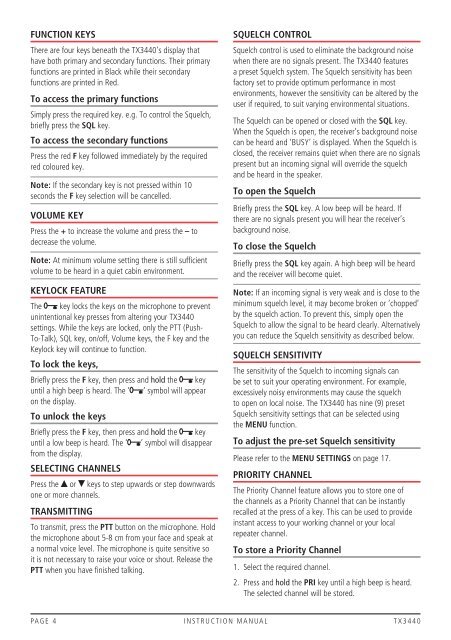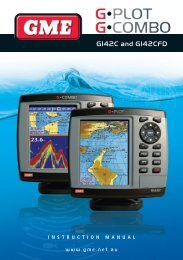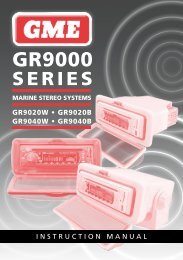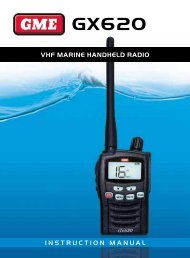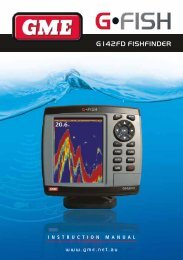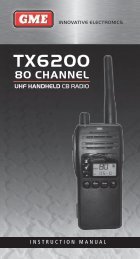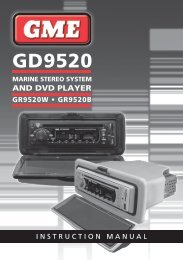Instruction Manual - GME
Instruction Manual - GME
Instruction Manual - GME
You also want an ePaper? Increase the reach of your titles
YUMPU automatically turns print PDFs into web optimized ePapers that Google loves.
Function KeyS<br />
There are four keys beneath the TX3440’s display that<br />
have both primary and secondary functions. Their primary<br />
functions are printed in Black while their secondary<br />
functions are printed in Red.<br />
To access the primary functions<br />
Simply press the required key. e.g. To control the Squelch,<br />
briefly press the SQL key.<br />
To access the secondary functions<br />
Press the red F key followed immediately by the required<br />
red coloured key.<br />
Note: If the secondary key is not pressed within 10<br />
seconds the F key selection will be cancelled.<br />
Volume Key<br />
Press the + to increase the volume and press the – to<br />
decrease the volume.<br />
Note: At minimum volume setting there is still sufficient<br />
volume to be heard in a quiet cabin environment.<br />
Keylock Feature<br />
The key locks the keys on the microphone to prevent<br />
unintentional key presses from altering your TX3440<br />
settings. While the keys are locked, only the PTT (Push-<br />
To-Talk), SQL key, on/off, Volume keys, the F key and the<br />
Keylock key will continue to function.<br />
To lock the keys,<br />
Briefly press the F key, then press and hold the key<br />
until a high beep is heard. The ‘ ’ symbol will appear<br />
on the display.<br />
To unlock the keys<br />
Briefly press the F key, then press and hold the key<br />
until a low beep is heard. The ‘ ’ symbol will disappear<br />
from the display.<br />
Selecting Channels<br />
Press the or keys to step upwards or step downwards<br />
one or more channels.<br />
Transmitting<br />
To transmit, press the PTT button on the microphone. Hold<br />
the microphone about 5-8 cm from your face and speak at<br />
a normal voice level. The microphone is quite sensitive so<br />
it is not necessary to raise your voice or shout. Release the<br />
PTT when you have finished talking.<br />
Squelch Control<br />
Squelch control is used to eliminate the background noise<br />
when there are no signals present. The TX3440 features<br />
a preset Squelch system. The Squelch sensitivity has been<br />
factory set to provide optimum performance in most<br />
environments, however the sensitivity can be altered by the<br />
user if required, to suit varying environmental situations.<br />
The Squelch can be opened or closed with the SQL key.<br />
When the Squelch is open, the receiver’s background noise<br />
can be heard and ‘BUSY’ is displayed. When the Squelch is<br />
closed, the receiver remains quiet when there are no signals<br />
present but an incoming signal will override the squelch<br />
and be heard in the speaker.<br />
To open the Squelch<br />
Briefly press the SQL key. A low beep will be heard. If<br />
there are no signals present you will hear the receiver’s<br />
background noise.<br />
To close the Squelch<br />
Briefly press the SQL key again. A high beep will be heard<br />
and the receiver will become quiet.<br />
Note: If an incoming signal is very weak and is close to the<br />
minimum squelch level, it may become broken or ‘chopped’<br />
by the squelch action. To prevent this, simply open the<br />
Squelch to allow the signal to be heard clearly. Alternatively<br />
you can reduce the Squelch sensitivity as described below.<br />
Squelch Sensitivity<br />
The sensitivity of the Squelch to incoming signals can<br />
be set to suit your operating environment. For example,<br />
excessively noisy environments may cause the squelch<br />
to open on local noise. The TX3440 has nine (9) preset<br />
Squelch sensitivity settings that can be selected using<br />
the MENU function.<br />
To adjust the pre-set Squelch sensitivity<br />
Please refer to the MENU SETTINGS on page 17.<br />
Priority Channel<br />
The Priority Channel feature allows you to store one of<br />
the channels as a Priority Channel that can be instantly<br />
recalled at the press of a key. This can be used to provide<br />
instant access to your working channel or your local<br />
repeater channel.<br />
To store a Priority Channel<br />
1. Select the required channel.<br />
2. Press and hold the PRI key until a high beep is heard.<br />
The selected channel will be stored.<br />
PA G E i n s t r u c t i o n m a n ua l t X 3 4 4 0