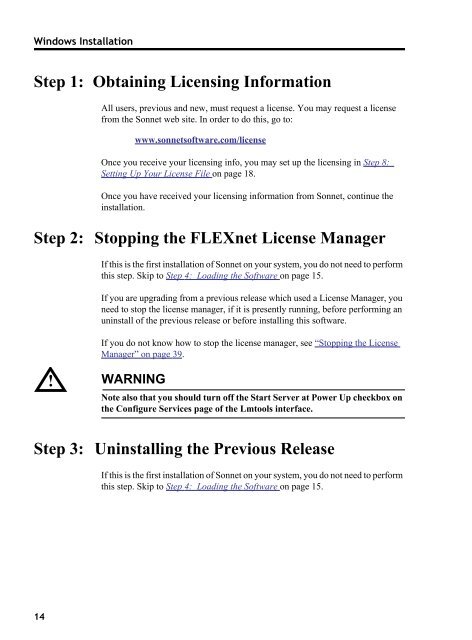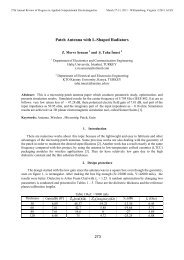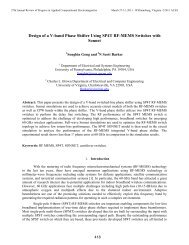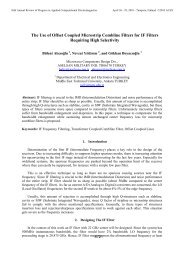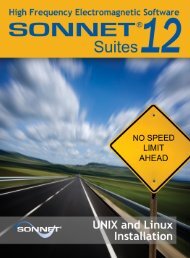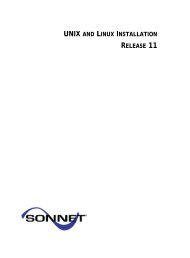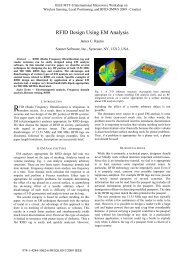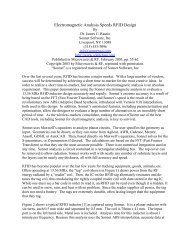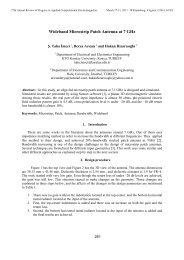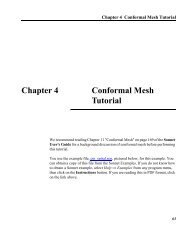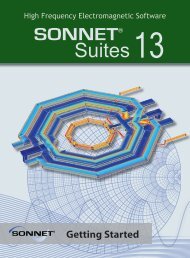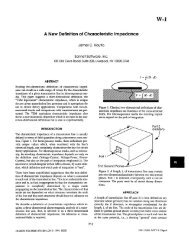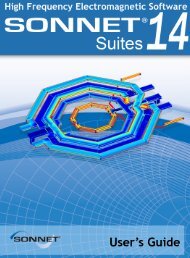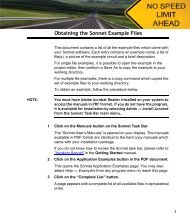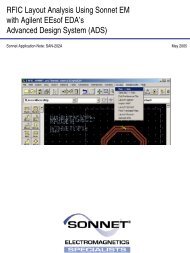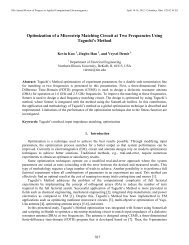Step 1 - Sonnet Software
Step 1 - Sonnet Software
Step 1 - Sonnet Software
Create successful ePaper yourself
Turn your PDF publications into a flip-book with our unique Google optimized e-Paper software.
Windows Installation<br />
<strong>Step</strong> 1: Obtaining Licensing Information<br />
All users, previous and new, must request a license. You may request a license<br />
from the <strong>Sonnet</strong> web site. In order to do this, go to:<br />
www.sonnetsoftware.com/license<br />
Once you receive your licensing info, you may set up the licensing in <strong>Step</strong> 8:<br />
Setting Up Your License File on page 18.<br />
Once you have received your licensing information from <strong>Sonnet</strong>, continue the<br />
installation.<br />
<strong>Step</strong> 2: Stopping the FLEXnet License Manager<br />
If this is the first installation of <strong>Sonnet</strong> on your system, you do not need to perform<br />
this step. Skip to <strong>Step</strong> 4: Loading the <strong>Software</strong> on page 15.<br />
If you are upgrading from a previous release which used a License Manager, you<br />
need to stop the license manager, if it is presently running, before performing an<br />
uninstall of the previous release or before installing this software.<br />
If you do not know how to stop the license manager, see “Stopping the License<br />
Manager” on page 39.<br />
! WARNING<br />
Note also that you should turn off the Start Server at Power Up checkbox on<br />
the Configure Services page of the Lmtools interface.<br />
<strong>Step</strong> 3: Uninstalling the Previous Release<br />
If this is the first installation of <strong>Sonnet</strong> on your system, you do not need to perform<br />
this step. Skip to <strong>Step</strong> 4: Loading the <strong>Software</strong> on page 15.<br />
14