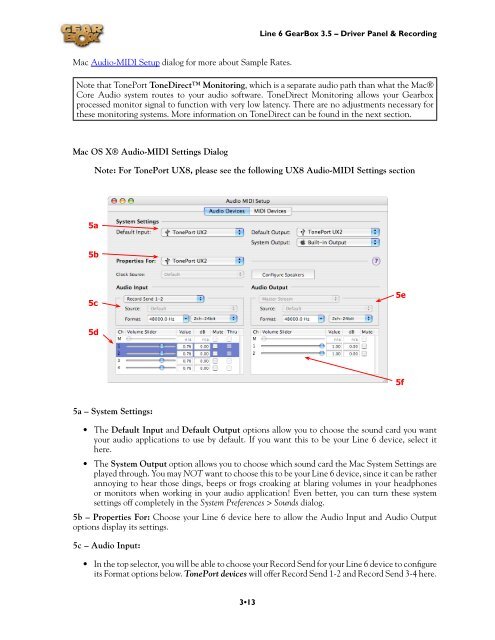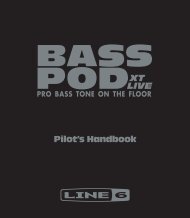Line 6 TonePort UX8 GearBox 3.5 User Manual - MIDI Manuals
Line 6 TonePort UX8 GearBox 3.5 User Manual - MIDI Manuals
Line 6 TonePort UX8 GearBox 3.5 User Manual - MIDI Manuals
You also want an ePaper? Increase the reach of your titles
YUMPU automatically turns print PDFs into web optimized ePapers that Google loves.
<strong>Line</strong> 6 <strong>GearBox</strong> <strong>3.5</strong> – Driver Panel & Recording<br />
Mac Audio-<strong>MIDI</strong> Setup dialog for more about Sample Rates.<br />
Note that <strong>TonePort</strong> ToneDirect Monitoring, which is a separate audio path than what the Mac®<br />
Core Audio system routes to your audio software. ToneDirect Monitoring allows your Gearbox<br />
processed monitor signal to function with very low latency. There are no adjustments necessary for<br />
these monitoring systems. More information on ToneDirect can be found in the next section.<br />
Mac OS X® Audio-<strong>MIDI</strong> Settings Dialog<br />
Note: For <strong>TonePort</strong> <strong>UX8</strong>, please see the following <strong>UX8</strong> Audio-<strong>MIDI</strong> Settings section<br />
5a<br />
5b<br />
5c<br />
5e<br />
5d<br />
5f<br />
5a – System Settings:<br />
• The Default Input and Default Output options allow you to choose the sound card you want<br />
your audio applications to use by default. If you want this to be your <strong>Line</strong> 6 device, select it<br />
here.<br />
• The System Output option allows you to choose which sound card the Mac System Settings are<br />
played through. You may NOT want to choose this to be your <strong>Line</strong> 6 device, since it can be rather<br />
annoying to hear those dings, beeps or frogs croaking at blaring volumes in your headphones<br />
or monitors when working in your audio application! Even better, you can turn these system<br />
settings off completely in the System Preferences > Sounds dialog.<br />
5b – Properties For: Choose your <strong>Line</strong> 6 device here to allow the Audio Input and Audio Output<br />
options display its settings.<br />
5c – Audio Input:<br />
• In the top selector, you will be able to choose your Record Send for your <strong>Line</strong> 6 device to configure<br />
its Format options below. <strong>TonePort</strong> devices will offer Record Send 1-2 and Record Send 3-4 here.<br />
3•13