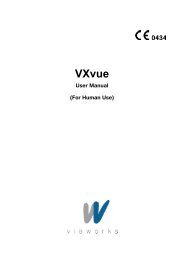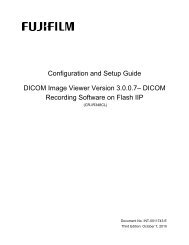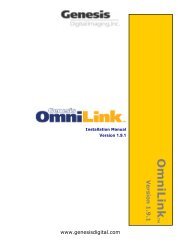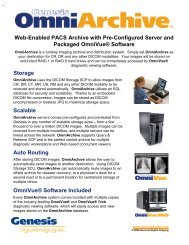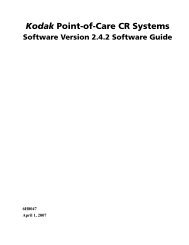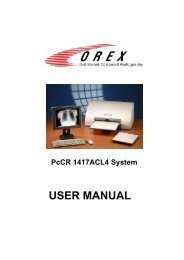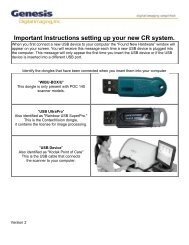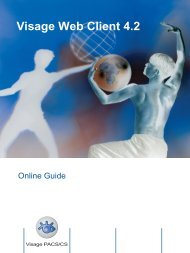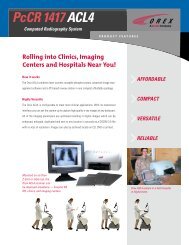- Page 1 and 2: VXvue User Manual (For Veterinary U
- Page 3 and 4: VXvue User Manual Contents Safety a
- Page 5 and 6: VXvue User Manual 7. Print Mode ...
- Page 7 and 8: VXvue User Manual Appendix A. Curso
- Page 9 and 10: VXvue User Manual 1. Introduction 1
- Page 11 and 12: VXvue User Manual 2. User Interface
- Page 13 and 14: VXvue User Manual 3.1.1 Search Cond
- Page 15 and 16: VXvue User Manual 3.1.6 Register Em
- Page 17 and 18: VXvue User Manual If there is no re
- Page 19 and 20: VXvue User Manual 3.2 New Study Pan
- Page 21 and 22: VXvue User Manual For more informat
- Page 23 and 24: VXvue User Manual 3.3.1.1 Today Sea
- Page 25 and 26: VXvue User Manual 3.3.7 Deleting Or
- Page 27 and 28: VXvue User Manual 4.1.1 Study Tab
- Page 29: VXvue User Manual • Category: You
- Page 33 and 34: VXvue User Manual 4.2.1 Button for
- Page 35 and 36: VXvue User Manual The following but
- Page 37 and 38: VXvue User Manual 4.2.3.1 Select Th
- Page 39 and 40: VXvue User Manual 4.2.3.3 Zoom Enab
- Page 41 and 42: VXvue User Manual 4.2.3.7 Magic Gla
- Page 43 and 44: VXvue User Manual Figure 4.11 Crop
- Page 45 and 46: VXvue User Manual 4.2.3.11 Counterc
- Page 47 and 48: VXvue User Manual 4.2.3.15 1:1 (Act
- Page 49 and 50: VXvue User Manual 4.2.3.18 2×2 Lay
- Page 51 and 52: VXvue User Manual 4.2.3.21 Distance
- Page 53 and 54: VXvue User Manual To delete an angl
- Page 55 and 56: VXvue User Manual 4.2.3.25 Ellipse
- Page 57 and 58: VXvue User Manual 4.2.3.27 Text Ann
- Page 59 and 60: VXvue User Manual 4.2.3.29 Delete A
- Page 61 and 62: VXvue User Manual For more informat
- Page 63 and 64: VXvue User Manual 4.2.3.33 Stitch F
- Page 65 and 66: VXvue User Manual Auto Stitch Menu
- Page 67 and 68: VXvue User Manual 4.2.3.34 Convert
- Page 69 and 70: VXvue User Manual 4.2.3.38 Modifyin
- Page 71 and 72: VXvue User Manual 4.2.4.1 R/L Label
- Page 73 and 74: VXvue User Manual 4.2.4.3 Patient O
- Page 75 and 76: VXvue User Manual 5.1 Search Condit
- Page 77 and 78: VXvue User Manual 5.2.4 Insert Regi
- Page 79 and 80: VXvue User Manual 5.3 Database Menu
- Page 81 and 82:
VXvue User Manual 5.3.3 Export Conv
- Page 83 and 84:
VXvue User Manual The available lan
- Page 85 and 86:
VXvue User Manual 5.4 Searched Stud
- Page 87 and 88:
VXvue User Manual You can preview e
- Page 89 and 90:
VXvue User Manual 7. Print Mode Pri
- Page 91 and 92:
VXvue User Manual 7.2 Image Manipul
- Page 93 and 94:
VXvue User Manual 7.2.9 Clockwise R
- Page 95 and 96:
VXvue User Manual 7.2.18 Distance M
- Page 97 and 98:
VXvue User Manual 8. Setting Mode S
- Page 99 and 100:
VXvue User Manual 1. If you want to
- Page 101 and 102:
VXvue User Manual 8.1.3 Miscellaneo
- Page 103 and 104:
VXvue User Manual 8.1.3.4 Export/Im
- Page 105 and 106:
VXvue User Manual 8.2 Work Settings
- Page 107 and 108:
VXvue User Manual 8.3 Exposure Sett
- Page 109 and 110:
VXvue User Manual 8.4 Viewer Settin
- Page 111 and 112:
VXvue User Manual 8.4.2 Monitor LUT
- Page 113 and 114:
VXvue User Manual 8.6 Procedure Set
- Page 115 and 116:
VXvue User Manual • Register step
- Page 117 and 118:
VXvue User Manual 8.6.2.4 Copy Figu
- Page 119 and 120:
VXvue User Manual 8.6.2.7 Boost Fig
- Page 121 and 122:
VXvue User Manual 8.6.2.8 Pre Filte
- Page 123 and 124:
VXvue User Manual 8.6.2.11 HS2 Basi
- Page 125 and 126:
VXvue User Manual 8.6.2.12 Post LUT
- Page 127 and 128:
VXvue User Manual 8.6.2.14 Label Fi
- Page 129 and 130:
VXvue User Manual 8.6.3 Body Part/P
- Page 131 and 132:
VXvue User Manual 8.6.5 Breed Code
- Page 133 and 134:
VXvue User Manual 8.7 Backup Settin
- Page 135 and 136:
VXvue User Manual 8.7.2 Clean Panel
- Page 137 and 138:
VXvue User Manual 8.8 DICOM Setting
- Page 139 and 140:
VXvue User Manual 8.8.2.2 Verificat
- Page 141 and 142:
VXvue User Manual 8.8.3 MPPS Panel
- Page 143 and 144:
VXvue User Manual 8.8.4 Storage Pan
- Page 145 and 146:
VXvue User Manual 8.8.4.4 Options C
- Page 147 and 148:
VXvue User Manual 8.8.5.3 Basic Inf
- Page 149 and 150:
VXvue User Manual 8.8.6.1 SCP List
- Page 151 and 152:
VXvue User Manual • Annotation fo
- Page 153 and 154:
VXvue User Manual 8.9.2 Reason Pane
- Page 155 and 156:
VXvue User Manual A.3 Status Bar Ic
- Page 157 and 158:
VXvue User Manual A.6 Detector info
- Page 159 and 160:
VXvue User Manual Appendix B. Image
- Page 161 and 162:
VXvue User Manual B.2 Contrast slop
- Page 163 and 164:
VXvue User Manual B.4 Mean Point (1
- Page 165 and 166:
VXvue User Manual B.6 OPPoint (1000
- Page 167 and 168:
VXvue User Manual B.8 Compression
- Page 169 and 170:
VXvue User Manual B.10 Gamma Figure
- Page 171 and 172:
VXvue User Manual B.11 Fine Edge
- Page 173 and 174:
VXvue User Manual B.13 Large Edge
- Page 175 and 176:
VXvue User Manual Appendix C. Expos
- Page 177 and 178:
VXvue User Manual C.3 Set Target Ex
- Page 179 and 180:
VXvue User Manual C.5 Deviation Ind
- Page 181:
VXvue User Manual Vieworks Co., Ltd