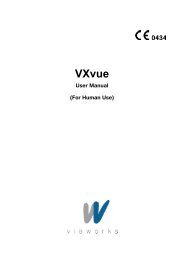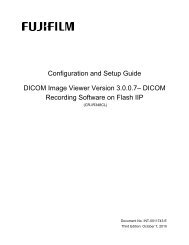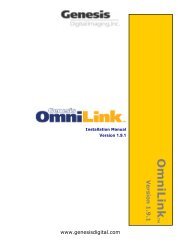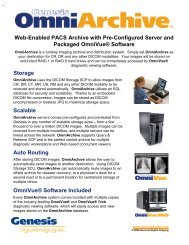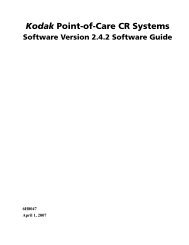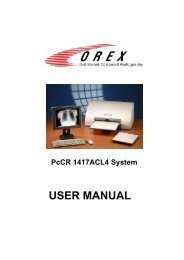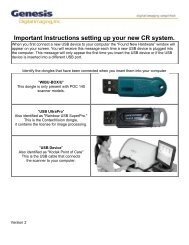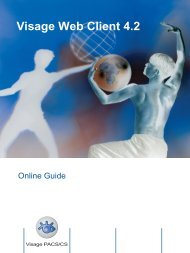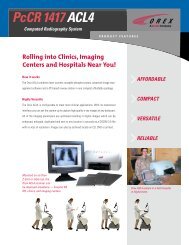VXvue User Manual for Veterinary Use_V1.1_EN.pdf
VXvue User Manual for Veterinary Use_V1.1_EN.pdf
VXvue User Manual for Veterinary Use_V1.1_EN.pdf
You also want an ePaper? Increase the reach of your titles
YUMPU automatically turns print PDFs into web optimized ePapers that Google loves.
<strong>VXvue</strong> <strong><strong>Use</strong>r</strong> <strong>Manual</strong><br />
To add R / L label<br />
• Click the R (Right) / L (Left) Label button.<br />
To move R / L label<br />
• Click the Select button.<br />
• Drag the mouse with clicking left mouse button on the label while moving it to the area you want.<br />
To delete R / L label<br />
• Click the Select button<br />
• Click the Delete button after choosing the label to be deleted.<br />
When you click the R / L label button, R / L label is displayed on the left / right top’s<br />
appointed position at the main image window. If R / L label already exists on the image, it<br />
is changed with a new one on the appointed area ignoring its moving and changes.<br />
To set color, font and size of R / L label, refer to ‘Annotation Font & Color’ in chapter 8.4<br />
“Viewer Settings”.<br />
4.2.3.17 1×1 Layout<br />
Display one image on the main image window.<br />
Figure 4.19 1×1 Layout<br />
Page 48 of 181<br />
RA20-129-035