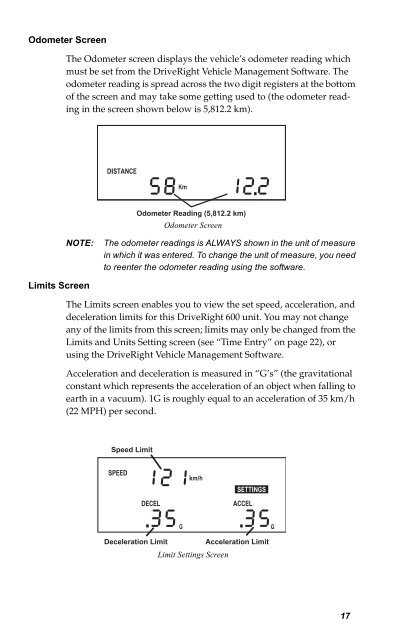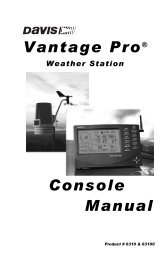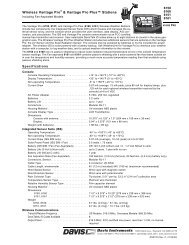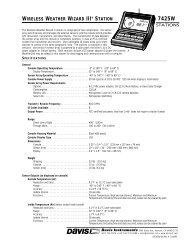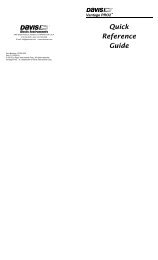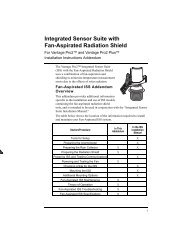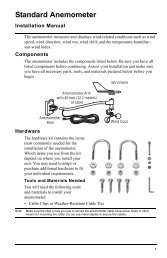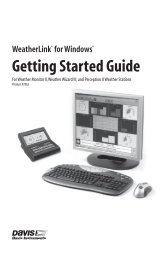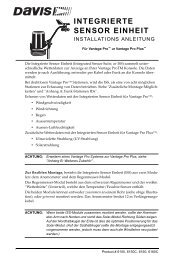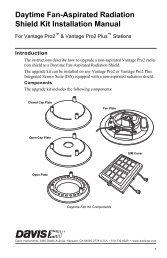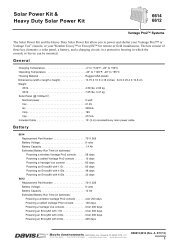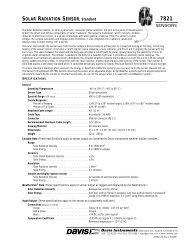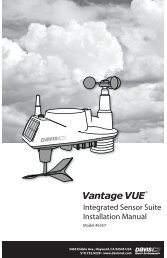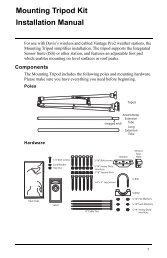DriveRight 600 User's Guide - Davis Instruments Corp.
DriveRight 600 User's Guide - Davis Instruments Corp.
DriveRight 600 User's Guide - Davis Instruments Corp.
You also want an ePaper? Increase the reach of your titles
YUMPU automatically turns print PDFs into web optimized ePapers that Google loves.
Odometer Screen<br />
The Odometer screen displays the vehicle’s odometer reading which<br />
must be set from the <strong>DriveRight</strong> Vehicle Management Software. The<br />
odometer reading is spread across the two digit registers at the bottom<br />
of the screen and may take some getting used to (the odometer reading<br />
in the screen shown below is 5,812.2 km).<br />
DISTANCE<br />
Km<br />
Odometer Reading (5,812.2 km)<br />
Odometer Screen<br />
NOTE:<br />
The odometer readings is ALWAYS shown in the unit of measure<br />
in which it was entered. To change the unit of measure, you need<br />
to reenter the odometer reading using the software.<br />
Limits Screen<br />
The Limits screen enables you to view the set speed, acceleration, and<br />
deceleration limits for this <strong>DriveRight</strong> <strong>600</strong> unit. You may not change<br />
any of the limits from this screen; limits may only be changed from the<br />
Limits and Units Setting screen (see “Time Entry” on page 22), or<br />
using the <strong>DriveRight</strong> Vehicle Management Software.<br />
Acceleration and deceleration is measured in “G’s” (the gravitational<br />
constant which represents the acceleration of an object when falling to<br />
earth in a vacuum). 1G is roughly equal to an acceleration of 35 km/h<br />
(22 MPH) per second.<br />
Speed Limit<br />
SPEED<br />
km/h<br />
SETTINGS<br />
DECEL<br />
ACCEL<br />
G<br />
G<br />
Deceleration Limit<br />
Acceleration Limit<br />
Limit Settings Screen<br />
17