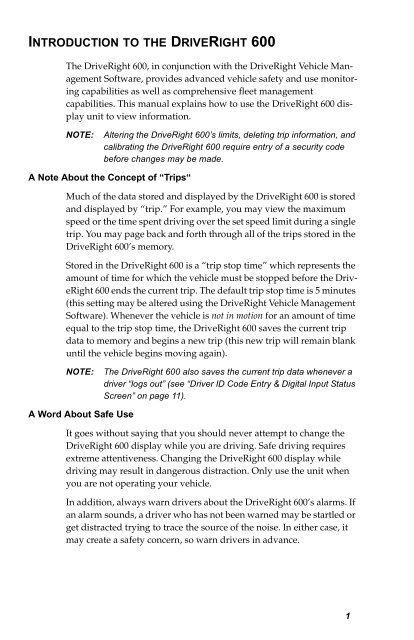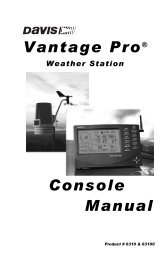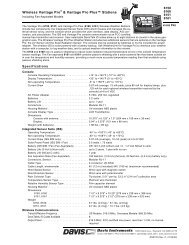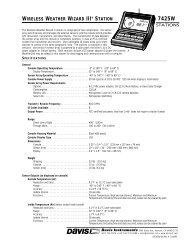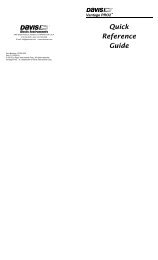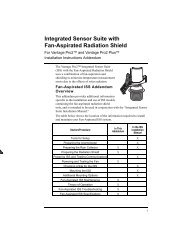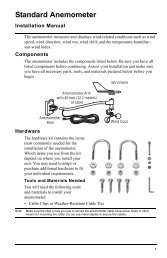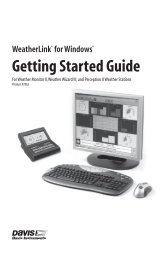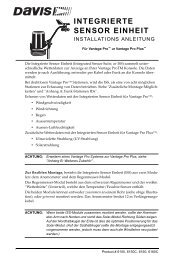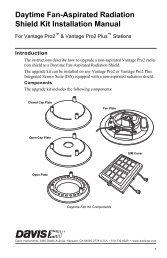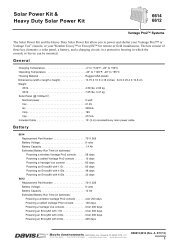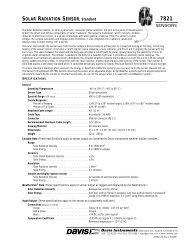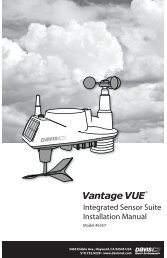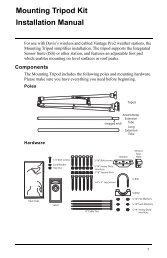DriveRight 600 User's Guide - Davis Instruments Corp.
DriveRight 600 User's Guide - Davis Instruments Corp.
DriveRight 600 User's Guide - Davis Instruments Corp.
Create successful ePaper yourself
Turn your PDF publications into a flip-book with our unique Google optimized e-Paper software.
INTRODUCTION TO THE DRIVERIGHT <strong>600</strong><br />
The <strong>DriveRight</strong> <strong>600</strong>, in conjunction with the <strong>DriveRight</strong> Vehicle Management<br />
Software, provides advanced vehicle safety and use monitoring<br />
capabilities as well as comprehensive fleet management<br />
capabilities. This manual explains how to use the <strong>DriveRight</strong> <strong>600</strong> display<br />
unit to view information.<br />
NOTE:<br />
Altering the <strong>DriveRight</strong> <strong>600</strong>’s limits, deleting trip information, and<br />
calibrating the <strong>DriveRight</strong> <strong>600</strong> require entry of a security code<br />
before changes may be made.<br />
A Note About the Concept of “Trips“<br />
Much of the data stored and displayed by the <strong>DriveRight</strong> <strong>600</strong> is stored<br />
and displayed by “trip.” For example, you may view the maximum<br />
speed or the time spent driving over the set speed limit during a single<br />
trip. You may page back and forth through all of the trips stored in the<br />
<strong>DriveRight</strong> <strong>600</strong>’s memory.<br />
Stored in the <strong>DriveRight</strong> <strong>600</strong> is a “trip stop time” which represents the<br />
amount of time for which the vehicle must be stopped before the <strong>DriveRight</strong><br />
<strong>600</strong> ends the current trip. The default trip stop time is 5 minutes<br />
(this setting may be altered using the <strong>DriveRight</strong> Vehicle Management<br />
Software). Whenever the vehicle is not in motion for an amount of time<br />
equal to the trip stop time, the <strong>DriveRight</strong> <strong>600</strong> saves the current trip<br />
data to memory and begins a new trip (this new trip will remain blank<br />
until the vehicle begins moving again).<br />
NOTE:<br />
The <strong>DriveRight</strong> <strong>600</strong> also saves the current trip data whenever a<br />
driver “logs out” (see “Driver ID Code Entry & Digital Input Status<br />
Screen” on page 11).<br />
A Word About Safe Use<br />
It goes without saying that you should never attempt to change the<br />
<strong>DriveRight</strong> <strong>600</strong> display while you are driving. Safe driving requires<br />
extreme attentiveness. Changing the <strong>DriveRight</strong> <strong>600</strong> display while<br />
driving may result in dangerous distraction. Only use the unit when<br />
you are not operating your vehicle.<br />
In addition, always warn drivers about the <strong>DriveRight</strong> <strong>600</strong>’s alarms. If<br />
an alarm sounds, a driver who has not been warned may be startled or<br />
get distracted trying to trace the source of the noise. In either case, it<br />
may create a safety concern, so warn drivers in advance.<br />
1