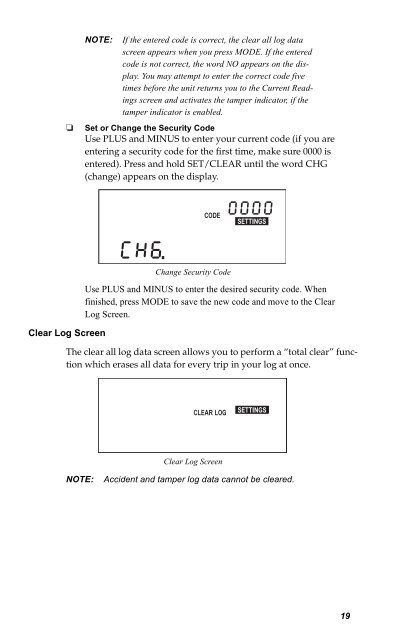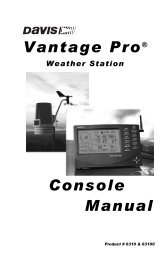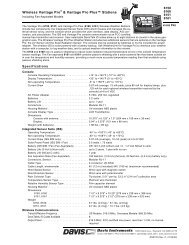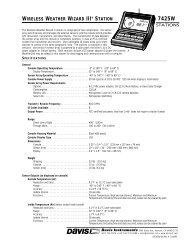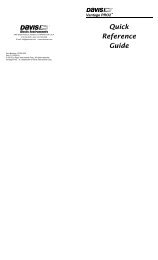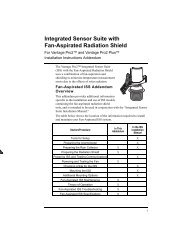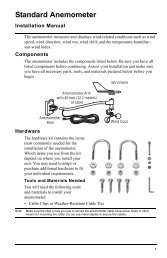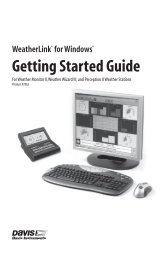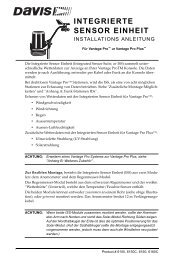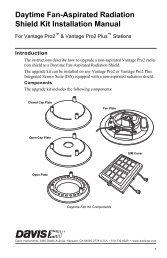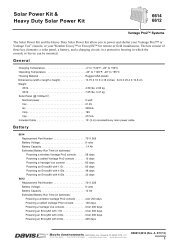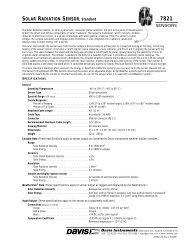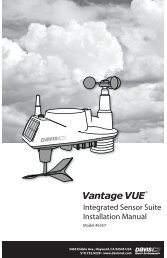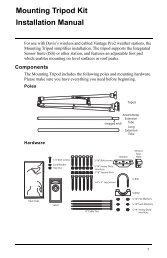DriveRight 600 User's Guide - Davis Instruments Corp.
DriveRight 600 User's Guide - Davis Instruments Corp.
DriveRight 600 User's Guide - Davis Instruments Corp.
Create successful ePaper yourself
Turn your PDF publications into a flip-book with our unique Google optimized e-Paper software.
❏<br />
NOTE:<br />
If the entered code is correct, the clear all log data<br />
screen appears when you press MODE. If the entered<br />
code is not correct, the word NO appears on the display.<br />
You may attempt to enter the correct code five<br />
times before the unit returns you to the Current Readings<br />
screen and activates the tamper indicator, if the<br />
tamper indicator is enabled.<br />
Set or Change the Security Code<br />
Use PLUS and MINUS to enter your current code (if you are<br />
entering a security code for the first time, make sure 0000 is<br />
entered). Press and hold SET/CLEAR until the word CHG<br />
(change) appears on the display.<br />
CODE<br />
SETTINGS<br />
Clear Log Screen<br />
Change Security Code<br />
Use PLUS and MINUS to enter the desired security code. When<br />
finished, press MODE to save the new code and move to the Clear<br />
Log Screen.<br />
The clear all log data screen allows you to perform a “total clear” function<br />
which erases all data for every trip in your log at once.<br />
CLEAR LOG<br />
SETTINGS<br />
Clear Log Screen<br />
NOTE:<br />
Accident and tamper log data cannot be cleared.<br />
19