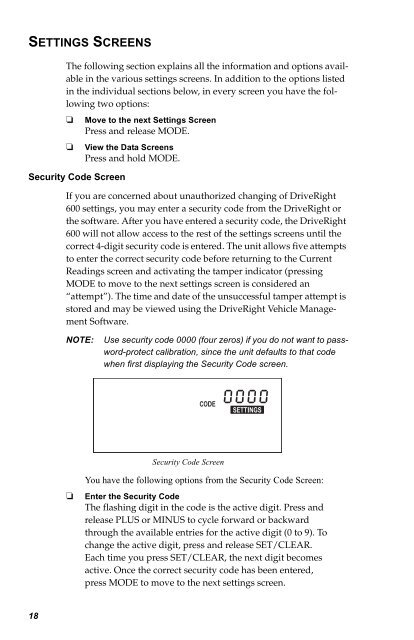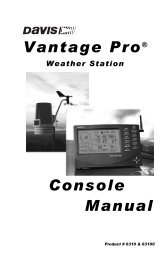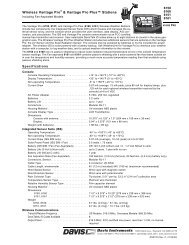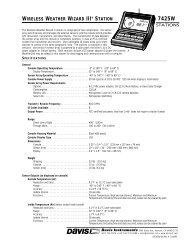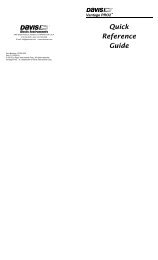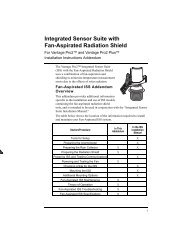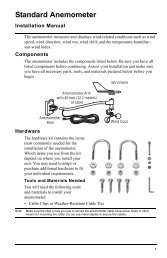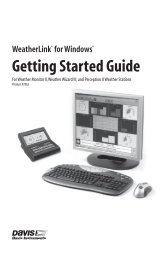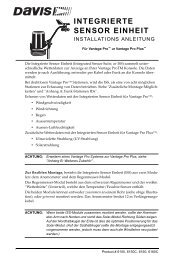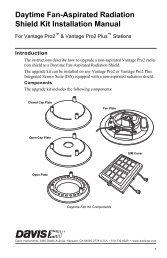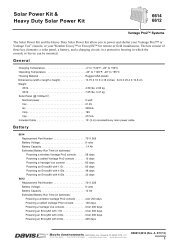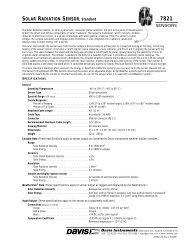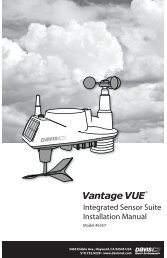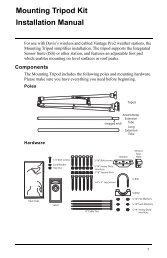DriveRight 600 User's Guide - Davis Instruments Corp.
DriveRight 600 User's Guide - Davis Instruments Corp.
DriveRight 600 User's Guide - Davis Instruments Corp.
You also want an ePaper? Increase the reach of your titles
YUMPU automatically turns print PDFs into web optimized ePapers that Google loves.
SETTINGS SCREENS<br />
The following section explains all the information and options available<br />
in the various settings screens. In addition to the options listed<br />
in the individual sections below, in every screen you have the following<br />
two options:<br />
❏<br />
❏<br />
Security Code Screen<br />
Move to the next Settings Screen<br />
Press and release MODE.<br />
View the Data Screens<br />
Press and hold MODE.<br />
If you are concerned about unauthorized changing of <strong>DriveRight</strong><br />
<strong>600</strong> settings, you may enter a security code from the <strong>DriveRight</strong> or<br />
the software. After you have entered a security code, the <strong>DriveRight</strong><br />
<strong>600</strong> will not allow access to the rest of the settings screens until the<br />
correct 4-digit security code is entered. The unit allows five attempts<br />
to enter the correct security code before returning to the Current<br />
Readings screen and activating the tamper indicator (pressing<br />
MODE to move to the next settings screen is considered an<br />
“attempt”). The time and date of the unsuccessful tamper attempt is<br />
stored and may be viewed using the <strong>DriveRight</strong> Vehicle Management<br />
Software.<br />
NOTE:<br />
Use security code 0000 (four zeros) if you do not want to password-protect<br />
calibration, since the unit defaults to that code<br />
when first displaying the Security Code screen.<br />
CODE<br />
SETTINGS<br />
Security Code Screen<br />
❏<br />
You have the following options from the Security Code Screen:<br />
Enter the Security Code<br />
The flashing digit in the code is the active digit. Press and<br />
release PLUS or MINUS to cycle forward or backward<br />
through the available entries for the active digit (0 to 9). To<br />
change the active digit, press and release SET/CLEAR.<br />
Each time you press SET/CLEAR, the next digit becomes<br />
active. Once the correct security code has been entered,<br />
press MODE to move to the next settings screen.<br />
18