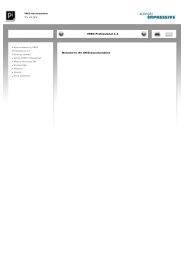VRED - Virtual Reality Editor - PI-VR GmbH
VRED - Virtual Reality Editor - PI-VR GmbH
VRED - Virtual Reality Editor - PI-VR GmbH
You also want an ePaper? Increase the reach of your titles
YUMPU automatically turns print PDFs into web optimized ePapers that Google loves.
3.19. TRACKING 3. USER INTERFACE<br />
• powerwall. This special target enables headtracking<br />
as needed for powerwall projections. In order to<br />
make this mode work, you either have to use a render<br />
cluster or enable the powerwall viewing mode<br />
from the main menu bar in <strong><strong>VR</strong>ED</strong>.<br />
• hmd. The HMD mode is for head mounted displays.<br />
• camera. The camera mode is a very special mode<br />
that simply tracks the position of a sensor but does<br />
not track its orientation.<br />
In addition to these special targets you can also enable or<br />
disable the absolute tracking mode as described above<br />
by clicking the checkbox in the last column of the sensor<br />
list. Unchecking the absolute tracking mode will enable<br />
a tracking mode that transforms the target relativ to the<br />
camera position.<br />
Using the context menu you can also calibrate any<br />
sensor of type body, as described above. The calibration<br />
will reset the position and orientation of the node that<br />
is connected to the body.<br />
3.19.5 Tracking Servers<br />
The second tab of the tracking module contains a list of<br />
<strong>VR</strong>PN servers which are controlled by the cluster service.<br />
You can add new servers by using the context menu and<br />
entering their network adress. All servers in this list can<br />
be started and stopped using the context menu. Note<br />
180