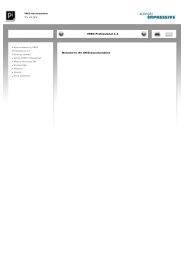VRED - Virtual Reality Editor - PI-VR GmbH
VRED - Virtual Reality Editor - PI-VR GmbH
VRED - Virtual Reality Editor - PI-VR GmbH
You also want an ePaper? Increase the reach of your titles
YUMPU automatically turns print PDFs into web optimized ePapers that Google loves.
3.19. TRACKING 3. USER INTERFACE<br />
3.19.4 Tracking Devices<br />
The first and most important tab of the tracking module<br />
within <strong><strong>VR</strong>ED</strong> is dedicated to the tracking devices and their<br />
sensors. Each tracking device represents a complete<br />
tracking system consisting of a tracking space, a coordinate<br />
system and one or more sensors.<br />
Figure 3.129: List of all Tracking Devices<br />
You can add a new tracking system by using the context<br />
menu in the device list. You have to enter its name (in<br />
the form trackername@computername) and then a connection<br />
to that <strong>VR</strong>PN server will be established. Then you<br />
can start or stop the complete tracking process by clicking<br />
on the checkbox Enable Tracking left of the device list.<br />
By using the last two columns in the device list you can<br />
rotate the coordinate system (Z-Up) and enable or disable<br />
the complete device (On).<br />
You can also calibrate the coordinate system as de-<br />
178