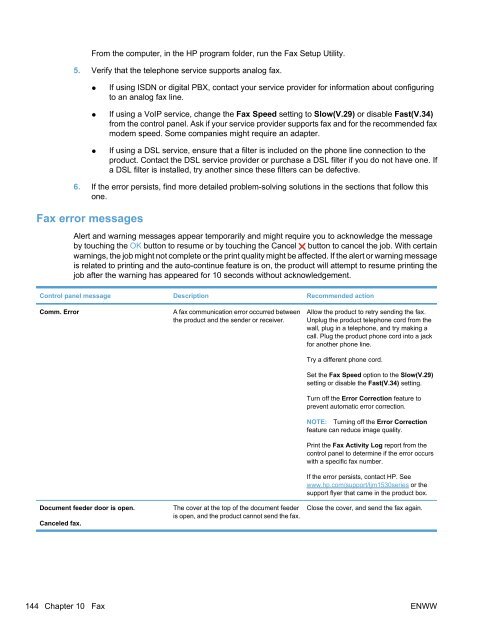HP LaserJet Pro M1530 MFP Series User Guide ... - Hewlett Packard
HP LaserJet Pro M1530 MFP Series User Guide ... - Hewlett Packard
HP LaserJet Pro M1530 MFP Series User Guide ... - Hewlett Packard
Create successful ePaper yourself
Turn your PDF publications into a flip-book with our unique Google optimized e-Paper software.
From the computer, in the <strong>HP</strong> program folder, run the Fax Setup Utility.<br />
5. Verify that the telephone service supports analog fax.<br />
● If using ISDN or digital PBX, contact your service provider for information about configuring<br />
to an analog fax line.<br />
● If using a VoIP service, change the Fax Speed setting to Slow(V.29) or disable Fast(V.34)<br />
from the control panel. Ask if your service provider supports fax and for the recommended fax<br />
modem speed. Some companies might require an adapter.<br />
● If using a DSL service, ensure that a filter is included on the phone line connection to the<br />
product. Contact the DSL service provider or purchase a DSL filter if you do not have one. If<br />
a DSL filter is installed, try another since these filters can be defective.<br />
6. If the error persists, find more detailed problem-solving solutions in the sections that follow this<br />
one.<br />
Fax error messages<br />
Alert and warning messages appear temporarily and might require you to acknowledge the message<br />
by touching the OK button to resume or by touching the Cancel button to cancel the job. With certain<br />
warnings, the job might not complete or the print quality might be affected. If the alert or warning message<br />
is related to printing and the auto-continue feature is on, the product will attempt to resume printing the<br />
job after the warning has appeared for 10 seconds without acknowledgement.<br />
Control panel message Description Recommended action<br />
Comm. Error A fax communication error occurred between<br />
the product and the sender or receiver.<br />
Document feeder door is open.<br />
Canceled fax.<br />
The cover at the top of the document feeder<br />
is open, and the product cannot send the fax.<br />
Allow the product to retry sending the fax.<br />
Unplug the product telephone cord from the<br />
wall, plug in a telephone, and try making a<br />
call. Plug the product phone cord into a jack<br />
for another phone line.<br />
Try a different phone cord.<br />
Set the Fax Speed option to the Slow(V.29)<br />
setting or disable the Fast(V.34) setting.<br />
Turn off the Error Correction feature to<br />
prevent automatic error correction.<br />
NOTE: Turning off the Error Correction<br />
feature can reduce image quality.<br />
Print the Fax Activity Log report from the<br />
control panel to determine if the error occurs<br />
with a specific fax number.<br />
If the error persists, contact <strong>HP</strong>. See<br />
www.hp.com/support/ljm1530series or the<br />
support flyer that came in the product box.<br />
Close the cover, and send the fax again.<br />
144 Chapter 10 Fax ENWW