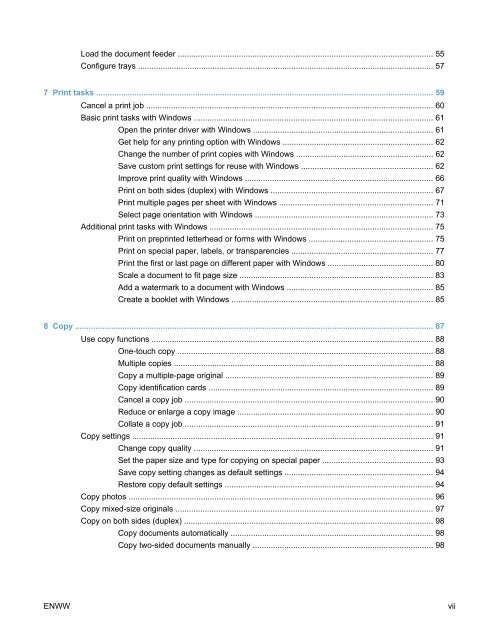HP LaserJet Pro M1530 MFP Series User Guide ... - Hewlett Packard
HP LaserJet Pro M1530 MFP Series User Guide ... - Hewlett Packard
HP LaserJet Pro M1530 MFP Series User Guide ... - Hewlett Packard
You also want an ePaper? Increase the reach of your titles
YUMPU automatically turns print PDFs into web optimized ePapers that Google loves.
Load the document feeder ................................................................................................................. 55<br />
Configure trays ................................................................................................................................... 57<br />
7 Print tasks ...................................................................................................................................................... 59<br />
Cancel a print job ............................................................................................................................... 60<br />
Basic print tasks with Windows .......................................................................................................... 61<br />
Open the printer driver with Windows ................................................................................ 61<br />
Get help for any printing option with Windows ................................................................... 62<br />
Change the number of print copies with Windows ............................................................. 62<br />
Save custom print settings for reuse with Windows .......................................................... 62<br />
Improve print quality with Windows ................................................................................... 66<br />
Print on both sides (duplex) with Windows ........................................................................ 67<br />
Print multiple pages per sheet with Windows .................................................................... 71<br />
Select page orientation with Windows ............................................................................... 73<br />
Additional print tasks with Windows ................................................................................................... 75<br />
Print on preprinted letterhead or forms with Windows ....................................................... 75<br />
Print on special paper, labels, or transparencies ............................................................... 77<br />
Print the first or last page on different paper with Windows ............................................... 80<br />
Scale a document to fit page size ...................................................................................... 83<br />
Add a watermark to a document with Windows ................................................................. 85<br />
Create a booklet with Windows ......................................................................................... 85<br />
8 Copy ............................................................................................................................................................... 87<br />
Use copy functions ............................................................................................................................. 88<br />
One-touch copy ................................................................................................................. 88<br />
Multiple copies ................................................................................................................... 88<br />
Copy a multiple-page original ............................................................................................ 89<br />
Copy identification cards .................................................................................................... 89<br />
Cancel a copy job .............................................................................................................. 90<br />
Reduce or enlarge a copy image ....................................................................................... 90<br />
Collate a copy job .............................................................................................................. 91<br />
Copy settings ...................................................................................................................................... 91<br />
Change copy quality .......................................................................................................... 91<br />
Set the paper size and type for copying on special paper ................................................. 93<br />
Save copy setting changes as default settings .................................................................. 94<br />
Restore copy default settings ............................................................................................ 94<br />
Copy photos ....................................................................................................................................... 96<br />
Copy mixed-size originals .................................................................................................................. 97<br />
Copy on both sides (duplex) ............................................................................................................... 98<br />
Copy documents automatically .......................................................................................... 98<br />
Copy two-sided documents manually ................................................................................ 98<br />
ENWW vii