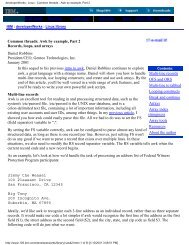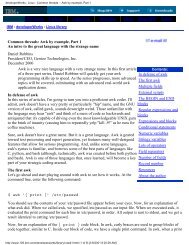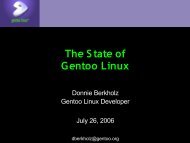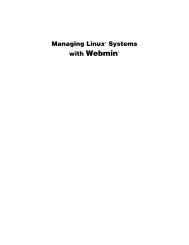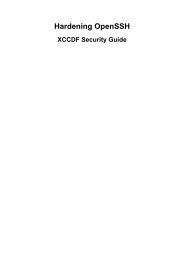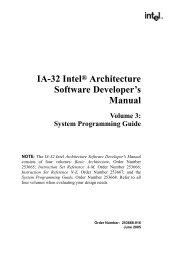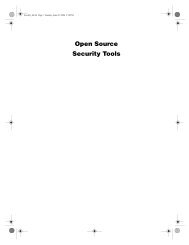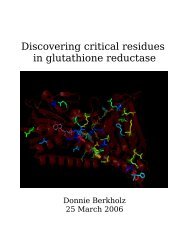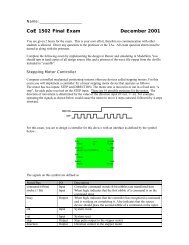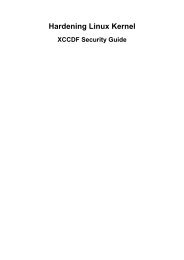Gentoo Linux AMD64 Handbook
Gentoo Linux AMD64 Handbook
Gentoo Linux AMD64 Handbook
You also want an ePaper? Increase the reach of your titles
YUMPU automatically turns print PDFs into web optimized ePapers that Google loves.
Choosing the Right<br />
Installation Medium<br />
the official installation method uses the stage3 tarball. If you are interested in performing a <strong>Gentoo</strong><br />
installation using a stage1 or stage2 tarball, please read the <strong>Gentoo</strong> FAQ on How do I Install <strong>Gentoo</strong><br />
Using a Stage1 or Stage2 Tarball [/doc/en/faq.xml#stage12]<br />
Stage3 tarballs can be downloaded from releases/amd64/autobuilds/currentstage3/<br />
on any of the Official <strong>Gentoo</strong> Mirrors [/main/en/mirrors.xml] and are not provided on the<br />
LiveCD.<br />
Download, Burn and Boot a <strong>Gentoo</strong><br />
Installation CD<br />
Downloading and Burning the Installation CDs<br />
You have chosen to use a <strong>Gentoo</strong> Installation CD. We'll first start by downloading and burning the<br />
chosen Installation CD. We previously discussed the several available Installation CDs, but where<br />
can you find them<br />
You can download any of the Installation CDs from one of our mirrors [/main/en/mirrors.xml]. The<br />
Installation CDs are located in the releases/amd64/autobuilds/current-iso/ directory.<br />
Inside that directory you'll find ISO files. Those are full CD images which you can write on a CD-R.<br />
In case you wonder if your downloaded file is corrupted or not, you can check its SHA-2 checksum<br />
and compare it with the SHA-2 checksum we provide (such as install-amd64-minimal-<br />
.iso.DIGESTS). You can check the SHA-2 checksum with the sha512sum tool under<br />
<strong>Linux</strong>/Unix or File Checksum Tool [http://www.krylack.com/file-checksum-tool/] for Windows.<br />
Another way to check the validity of the downloaded file is to use GnuPG to verify the cryptographic<br />
signature that we provide (the file ending with .asc). Download the signature file and obtain the<br />
public keys whose key ids can be found on the release engineering project site [/proj/en/releng/<br />
index.xml].<br />
Example 2.1. Obtaining the public key<br />
(... Substitute the key ids with those mentioned on the release engineering site<br />
$ gpg --keyserver subkeys.pgp.net --recv-keys 96D8BF6D 2D182910 17072058<br />
Now verify the signature:<br />
Example 2.2. Verify the files<br />
(Verify the cryptographic signature)<br />
$ gpg --verify <br />
(Verify the checksum)<br />
$ sha1sum -c <br />
To burn the downloaded ISO(s), you have to select raw-burning. How you do this is highly programdependent.<br />
We will discuss cdrecord and K3B here; more information can be found in our <strong>Gentoo</strong><br />
FAQ [/doc/en/faq.xml#isoburning].<br />
• With cdrecord, you simply type cdrecord dev=/dev/hdc (replace /dev/<br />
hdc with your CD-RW drive's device path).<br />
• With K3B, select Tools > Burn CD Image. Then you can locate your ISO file within the 'Image<br />
to Burn' area. Finally click Start.<br />
8