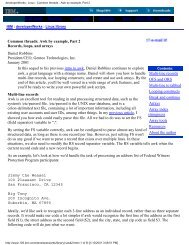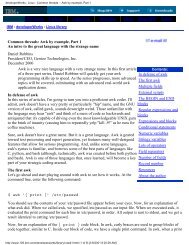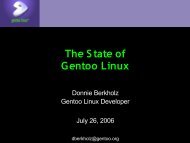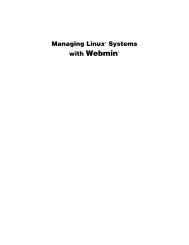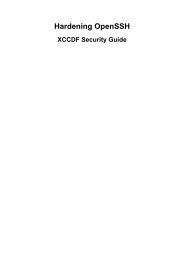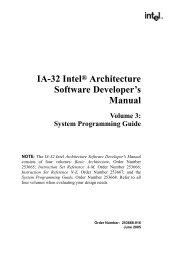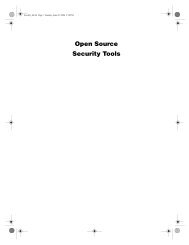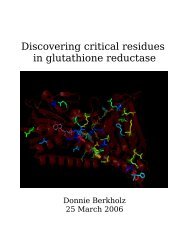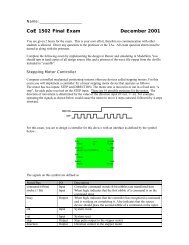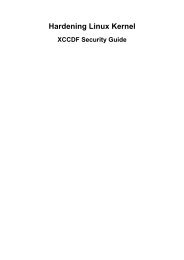Gentoo Linux AMD64 Handbook
Gentoo Linux AMD64 Handbook
Gentoo Linux AMD64 Handbook
You also want an ePaper? Increase the reach of your titles
YUMPU automatically turns print PDFs into web optimized ePapers that Google loves.
Configuring your Network<br />
hostname and domainname provided by the DHCP server.<br />
In that case, use<br />
# dhcpcd -HD eth0<br />
If this works (try pinging some internet server, like Google [http://www.google.com]), then you are<br />
all set and ready to continue. Skip the rest of this section and continue with Preparing the Disks [<br />
part=1&chap=4].<br />
Preparing for Wireless Access<br />
Note<br />
Support for the iwconfig command is only available on x86, amd64 and ppc Installation CDs.<br />
You can still get the extensions working otherwise by following the instructions of the linuxwlan-ng<br />
project [ftp://ftp.linux-wlan.org/pub/linux-wlan-ng/README].<br />
If you are using a wireless (802.11) card, you may need to configure your wireless settings before<br />
going any further. To see the current wireless settings on your card, you can use iwconfig. Running<br />
iwconfig might show something like:<br />
Example 3.15. Showing the current wireless settings<br />
# iwconfig eth0<br />
eth0 IEEE 802.11-DS ESSID:"<strong>Gentoo</strong>Node"<br />
Mode:Managed Frequency:2.442GHz Access Point: 00:09:5B:11:CC:F2<br />
Bit Rate:11Mb/s Tx-Power=20 dBm Sensitivity=0/65535<br />
Retry limit:16 RTS thr:off Fragment thr:off<br />
Power Management:off<br />
Link Quality:25/10 Signal level:-51 dBm Noise level:-102 dBm<br />
Rx invalid nwid:5901 Rx invalid crypt:0 Rx invalid frag:0 Tx<br />
excessive retries:237 Invalid misc:350282 Missed beacon:84<br />
Note<br />
Some wireless cards may have a device name of wlan0 or ra0 instead of eth0. Run iwconfig<br />
without any command-line parameters to determine the correct device name.<br />
For most users, there are only two settings that might be important to change, the ESSID (aka wireless<br />
network name) or the WEP key. If the ESSID and Access Point address listed are already that of your<br />
access point and you are not using WEP, then your wireless is working. If you need to change your<br />
ESSID, or add a WEP key, you can issue the following commands:<br />
Note<br />
If your wireless network is set up with WPA or WPA2, you will need to use wpa_supplicant.<br />
For more information on configuring wireless networking in <strong>Gentoo</strong> <strong>Linux</strong>, please read the<br />
Wireless Networking [part=4&chap=4] chapter in the <strong>Gentoo</strong> <strong>Handbook</strong>.<br />
Example 3.16. Changing ESSID and/or adding WEP key<br />
(This sets the network name to "<strong>Gentoo</strong>Node")<br />
# iwconfig eth0 essid <strong>Gentoo</strong>Node<br />
(This sets a hex WEP key)<br />
# iwconfig eth0 key 1234123412341234abcd<br />
18