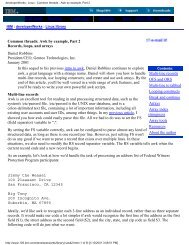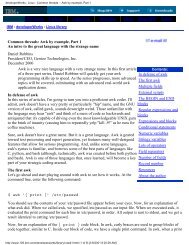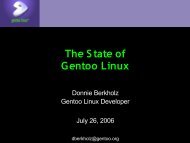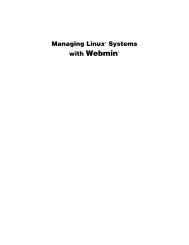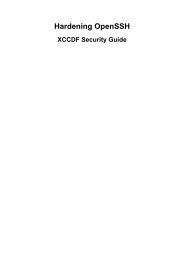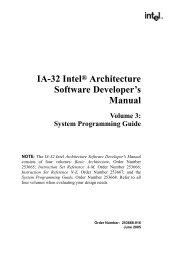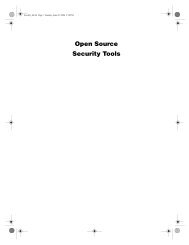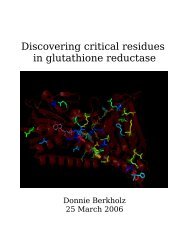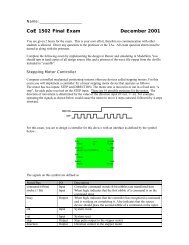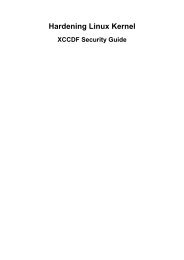Gentoo Linux AMD64 Handbook
Gentoo Linux AMD64 Handbook
Gentoo Linux AMD64 Handbook
You also want an ePaper? Increase the reach of your titles
YUMPU automatically turns print PDFs into web optimized ePapers that Google loves.
Choosing the Right<br />
Installation Medium<br />
Example 2.5. Changing the root password<br />
# passwd<br />
New password: (Enter your new password)<br />
Re-enter password: (Re-enter your password)<br />
To create a user account, we first enter their credentials, followed by its password. We use useradd<br />
and passwd for these tasks. In the next example, we create a user called "john".<br />
Example 2.6. Creating a user account<br />
# useradd -m -G users john<br />
# passwd john<br />
New password: (Enter john's password)<br />
Re-enter password: (Re-enter john's password)<br />
You can change your user id from root to the newly created user by using su:<br />
Example 2.7. Changing user id<br />
# su - john<br />
Optional: Viewing Documentation while Installing<br />
If you want to view the <strong>Gentoo</strong> <strong>Handbook</strong> during the installation, make sure you have created a user<br />
account (see Optional: User Accounts [#useraccounts]). Then press Alt-F2 to go to a new terminal.<br />
You can view the handbook using links, once you have completed the Configuring your Network<br />
chapter (otherwise you won't be able to go on the Internet to view the document):<br />
Example 2.8. Viewing the Online Documentation<br />
# links http://www.gentoo.org/doc/en/handbook/handbook-amd64.xml<br />
You can go back to your original terminal by pressing Alt-F1.<br />
Optional: Starting the SSH Daemon<br />
If you want to allow other users to access your computer during the <strong>Gentoo</strong> installation (perhaps<br />
because those users are going to help you install <strong>Gentoo</strong>, or even do it for you), you need to create<br />
a user account for them and perhaps even provide them with your root password (only do that if you<br />
fully trust that user).<br />
To fire up the SSH daemon, execute the following command:<br />
Example 2.9. Starting the SSH daemon<br />
# /etc/init.d/sshd start<br />
Note<br />
If you (or other users) log on to the system, they will get a message that the host key for this<br />
system needs to be confirmed (through what is called a fingerprint). This is to be expected<br />
12