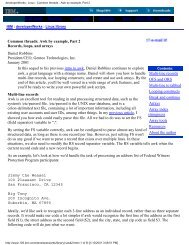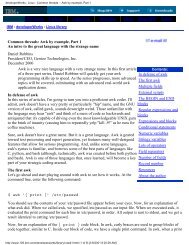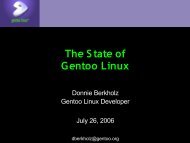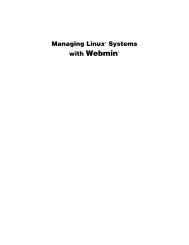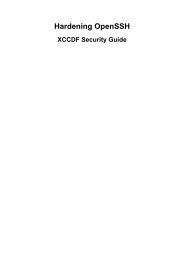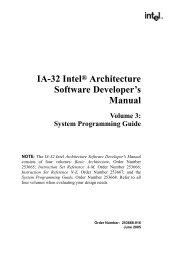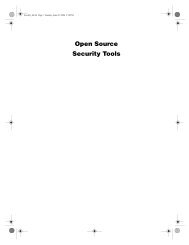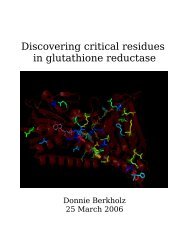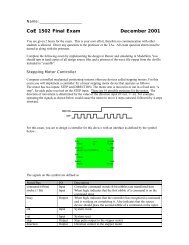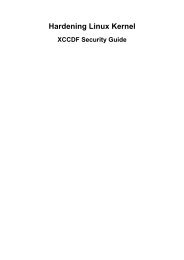Gentoo Linux AMD64 Handbook
Gentoo Linux AMD64 Handbook
Gentoo Linux AMD64 Handbook
Create successful ePaper yourself
Turn your PDF publications into a flip-book with our unique Google optimized e-Paper software.
Preparing the Disks<br />
Example 4.13. An example partition configuration shown by parted<br />
(parted) print<br />
Model: SCSI Block Device<br />
Disk /dev/sda: 21.5GB<br />
Sector size (logical/physical): 512B/512B<br />
Partition Table: msdos<br />
Number Start End Size Type File system Flags<br />
1 512B 2148MB 2148MB primary ext4<br />
2 2148MB 3222MB 1074MB primary linux-swap(v1)<br />
3 3222MB 21.5GB 18.3GB primary lvm<br />
Optional: Setting the GPT Label<br />
Most disks on x86/amd64 are prepared using an msdos label. However, if you plan on creating huge<br />
partitions (2 TB and more), you must use a gpt label (the GUID Partition Type) for your disk. Using<br />
parted, this can be accomplished with mklabel gpt:<br />
Warning<br />
Changing the partition type will remove all partitions from your disk. All data on the disk<br />
will be lost.<br />
Example 4.14. Setting the GPT label<br />
(parted) mklabel gpt<br />
Removing all Partitions<br />
If this isn't done yet (for instance through the mklabel operation earlier, or because the disk is a freshly<br />
formatted one), we will first remove all existing partitions from the disk. Type rm where<br />
is the partition you want to remove.<br />
Example 4.15. Removing a partition from the disk<br />
(parted) rm 2<br />
Do the same for all other partitions that you don't need. However, make sure you do not make any<br />
mistakes here - parted executes the changes immediate (unlike fdisk which stages them, allowing a<br />
user to "undo" his changes before saving or exiting fdisk).<br />
Creating the Partitions<br />
Now let's create the partitions we mentioned earlier. Creating partitions with parted isn't very difficult<br />
- all we need to do is inform parted about the following settings:<br />
• The partition type to use. This usually is primary in case you are not going to have more than 4<br />
partitions (with the msdos partition label). Otherwise, you will need to make your fourth partition<br />
an extended one which hosts the rest of the disk, and create logical partitions inside it. If you use a<br />
gpt-labeled partition, then there is no limit on the number of primary partitions.<br />
• The file system type to use. The parted application supports most common file systems and knows<br />
which kind of partition ID it needs to use for these partitions. This does not mean that parted will<br />
create a file system on the partition (you can with the mkpartfs command, but we'll use the regular<br />
28