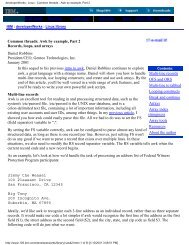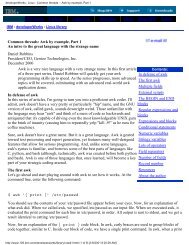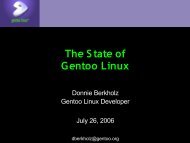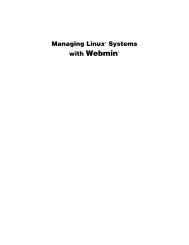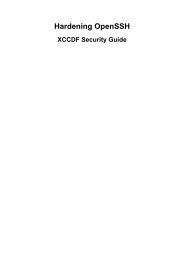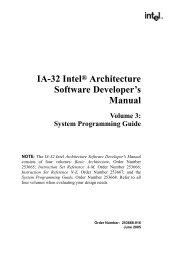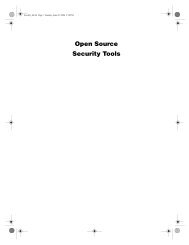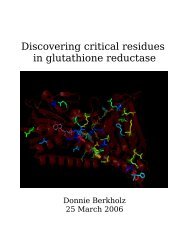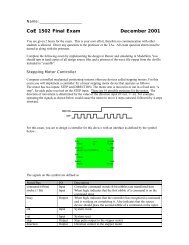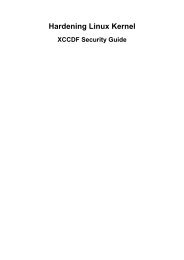Gentoo Linux AMD64 Handbook
Gentoo Linux AMD64 Handbook
Gentoo Linux AMD64 Handbook
You also want an ePaper? Increase the reach of your titles
YUMPU automatically turns print PDFs into web optimized ePapers that Google loves.
Preparing the Disks<br />
p primary partition (1-4)<br />
p<br />
Partition number (1-4): 1<br />
First cylinder (1-3876, default 1): (Hit Enter)<br />
Using default value 1<br />
Last cylinder or +size or +sizeM or +sizeK (1-3876, default 3876): +32M<br />
Now, when you type p, you should see the following partition printout:<br />
Example 4.8. Created boot partition<br />
Command (m for help): p<br />
Disk /dev/sda: 30.0 GB, 30005821440 bytes<br />
240 heads, 63 sectors/track, 3876 cylinders<br />
Units = cylinders of 15120 * 512 = 7741440 bytes<br />
Device Boot Start End Blocks Id System<br />
/dev/sda1 1 14 105808+ 83 <strong>Linux</strong><br />
We need to make this partition bootable. Type a to toggle the bootable flag on a partition and select<br />
1. If you press p again, you will notice that an * is placed in the "Boot" column.<br />
Creating the Swap Partition<br />
Let's now create the swap partition. To do this, type n to create a new partition, then p to tell fdisk<br />
that you want a primary partition. Then type 2 to create the second primary partition, /dev/sda2 in<br />
our case. When prompted for the first cylinder, hit enter. When prompted for the last cylinder, type<br />
+512M to create a partition 512MB in size. After you've done this, type t to set the partition type, 2<br />
to select the partition you just created and then type in 82 to set the partition type to "<strong>Linux</strong> Swap".<br />
After completing these steps, typing p should display a partition table that looks similar to this:<br />
Example 4.9. Partition listing after creating a swap partition<br />
Command (m for help): p<br />
Disk /dev/sda: 30.0 GB, 30005821440 bytes<br />
240 heads, 63 sectors/track, 3876 cylinders<br />
Units = cylinders of 15120 * 512 = 7741440 bytes<br />
Device Boot Start End Blocks Id System<br />
/dev/sda1 * 1 14 105808+ 83 <strong>Linux</strong><br />
/dev/sda2 15 81 506520 82 <strong>Linux</strong> swap<br />
Creating the Root Partition<br />
Finally, let's create the root partition. To do this, type n to create a new partition, then p to tell fdisk<br />
that you want a primary partition. Then type 3 to create the third primary partition, /dev/sda3 in<br />
our case. When prompted for the first cylinder, hit enter. When prompted for the last cylinder, hit enter<br />
to create a partition that takes up the rest of the remaining space on your disk. After completing these<br />
steps, typing p should display a partition table that looks similar to this:<br />
Example 4.10. Partition listing after creating the root partition<br />
26