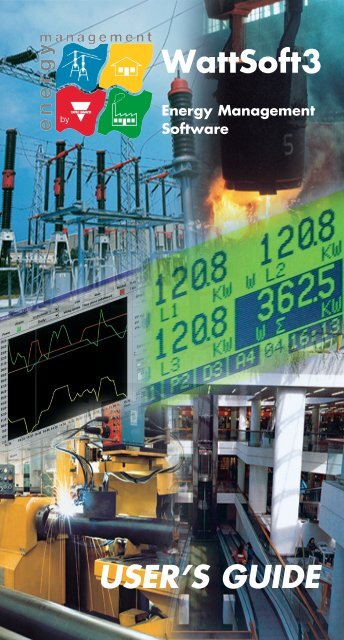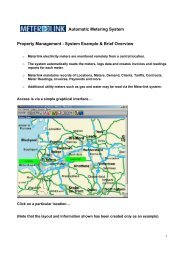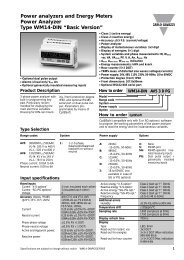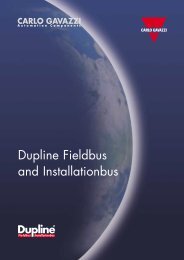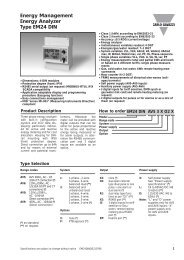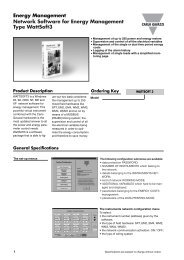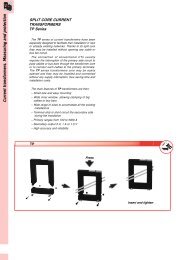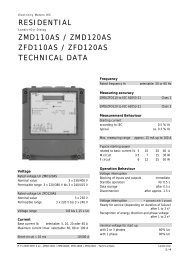WattSoft3 USER'S GUIDE - Metermanager.co.uk
WattSoft3 USER'S GUIDE - Metermanager.co.uk
WattSoft3 USER'S GUIDE - Metermanager.co.uk
You also want an ePaper? Increase the reach of your titles
YUMPU automatically turns print PDFs into web optimized ePapers that Google loves.
<strong>WattSoft3</strong><br />
Energy Management<br />
Software<br />
USER’S <strong>GUIDE</strong>
COPYRIGHT<br />
2003 Carlo Gavazzi Controls Spa. All right<br />
reserved. No part of this documentation may be<br />
reproduced, transmitted or translated into any<br />
language in any form by any means without the<br />
written permission of Carlo Gavazzi Controls<br />
Spa.<br />
TRADEMARKS<br />
All trademarks and registered trademarks are the<br />
property of their respective owners.<br />
LICENSE AGREEMENT AND LIMITED<br />
PRODUCT WARRANTY<br />
Carlo Gavazzi Controls Spa (“CGC”) and the<br />
undersigned customer (“CUSTOMER”) hereby<br />
agree that the software product being licensed to<br />
the Customer, and as amended from time to<br />
time, is property of and embody proprietary<br />
technology owned by or licensed to CGC.<br />
Unauthorised uses and <strong>co</strong>pying of the licensed<br />
products are prohibited by law. The price paid by<br />
the customer for the licensed product <strong>co</strong>nstitutes<br />
a license fee that entitles the customer to use the<br />
licensed product as set forth below.<br />
LICENSE COVERAGE<br />
CGC hereby grants the Customer a nonexclusive<br />
right to use the software product<br />
provided by CGC at the designated location<br />
whether on a single <strong>co</strong>mputer. The Customer<br />
may physically transfer the licensed product from<br />
one <strong>co</strong>mputer to another at the same designed<br />
<strong>WattSoft3</strong> v.3.xx - User guide 1
location. The rights granted to the Customer do<br />
not include the right to <strong>co</strong>py the licensed product,<br />
except to create a backup <strong>co</strong>py, and do not<br />
include the right to access, use or modify the<br />
source <strong>co</strong>de for any purpose.<br />
TITLE AND OWNERSHIP<br />
All intellectual property and proprietary rights for<br />
the licensed product and related documentation<br />
shall at all times remain the sole and exclusive<br />
property of CGC and/or the relevant third parties.<br />
TRANSFERABILITY<br />
The rights granted to the Customer under this<br />
agreement are non-transferable without the prior<br />
written <strong>co</strong>nsent of CGC. Any attempted<br />
assignment or other transfer shall be null and<br />
void and CGC reserves the right to seek legal<br />
action against attempts.<br />
LICENSE TERM<br />
The license granted under this agreement shall<br />
<strong>co</strong>mmence upon delivery of the licensed product<br />
by CGC to the customer. CGC may terminate<br />
this license at any time if the customer neglects<br />
or fails to strictly adhere to any of the customer’s<br />
obligation under this agreement. If this license is<br />
terminated by CGC, the Customer will, within 10<br />
days of request by CG, deliver to CG either all<br />
product <strong>co</strong>mponents including originals, updates<br />
and <strong>co</strong>pies, related documentation, security<br />
devices and other materials, or an affidavit<br />
signed by an authorised representative of the<br />
<strong>WattSoft3</strong> v.3.xx - User guide 2
customer attesting the fact that such have been<br />
<strong>co</strong>mpletely destroyed.<br />
INSTALLATION<br />
Licensee shall be solely responsible to install the<br />
licensed product unless otherwise agreed upon<br />
in writing.<br />
PROHIBITED ACTS<br />
The customer shall not, without the express prior<br />
written approval of CGC:<br />
Copy the Licensed product except to load the<br />
product into the <strong>co</strong>mputer or to make a backup<br />
<strong>co</strong>py for security purposes only.<br />
Employ any device or instruction with respect to<br />
the licensed product.<br />
Modify, de<strong>co</strong>de, reverse, <strong>co</strong>mpile or disassemble<br />
the licensed product.<br />
Transfer or assign or attempt to transfer or<br />
assign the licensed product, related<br />
documentation or the rights under agreement<br />
except with the prior written <strong>co</strong>nsent of CGC.<br />
ACKNOWLEDGMENT<br />
The customer acknowledges that supervising is<br />
a <strong>co</strong>mplex undertaking requiring <strong>co</strong>-ordination<br />
between many different hardware and software<br />
elements, including elements not supplied by<br />
CGC, and requiring proper use and caution on<br />
the part of operator and others.<br />
<strong>WattSoft3</strong> v.3.xx - User guide 3
TABLE OF CONTENTS<br />
COPYRIGHT...................................................................1<br />
TRADEMARKS ..............................................................1<br />
LICENSE AGREEMENT AND LIMITED<br />
PRODUCT WARRANTY............................................1<br />
LICENSE COVERAGE................................................1<br />
TITLE AND OWNERSHIP .........................................2<br />
TRANSFERABILITY....................................................2<br />
LICENSE TERM............................................................2<br />
INSTALLATION............................................................3<br />
PROHIBITED ACTS ....................................................3<br />
ACKNOWLEDGMENT...............................................3<br />
TABLE OF CONTENTS ..............................................4<br />
INTRODUCTION..........................................................6<br />
SYSTEM REQUIREMENTS ......................................8<br />
INSTALLING PROCEDURE.....................................9<br />
MAIN MENU.................................................................10<br />
COMMUNICATION...................................................11<br />
SET-UP ............................................................................12<br />
<strong>WattSoft3</strong> v.3.xx - User guide 4
INSTRUMENT NETWORK.....................................18<br />
ALARM MANAGEMENT.........................................22<br />
ADDITIONAL VARIABLES ....................................24<br />
DATA PRINTING........................................................25<br />
ENERGY COST............................................................27<br />
DUAL TIME PERIOD................................................31<br />
TOTAL DATA...............................................................32<br />
SINGLE DATA.............................................................34<br />
ALARM...........................................................................36<br />
GRAPH............................................................................37<br />
DMD LIMIT GRAPH..................................................42<br />
MANUAL LOAD ACTIVATION............................46<br />
APPENDIX A: WIRING DIAGRAMS ...................48<br />
APPENDIX B: HISTORY FILES ............................53<br />
<strong>WattSoft3</strong> v.3.xx - User guide 5
<strong>WattSoft3</strong><br />
INTRODUCTION<br />
OPERATING MANUAL<br />
<strong>WattSoft3</strong> was expressly developed for the<br />
<strong>co</strong>ntrol and supervision of an electrical system.<br />
The wide availability of information and <strong>co</strong>ntrol<br />
allows a real and <strong>co</strong>mplete management of<br />
energy.<br />
Two are the main groups of available variables:<br />
the ones relating to the single instruments, the<br />
“SINGLE DATA”, and the ones relating to the<br />
instrument which monitors the whole electrical<br />
network, the “TOTAL DATA”.<br />
The data supplied by the software (if available in<br />
the read instrument) are the followings:<br />
Cost total <strong>co</strong>st of the measured energy<br />
kWh active energy (positive and negative)<br />
kvarh reactive energy (positive and negative)<br />
kWdmd average power (demanded active<br />
power)<br />
kVAdmd average power (demanded apparent<br />
power)<br />
kW active power<br />
kvar reactive power<br />
kVA apparent power<br />
PF power factor<br />
PFavg average power factor<br />
Hz network frequency<br />
A max maximum current of the 3 phases<br />
V L-L average phase to phase voltage<br />
V L1-N phase 1 to neutral line voltage<br />
<strong>WattSoft3</strong> v.3.xx - User guide 6
V L2-N phase 2 to neutral line voltage<br />
V L3-N phase 3 to neutral line voltage<br />
kW L1 phase 1 active power<br />
kW L2 phase 2 active power<br />
kW L3 phase 3 active power<br />
Work h working hours<br />
kvar L1 phase 1 reactive power<br />
kvar L2 phase 2 reactive power<br />
kvar L3 phase 3 reactive power<br />
kVA L1 phase 1 apparent power<br />
kVA L2 phase 2 apparent power<br />
kVA L3 phase 3 apparent power<br />
PF L1 phase 1 power factor<br />
PF L2 phase 2 power factor<br />
PF L3 phase 3 power factor<br />
A L1 phase 1 current<br />
A L2 phase 2 current<br />
A L3 phase 3 current<br />
THD V1 total harmonic distortion VL1-N<br />
THD V2 total harmonic distortion VL2-N<br />
THD V3 total harmonic distortion VL3-N<br />
THD A1 total harmonic distortion AL1<br />
THD A2 total harmonic distortion AL2<br />
THD A3 total harmonic distortion AL3<br />
Gas meter (total or day/night tariffs)<br />
Water meter<br />
All the data acquired from the network by<br />
<strong>WattSoft3</strong> are stored in txt format so it is possible<br />
to use and manage them using another software<br />
able to import this kind of files (for example<br />
Microsoft EXCEL). All the files are stored in the<br />
folder C:\Wattsoft3\.<br />
Warning: this software is designed to run on the<br />
following versions of Microsoft Windows<br />
operating system: Windows 95, 98, 2000, NT,<br />
XP.<br />
<strong>WattSoft3</strong> v.3.xx - User guide 7
SYSTEM REQUIREMENTS<br />
In order to operate properly and <strong>co</strong>mfortably<br />
<strong>WattSoft3</strong> requires to be installed in a PC which<br />
has, at least, the following characteristics:<br />
Processor Pentium 266<br />
Memory 32 Mb<br />
Hard disk 1 Gb free space<br />
SVGA monitor<br />
WARNING. The serial <strong>co</strong>mmunication port of a<br />
PC uses the RS232 standard while the<br />
instruments used to monitor the net use the<br />
RS422/485 standard. To <strong>co</strong>rrectly interface these<br />
two standards a RS232/RS485 line adapter<br />
(mod. SIU-PC.85, supplied by Carlo Gavazzi)<br />
should be used.<br />
<strong>WattSoft3</strong> allows the monitoring of a network<br />
<strong>co</strong>mposed by up to 255 instruments. If the<br />
instrument network is <strong>co</strong>mposed by a number of<br />
instruments bigger than 32, a line amplifier for<br />
the RS422 signal is needed. This line amplifier<br />
(mod. SIU-DIN.8585) is to be used every 32<br />
instruments <strong>co</strong>nnected to the network (8<br />
amplifier max.). If the instrument network is<br />
longer than 1200 m, the line amplifier SIU-<br />
DIN.8585 allows to increase the distance<br />
between the instruments of the network. The<br />
distance is increased by approx. 1200 m for<br />
every repeater used. See the line amplifier<br />
datasheet for different network topologies.<br />
See the appendix A for wiring diagrams<br />
examples.<br />
<strong>WattSoft3</strong> v.3.xx - User guide 8
INSTALLING PROCEDURE<br />
The typical process for installing a new <strong>co</strong>py of<br />
<strong>WattSoft3</strong> is the following.<br />
Put the key on the parallel port of the PC (if you<br />
have a x.xML version the key is not required).<br />
Access the “setup.exe” executable file from the<br />
CD (“installer” directory) and start it.<br />
Follow the instructions on the screen and restart<br />
the PC.<br />
<strong>WattSoft3</strong> v.3.xx - User guide 9
MAIN MENU<br />
After the program is launched, the main menu<br />
window appears.<br />
The following operations can be carried out by<br />
means of the menu buttons:<br />
- Set-up of the serial port parameters<br />
- Set-up of the system <strong>co</strong>nfiguration<br />
- Execution of the software<br />
<strong>WattSoft3</strong> v.3.xx - User guide 10
- Exit from the software<br />
COMMUNICATION<br />
In the <strong>co</strong>mmunication box the serial parameters<br />
of the instrument network must be set.<br />
All the instruments must have the same baud<br />
rate (up to 9600) and parity and the <strong>WattSoft3</strong><br />
serial parameters must be set ac<strong>co</strong>rdingly. It is<br />
possible to use a serial port labelled from COM1<br />
to COM9.<br />
<strong>WattSoft3</strong> v.3.xx - User guide 11
SET-UP<br />
The Set-up menu allows the user to set all the<br />
parameters relating to the network <strong>co</strong>nfiguration.<br />
The access to the Set-up menu is protected by<br />
password. If the password is not yet been set,<br />
press OK without writing anything in the<br />
password box.<br />
<strong>WattSoft3</strong> v.3.xx - User guide 12
After inserting the password, the following<br />
window appears.<br />
<strong>WattSoft3</strong> v.3.xx - User guide 13
New password allows the user to choose the<br />
desired password. The password, if forgotten,<br />
can be bypassed by using a given access <strong>co</strong>de.<br />
Instrument Number allows the user to set the<br />
number of the instruments of the network.<br />
Selecting the instrument number and pressing<br />
NEW, the current network <strong>co</strong>nfiguration is reset<br />
after the following <strong>co</strong>nfirmation.<br />
<strong>WattSoft3</strong> v.3.xx - User guide 14
If one or more instruments are to be introduced<br />
in the already <strong>co</strong>nfigured network, the ADD<br />
button must be pressed until the required<br />
instrument number is reached. This window must<br />
be closed pressing ESC.<br />
Instruments Network allows the user to define<br />
the characteristics (address, wiring system, etc.)<br />
of every instrument <strong>co</strong>nnected to the network<br />
(see the relevant paragraph).<br />
<strong>WattSoft3</strong> v.3.xx - User guide 15
Additional Variables enables the user to select<br />
further variables to be displayed in addition to the<br />
basic ones, for each kind of instrument (see the<br />
relevant paragraph).<br />
Working mode defines the working mode of the<br />
software, which can be selected between:<br />
- Alarm Management (see the relevant<br />
paragraph)<br />
- Manual load activation (see the relevant<br />
paragraph)<br />
Data printing defines the <strong>co</strong>nfiguration of the<br />
printing parameters (see the relevant paragraph).<br />
<strong>WattSoft3</strong> v.3.xx - User guide 16
Energy <strong>co</strong>sts enables the user to select all the<br />
parameters relevant to the energy <strong>co</strong>st<br />
calculation (energy <strong>co</strong>st, installed power <strong>co</strong>st,<br />
time periods, etc.) ac<strong>co</strong>rding to the chosen type<br />
of tariff management (see the relevant<br />
paragraph):<br />
- Single time period management<br />
- Dual time period management<br />
<strong>WattSoft3</strong> v.3.xx - User guide 17
INSTRUMENT NETWORK<br />
The <strong>co</strong>nfiguration of every instrument of the<br />
network must be set in the relevant <strong>co</strong>ntrol panel.<br />
Instrument n: each <strong>co</strong>ntrol panel is referred to<br />
the instrument whose address is n.<br />
Type defines the type of the n th instrument<br />
<strong>co</strong>nnected to the network (SPT, PQT,<br />
WM2/EM2, WM22/EM4, WM3, WM4, WM12,<br />
WM23 or WM24).<br />
Network <strong>co</strong>nnection enables the <strong>co</strong>nnection of<br />
the instrument to the network. If the selector is<br />
on the OFF position, <strong>WattSoft3</strong> doesn’t send any<br />
request frame to that instrument.<br />
Wiring System defines the type of the<br />
instrument wiring system (single-phase,<br />
balanced three-phase, unbalanced three-phase).<br />
<strong>WattSoft3</strong> v.3.xx - User guide 18
(N) Neutral indicates if the neutral is present or<br />
not.<br />
Total current-power-energy is available only if<br />
the main instrument is a virtual one. It defines<br />
how the current, power and energy data of the n th<br />
instrument are managed by the virtual Main<br />
Instrument (ADD means added; SUB subtracted;<br />
NONE not taken into ac<strong>co</strong>unt).<br />
Network: the two blue arrows in this area allow<br />
the user to scroll across the network.<br />
Go to instrument n allows the user to reach in a<br />
single step the instrument whose address is n.<br />
<strong>WattSoft3</strong> v.3.xx - User guide 19
Main Instrument: by means of this key, it is<br />
possible to access the <strong>co</strong>ntrol panel of the main<br />
instrument, whose address is 1.<br />
This instrument can be either virtual or real.<br />
- Real: the main instrument, whose address<br />
must be 1, is a real one and its data are read<br />
directly by <strong>WattSoft3</strong>.<br />
- Virtual: the main instrument is virtual, <strong>co</strong>llects<br />
the data from the real instruments of the<br />
network and manages them ac<strong>co</strong>rding to the<br />
“Total current-power-energy” selections. No<br />
instrument must be set with address 1.<br />
<strong>WattSoft3</strong> v.3.xx - User guide 20
Auto-execution: there are two different<br />
possibilities when launching <strong>WattSoft3</strong>.exe.<br />
- OFF: the main menu appears and the user<br />
can choose if entering the set-up or executing<br />
the program.<br />
- ON: the program will automatically enter the<br />
execution mode.<br />
If <strong>WattSoft3</strong> must be automatically launched<br />
when the PC is powered, set ON the Autoexecution<br />
selector and add <strong>WattSoft3</strong>.exe on the<br />
Windows Auto Start directory.<br />
Autosetup: pressing this key, the software<br />
automatically reads the <strong>co</strong>nfiguration of the<br />
instruments and fills in the relevant <strong>co</strong>ntrol<br />
panels with the downloaded information. Note<br />
that the “Total current-power-energy” box must<br />
be manually filled in.<br />
OK: exit saving the modifications.<br />
ESC: exit without saving the modifications.<br />
<strong>WattSoft3</strong> v.3.xx - User guide 21
ALARM MANAGEMENT<br />
In this box, it is possible to <strong>co</strong>nfigure the alarms<br />
associated to the instrument selected on the list<br />
on the window left side.<br />
A User field, which can be used to enter the<br />
name of the user or a brief description of the load<br />
monitored by that instrument, is available for<br />
every instrument.<br />
The variables relevant to the selected instrument<br />
are listed on the right side of the box. For every<br />
available variable (measure), it is possible to<br />
select the alarm set-point (Set), the hysteresis<br />
(H.), the type of alarm (up, down, up latch, down<br />
latch).<br />
The alarm on the selected variable is enabled<br />
only if the ON/OFF selector is on.<br />
With EM2 and SPT, it is possible to duplicate the<br />
software alarm, driving the digital output of the<br />
mentioned instruments. The SW/HW selector<br />
must be set on HW to enable this function.<br />
<strong>WattSoft3</strong> v.3.xx - User guide 22
The HW alarm test button allows the user to test<br />
remotely the EM2/SPT digital output. The digital<br />
output must be ON when the LED above the test<br />
button is green.<br />
The set-point and the hysteresis are linked to the<br />
alarm type: if the alarm is Up, the alarm occurs<br />
when the measured value is higher than the setpoint<br />
value; if the alarm is down, the alarm<br />
occurs when the measured value is lower than<br />
the set-point value.<br />
Example:<br />
Down alarm: if the set-point is equal to 210V and<br />
the hysteresis is equal to 5V, the alarm occurs<br />
when the voltage be<strong>co</strong>mes lower than 210V and<br />
it terminates when the voltage be<strong>co</strong>mes higher<br />
than 215V.<br />
OK: exit saving the modifications.<br />
ESC: exit without saving the modifications.<br />
<strong>WattSoft3</strong> v.3.xx - User guide 23
ADDITIONAL VARIABLES<br />
Double-click on the variable in the Available<br />
variables box to add it to the list of the displayed<br />
ones.<br />
Double-click on the variable in the Requested<br />
variables box to remove it from the list of the<br />
displayed ones.<br />
OK: exit saving the modifications.<br />
ESC: exit without saving the modifications.<br />
<strong>WattSoft3</strong> v.3.xx - User guide 24
DATA PRINTING<br />
This window allows the definition of the printing<br />
parameters.<br />
Data Printing Mode defines the set of<br />
instruments whose data are printed at the<br />
selected time interval.<br />
- Total data: only the data of the main instrument<br />
are printed<br />
- Single instrument data: only the data of up to<br />
4 selected instruments are printed<br />
- All instruments data: the data of the whole<br />
network are printed<br />
- Manual: the user can print the desired data by<br />
means of the print button.<br />
<strong>WattSoft3</strong> v.3.xx - User guide 25
Printing Interval defines the interval between<br />
two subsequent prints:<br />
- Daily: one print a day (data resolution 1 minute)<br />
- Weekly: one print a week (data resolution 1<br />
hour)<br />
- Monthly: one print a month (data resolution 24<br />
hours)<br />
Single Instrument Printing defines up to 4<br />
instruments whose data are printed in the Single<br />
Instrument Data printing mode.<br />
Automatic Alarm Printing: if YES is selected,<br />
the list of the occurred alarms is automatically<br />
printed at 0.00 am.<br />
Alarm format: if Standard is selected, the list of<br />
the occurred alarm is printed reporting the<br />
following information: instrument number,<br />
date/hour of the alarm, variable value.<br />
If Extended is selected, the set-point value, the<br />
engineering unit and the type of alarm are<br />
printed in addition to the standard information.<br />
<strong>WattSoft3</strong> v.3.xx - User guide 26
ENERGY COST<br />
In this box the data relevant to the calculation of<br />
the energy <strong>co</strong>sts must be inserted. <strong>WattSoft3</strong><br />
calculates both the fixed <strong>co</strong>sts due to the<br />
installed power and the variable <strong>co</strong>sts<br />
proportional to the active and reactive energy<br />
<strong>co</strong>nsumption.<br />
The parameters relevant to the dmd graphs are<br />
to be set in this box, too.<br />
To calculate the fixed <strong>co</strong>sts, the following<br />
parameters are requested:<br />
A) Installed power<br />
Rated power of the electricity supplier<br />
<strong>co</strong>ntract. This value is also used in the load<br />
profile graph (dmd graph) as limit for the<br />
allowable demanded power.<br />
B) Monthly tariff<br />
<strong>WattSoft3</strong> v.3.xx - User guide 27
Monthly <strong>co</strong>st per kW.<br />
AxB) Amount<br />
Monthly fixed <strong>co</strong>st (installed power multiplied<br />
by monthly tariff), automatically calculated by<br />
<strong>WattSoft3</strong>.<br />
C) Over power demand limit<br />
Upper kWdmd limit admitted by the supplier.<br />
If kWdmd has exceeded the installed power<br />
(A) but was always lower then this limit (C),<br />
the fixed <strong>co</strong>st of the month be<strong>co</strong>mes equal to<br />
AxC. If Monthly reset is ON, the fixed amount<br />
is reset to the original value (AxB) at the<br />
beginning of every new month.<br />
D) Over power demand tariff<br />
Tariff per kW applied if the actual kWdmd has<br />
exceeded the over power demand limit (C). In<br />
this case, the fixed <strong>co</strong>st will be equal to A x C<br />
+ D x (kWdmdmax – C).<br />
If Monthly reset is ON, the fixed amount is<br />
reset to the original value (AxB) at the<br />
beginning of every new month.<br />
The variable <strong>co</strong>sts are calculated using the<br />
following parameters:<br />
E) Active energy tariff<br />
Active energy <strong>co</strong>st per kWh.<br />
F) Reactive energy limit 1<br />
First limit of the reactive energy expressed as<br />
percentage of the installed power (A). Under<br />
this limit no additional <strong>co</strong>sts are due for the<br />
reactive energy <strong>co</strong>nsumption.<br />
G) Reactive energy tariff 1<br />
Cost of the reactive energy per kvarh. This<br />
tariff is applied only if the reactive energy<br />
exceeds the kvar limit 1 (F) and is lower than<br />
kvar limit 2 (H).<br />
<strong>WattSoft3</strong> v.3.xx - User guide 28
H) Reactive energy limit 2<br />
Se<strong>co</strong>nd limit of the reactive energy expressed<br />
as percentage of the installed power (A) over<br />
which the kvar tariff 2 (I) is applied.<br />
I) Reactive energy tariff 2<br />
Cost of the reactive energy per kvarh. This<br />
tariff is applied only if the reactive energy<br />
exceeds the kvar limit 2 (H).<br />
Wattsoft3 adds the taxes to the total amount.<br />
Taxes can be different for the variable and for<br />
the fixed <strong>co</strong>sts.<br />
E,G,I) Tax on used energy<br />
Percentage value of the VAT on the variable<br />
<strong>co</strong>sts.<br />
AxB,D) Tax on installed power<br />
Percentage value of the VAT on the fixed <strong>co</strong>sts.<br />
Energy Calculation enables the calculation of<br />
the <strong>co</strong>sts from the energy meter values during<br />
the execution of the software.<br />
Monthly Reset enables the monthly automatic<br />
reset (at 0.00 am of the 1 st day of the new<br />
month) of all the <strong>co</strong>st meters. The fixed <strong>co</strong>st is<br />
reset to the basic value (AxB) while the energy<br />
meters of every instrument are reset by<br />
<strong>WattSoft3</strong>.<br />
WM2/EM2 dmd selection enables the user to<br />
choose between fixed and floating dmd<br />
calculation of the active power in WM2 and<br />
EM2. The other instruments calculate by<br />
themselves the kWdmd value, which is read<br />
directly by <strong>WattSoft3</strong>.<br />
<strong>WattSoft3</strong> v.3.xx - User guide 29
kW dmd enables the user to set the period for<br />
the calculation of the kWdmd in WM2/EM2.<br />
This value is also used in the load profile graph<br />
(dmd graph) and represents the integration<br />
time of the active power (width of each <strong>co</strong>lumn<br />
of the histogram). <strong>WattSoft3</strong> uses the Wdmd<br />
values directly read from the instrument (except<br />
for WM2/EM2) to build the load profile. It is<br />
re<strong>co</strong>mmendable to set the dmd integration time<br />
of all the instruments and of the software to the<br />
same value (generally 15 minutes).<br />
Currency allows the user to set the currency<br />
used in the <strong>co</strong>st calculation.<br />
Tariff1/2: this selector, which is present only if<br />
the Dual Time Period management is selected,<br />
allows the user to define the <strong>co</strong>st parameters<br />
relevant to both tariff 1 and 2.<br />
OK: exit saving the modifications.<br />
ESC: exit without saving the modifications.<br />
<strong>WattSoft3</strong> v.3.xx - User guide 30
DUAL TIME PERIOD<br />
This window enables the user to set the<br />
beginning/end time of the two time periods by<br />
means of either the scrolling bar or the boxes on<br />
the left side.<br />
In the dual time period energy management, it is<br />
possible to set two time intervals (Time 1 and<br />
Time 2) and to associate the relevant tariff (Tariff<br />
1 and Tariff 2): the <strong>co</strong>nfiguration can be carried<br />
out by means of the boxes on the right part of the<br />
window.<br />
Reset is used to reset the <strong>co</strong>nfiguration.<br />
Define <strong>co</strong>sts allows you to enter the “Define<br />
<strong>co</strong>st parameters” boxes of the two tariffs.<br />
OK: exit saving the modifications.<br />
ESC: exit without saving the modifications.<br />
<strong>WattSoft3</strong> v.3.xx - User guide 31
TOTAL DATA<br />
This box displays the Main Instrument data (the<br />
data of the real instrument whose address is 1 or<br />
the data of the virtual instrument (see<br />
INSTRUMENT NETWORK paragraph).<br />
The basic variables or the additional ones are<br />
displayed ac<strong>co</strong>rding to the position of the basic<br />
meas./add. measurements selector. The Users<br />
field displays the label given to the instrument on<br />
the alarm set-up box.<br />
The presence of an alarm is indicated by means<br />
of a flashing red LED, placed close to the<br />
relevant variable box. Once an alarm, set as<br />
latch alarm, is called off the LED remains red<br />
and can be reset only by the Reset Latch key<br />
(password protected). When a non-latch type<br />
alarm is called out, the relevant LED be<strong>co</strong>mes<br />
green again.<br />
<strong>WattSoft3</strong> v.3.xx - User guide 32
Meter Reset (password protected) enables the<br />
user to reset all the energy and utility (if<br />
available) meters values of the main instrument<br />
(only in case of real main instrument).<br />
Hours Reset (password protected) resets the<br />
hour <strong>co</strong>unter.<br />
The Single Alarm Data LED informs that an<br />
alarm <strong>co</strong>ndition is present in one of the other<br />
instruments.<br />
Single Data allows the access to the data of all<br />
the instruments (except for the main one). The<br />
button is not available in case of 1-instrument<br />
network.<br />
Alarm shows the list of the occurred alarms.<br />
Print allows the printing of the displayed data on<br />
the default printer.<br />
Stop (password protected) terminates the<br />
acquisition, exiting to the main menu.<br />
The keys on the right side of the window allow<br />
the displaying of the graph pages relevant to the<br />
listed electrical variables.<br />
DMD limit graph displays the load profile graphs<br />
relevant to every instrument (see DMD LIMIT<br />
GRAPH paragraph).<br />
XY graph enables the user to choose three<br />
variables of different types to be displayed in the<br />
graphical mode (see GRAPH paragraph).<br />
<strong>WattSoft3</strong> v.3.xx - User guide 33
SINGLE DATA<br />
The data relevant to all the instruments<br />
<strong>co</strong>nnected to the network, grouped up to 6 by 6<br />
ac<strong>co</strong>rding to their type (SPT type, WM2/EM2<br />
type or WMx/EM4/PQT type) in different pages,<br />
are displayed in the Single Data box.<br />
To display the different pages, the blue buttons<br />
located on the bottom left <strong>co</strong>rner must be<br />
pressed.<br />
The number of the current instrument page is<br />
displayed in the upper left <strong>co</strong>rner.<br />
The basic variables or the additional ones are<br />
displayed ac<strong>co</strong>rding to the position of the basic<br />
meas./add. measurements selector. The Users<br />
field displays the label given to the instrument on<br />
the alarm set-up box.<br />
<strong>WattSoft3</strong> v.3.xx - User guide 34
The presence of an alarm is indicated by means<br />
of a flashing red LED, placed close to the<br />
relevant variable box. Once an alarm, set as<br />
latch alarm, is called off the LED remains red<br />
and can be reset only by the Reset Latch key<br />
(password protected). When a non-latch type<br />
alarm is called out, the relevant LED be<strong>co</strong>mes<br />
green again.<br />
M (password protected) resets the energy and<br />
utility (if available) meters values of the relevant<br />
instrument.<br />
Al (password protected) resets the called off<br />
latch alarms of the relevant instrument.<br />
h (password protected) resets the hour <strong>co</strong>unter<br />
of the relevant instrument.<br />
Alarm shows the list of the occurred alarms.<br />
Print allows the printing of the displayed data on<br />
the default printer.<br />
Total Data allows the return to the main<br />
instrument data page.<br />
<strong>WattSoft3</strong> v.3.xx - User guide 35
ALARM<br />
This page shows the whole list of the occurred<br />
alarms with the indication of the relevant<br />
instrument, of the variable (variable name, setpoint,<br />
actual value and hysteresis), of the start<br />
and stop time of the alarm.<br />
The Clear key, protected by password, resets<br />
the alarms that are called off.<br />
By means of the Print key, the whole alarm<br />
history is printed by the default printer.<br />
Note: exiting the execution, the alarm history is<br />
reset.<br />
<strong>WattSoft3</strong> v.3.xx - User guide 36
GRAPH<br />
In this window the graph shows the trend of the<br />
variables relevant to the selected instrument.<br />
In the upper part of this window, the graph type<br />
and the instrument whose data are displayed<br />
must be selected.<br />
Starting from the left side:<br />
- Indication of the Engineering Unit of the<br />
displayed variable.<br />
- Alarm LED informs that an alarm <strong>co</strong>ndition is<br />
present in the network.<br />
- Instrument n selector: selection of the<br />
instrument whose data are to be displayed.<br />
- Daily/Weekly/Monthly selector: selection of<br />
the graph type (daily=1 value/min resolution;<br />
weekly=1 value/hour resolution, the value is<br />
the average of the previous 60 acquired<br />
values; monthly=1 value/day resolution, the<br />
<strong>WattSoft3</strong> v.3.xx - User guide 37
value is the average of the previous 1440<br />
(=60x24) acquired values).<br />
- User: indication of the user name chosen in<br />
the alarm setup box.<br />
- Wiring sys: indication of the wiring<br />
<strong>co</strong>nnection of the selected instrument.<br />
- Neutral: indication of the presence of the<br />
neutral (red=neutral; white=no neutral)<br />
- Date/time: indication of the current<br />
date/time.<br />
The lower part of the graph window has different<br />
functions ac<strong>co</strong>rding to the selected graph type:<br />
- Daily<br />
- Move/Stop selector: if Move is selected,<br />
the last hour is displayed and the graph<br />
is updated every minute. If Stop is<br />
selected, the displayed graph is not<br />
updated and it is possible to analyse the<br />
graph with zoom or cursor functions.<br />
Move/Stop selector is available only if<br />
both x and y autoscale functions are<br />
disabled.<br />
- The box <strong>co</strong>ntaining the date/time allows<br />
the shift of the displayed graph, which<br />
can be carried out by means of the blue<br />
arrows. The date/time indicates the last<br />
datum of the graph. This graph shows at<br />
least the last 48-hour trend of the<br />
relevant variable.<br />
- Weekly<br />
- All/Step selector: if All is selected the<br />
graph shows all the relevant data, since<br />
the beginning of the measurements. If<br />
Step is selected, the graph is limited to<br />
the week showed in the central box. This<br />
<strong>WattSoft3</strong> v.3.xx - User guide 38
time period is modifiable by means of the<br />
two blue arrows.<br />
- Monthly<br />
- All/Step selector: if All is selected the<br />
graph shows all the relevant data, since<br />
the beginning of the measurements. If<br />
Step is selected, the graph is limited to<br />
the month showed in the central box.<br />
This time period is modifiable by means<br />
of the two blue arrows.<br />
Print allows the printing of the displayed graph.<br />
Total Data allows the return to the main<br />
instrument data page.<br />
The right side of the window <strong>co</strong>ntains the legend<br />
of the graph and the <strong>co</strong>nfiguration of the cursor:<br />
- Cursor plot: selection of the variable to be<br />
analysed by means of the cursor.<br />
- Cursor value: indication of the value pointed<br />
by the cursor.<br />
- Cursor time: indication of the time pointed<br />
by the cursor.<br />
- Graph tools:<br />
- (X) x autoscale function: pressing this<br />
button, the whole stored data are<br />
displayed. When a new value is<br />
acquired, the last hour (or day/month) is<br />
displayed again. To maintain the wholestored-data<br />
view, the (X) button must be<br />
held pressed by means of the selector<br />
on its left.<br />
- (Y) y autoscale function: pressing this<br />
button, the autoranging function is<br />
enabled (Y axis). To maintain the<br />
<strong>WattSoft3</strong> v.3.xx - User guide 39
autoranging view, the (Y) button must be<br />
held pressed by means of the selector<br />
on its left.<br />
- (X.XX): the format, precision and<br />
linear/logarithmic mapping mode related<br />
to the X axis are selectable.<br />
- (Y.YY): the format, precision and<br />
linear/logarithmic mapping mode related<br />
to the Y axis are selectable.<br />
- (magnifying lens): six zoom functions<br />
are available by pressing this button.<br />
- (+) enabling of the cursor. The cursor<br />
changes to a cross shape and it is<br />
possible to move the cursor using the<br />
mouse with the primary mouse button<br />
held down. If the cursor is not visible,<br />
move it to the centre of the graph by<br />
means of the “bring to centre” <strong>co</strong>mmand<br />
(see cursor tools).<br />
- (hand): enabling of the panning function.<br />
The cursor changes to a hand shape and<br />
it is possible to pan using the mouse by<br />
dragging the image with the primary<br />
mouse button held down.<br />
- Cursor tools:<br />
- Cursor button: pressing this key with<br />
the primary mouse button, it is possible<br />
to modify the <strong>co</strong>nfiguration of the cursor<br />
(<strong>co</strong>lour, width, shape), to move the<br />
cursor to the centre of the current graph<br />
(Bring to centre) or shift the displayed<br />
graph where the cursor is currently<br />
placed (Go to cursor).<br />
- Blank button: pressing this key with the<br />
primary mouse button, it is possible to<br />
lock/unlock the cursor to the graph, or to<br />
change the variable to which the cursor<br />
<strong>WattSoft3</strong> v.3.xx - User guide 40
is associated (same function of the<br />
“Cursor plot” selector).<br />
If XY graph is chosen, it is possible to set the<br />
three variables to be graphically displayed by<br />
means of the 3 selector placed in the position of<br />
the legend, in the right side of the window.<br />
<strong>WattSoft3</strong> v.3.xx - User guide 41
DMD LIMIT GRAPH<br />
This function displays the load profile of each<br />
instrument of the network.<br />
The trend of the demanded active power of the<br />
selected instrument is plotted as a histogram<br />
(green or yellow ac<strong>co</strong>rding to the current tariff). A<br />
horizontal line (green or yellow ac<strong>co</strong>rding to the<br />
current tariff) represents the maximum<br />
demanded active power allowed for the relevant<br />
tariff. If this value is exceeded, the <strong>co</strong>lour of the<br />
relevant bar be<strong>co</strong>mes red.<br />
The values of the maximum demanded active<br />
power limits and the relevant integration time are<br />
to be set in the “Define <strong>co</strong>st parameters” window<br />
of the set-up menu (see “ENERGY COST”<br />
paragraph). The limits are to be set in the<br />
“Installed power” box (for each tariff) and the<br />
integration time in the “kW dmd” box.<br />
<strong>WattSoft3</strong> uses the Wdmd values directly read<br />
from the instrument (except WM2/EM2) to build<br />
<strong>WattSoft3</strong> v.3.xx - User guide 42
the load profile. It is re<strong>co</strong>mmendable to set the<br />
dmd integration time of all the instruments and of<br />
the software to the same value (generally 15<br />
minutes).<br />
It is also available a histogram showing the<br />
maximum demanded active power reached<br />
during each day and <strong>co</strong>mpared with the current<br />
allowed limit.<br />
Zoom, cursor and print tools are available as in<br />
the standard Graphs.<br />
In the upper part of this window, the graph type<br />
and the instrument whose data are displayed<br />
must be selected.<br />
Starting from the left side:<br />
- Indication of the Engineering Unit of the<br />
displayed variable, that is kWdmd.<br />
- Alarm LED informs that an alarm <strong>co</strong>ndition is<br />
present in the network.<br />
<strong>WattSoft3</strong> v.3.xx - User guide 43
- Instrument n selector: selection of the<br />
instrument whose data are to be displayed.<br />
- Daily/Monthly selector: selection of the<br />
graph type (daily = <strong>co</strong>mplete histogram of all<br />
the acquired kWdmd values; monthly =<br />
display of the maximum kWdmd value<br />
reached during each day).<br />
- User: indication of the user name chosen in<br />
the alarm setup box.<br />
- Wiring sys: indication of the wiring<br />
<strong>co</strong>nnection of the selected instrument.<br />
- Neutral: indication of the presence of the<br />
neutral (red=neutral; white=no neutral)<br />
- Date/time: indication of the current<br />
date/time.<br />
The lower part of the graph window has different<br />
functions ac<strong>co</strong>rding to the selected graph type:<br />
- Daily<br />
- Move/Stop selector: if Move is selected,<br />
the last 24 hours are displayed and the<br />
graph is updated every integration<br />
period. If Stop is selected, the displayed<br />
graph is not updated and it is possible to<br />
analyse the graph with zoom or cursor<br />
functions. Move/Stop selector is<br />
available only if both x and y autoscale<br />
functions are disabled.<br />
- The box <strong>co</strong>ntaining the indication of a<br />
24-hour period allows the 24-hour shift of<br />
the graph, which can be carried out by<br />
means of the blue arrows. The load<br />
profile available in this mode is relevant<br />
to the current month. To analyse old<br />
data, the relevant file are available in text<br />
<strong>WattSoft3</strong> v.3.xx - User guide 44
format (see APPENDIX B: HISTORY<br />
FILES)<br />
- Monthly<br />
- Move/Stop selector: if Move is selected,<br />
the last month is displayed and the graph<br />
is updated every day. If Stop is selected,<br />
the displayed graph is not updated. In<br />
each case it is possible to analyse the<br />
graph with zoom or cursor functions.<br />
Move/Stop selector is available only if<br />
both x and y autoscale functions are<br />
disabled.<br />
- The box <strong>co</strong>ntaining the indication of the<br />
displayed month (present only if more<br />
than one-month data are available)<br />
allows the shift of the graph, which can<br />
be carried out by means of the blue<br />
arrows.<br />
Print allows the printing of the displayed graph.<br />
Total Data allows the return to the main<br />
instrument data page.<br />
The right side of the window <strong>co</strong>ntains the legend<br />
of the graph and the <strong>co</strong>nfiguration of the cursor:<br />
- Cursor plot: selection of the variable to be<br />
analysed by means of the cursor.<br />
- Cursor value: indication of the value pointed<br />
by the cursor.<br />
- Cursor time: indication of the time pointed<br />
by the cursor.<br />
- Graph tools: see GRAPH paragraph.<br />
- Cursor tools: see GRAPH paragraph.<br />
<strong>WattSoft3</strong> v.3.xx - User guide 45
MANUAL LOAD ACTIVATION<br />
The Manual Load Activation mode is a simplified<br />
working mode that displays only some variables.<br />
Switching OFF the “Load” selector, it is possible<br />
to reset the relevant energy meters (in the<br />
software and in the real instrument) and get the<br />
current information in a printed document.<br />
In addition it is possible to remotely activate/deactivate<br />
the load <strong>co</strong>ntrolled by means of the<br />
digital output of the relevant instrument (SPT and<br />
EM2 only).<br />
The available information are limited to the <strong>co</strong>st,<br />
the energies, the instantaneous active power, the<br />
power factor and the data/time of the activation<br />
of the load.<br />
Switching ON the Load selector, <strong>WattSoft3</strong><br />
starts to read the above listed variables from the<br />
relevant instrument. In addition the <strong>co</strong>ntactor<br />
<strong>co</strong>nnected to the digital output (static or relay) is<br />
<strong>WattSoft3</strong> v.3.xx - User guide 46
switched on, activating the load (SPT and EM2<br />
only).<br />
Switching OFF the Load selector, the energy<br />
meters are reset and, if the printing is enabled, a<br />
report including the displayed information is<br />
automatically printed by the default printer. In<br />
addition the <strong>co</strong>ntactor <strong>co</strong>nnected to the digital<br />
output (static or relay) is switched off,<br />
deactivating the load (SPT and EM2 only).<br />
<strong>WattSoft3</strong> v.3.xx - User guide 47
APPENDIX A: WIRING DIAGRAMS<br />
The <strong>co</strong>nnection between <strong>WattSoft3</strong> and the<br />
instruments of the network must be the 4-wire<br />
RS422. An example of a network made by<br />
different kinds of instruments follows.<br />
Some element of the network (SIU-PC.85, EM2-<br />
DIN, WM2-DIN and SPT-DIN) have to be<br />
properly set in order to work with the RS422<br />
serial interface by means of the dip-switches<br />
they are equipped with.<br />
In the following pages the <strong>co</strong>mplete setting of the<br />
mentioned instruments is described.<br />
To avoid any possible <strong>co</strong>mmunication problem<br />
between the PC and the instruments, it is<br />
necessary to use a shielded cable with 2 twisted<br />
pairs, respecting the maximum distance of 1200<br />
m from the output of the RS232/RS422 and the<br />
last instrument of the network. The RS422, in the<br />
last instrument of the network, has to be<br />
terminalised: see the instruction manual of the<br />
relevant instrument to terminalise <strong>co</strong>rrectly.<br />
<strong>WattSoft3</strong> is able to manage a network of up to<br />
255 instruments. Note that, due to the features of<br />
the RS422, a line adapter SIU-DIN.8585 is<br />
required if the maximum distance is more than<br />
1200 m.<br />
<strong>WattSoft3</strong> v.3.xx - User guide 48
A.1 SIU-PC.85<br />
The SIU-PC.85 is a line adapter capable to<br />
<strong>co</strong>nvert the RS422 signal, <strong>co</strong>ming from the<br />
instruments network, to the RS232 signal used<br />
by the serial <strong>co</strong>mmunication port of the PC. The<br />
selection dip-switches are inside the SIU-PC85;<br />
to select the required function, unscrew the 4<br />
screws at the four angles of the adapter back<br />
panel.<br />
A.2 WM2-DIN/EM2-DIN<br />
The selection dip-switches, in both WM2-DIN<br />
and EM2- DIN, are placed on the right of the<br />
terminals of the serial <strong>co</strong>mmunication port.<br />
<strong>WattSoft3</strong> v.3.xx - User guide 49
A.3 96x96 Energy Management family<br />
In the 96x96 series serial module there is not any<br />
switch to be set. The following picture shows<br />
how to <strong>co</strong>nnect it.<br />
<strong>WattSoft3</strong> v.3.xx - User guide 50
A.4 SPT-DIN<br />
The selection dip-switches, in SPT-DIN, are<br />
placed on the right of the terminals of the serial<br />
<strong>co</strong>mmunication port.<br />
<strong>WattSoft3</strong> v.3.xx - User guide 51
A.5 SPT-90/PQT-90<br />
In SPT-90 and PQT-90 serial module there is not<br />
any switch to be set. The following picture shows<br />
how to <strong>co</strong>nnect it.<br />
A.6 EM4-DIN/WM22-DIN<br />
In the DIN-rail mounting energy management<br />
family there is not any switch to be set on the<br />
serial output module. The following picture<br />
shows how to <strong>co</strong>nnect it.<br />
<strong>WattSoft3</strong> v.3.xx - User guide 52
APPENDIX B: HISTORY FILES<br />
All the data acquired by <strong>WattSoft3</strong> are available<br />
in text format in a dedicated directory whose path<br />
is c:\<strong>WattSoft3</strong>\.<br />
The “History” folder included the data relevant to<br />
the acquired instantaneous variables, while the<br />
“Wdmd data” folder is relevant to the load<br />
profiles.<br />
B.1 HISTORY<br />
For each instrument, the following files are<br />
available in text format, grouped in a dedicated<br />
folder.<br />
- Hour.txt: this file includes the last-48-hour<br />
logging of all the variables selected for that<br />
type of instrument (basic and additional) with<br />
a resolution of 1 minute. The stored values<br />
are not the samples relevant to the very<br />
indicated instant, but are the average of all<br />
the values acquired during the previous 60<br />
se<strong>co</strong>nds. If the number and/or type of<br />
instruments of the network are not such as to<br />
allow one or more sampling per minute, the<br />
resolution of the stored data is lower than 1<br />
minute.<br />
- Week.txt: this file includes the logging of all<br />
the variables selected for that type of<br />
instrument (basic and additional) with a<br />
resolution of 1 hour. The stored values are<br />
not the samples relevant to the very<br />
indicated instant, but are the average of all<br />
the values acquired during the previous 60<br />
minutes.<br />
<strong>WattSoft3</strong> v.3.xx - User guide 53
- Month.txt: this file includes the logging of all<br />
the variables selected for that type of<br />
instrument (basic and additional) with a<br />
resolution of 1 day. The stored values are<br />
not the samples relevant to the very<br />
indicated instant, but are the average of all<br />
the values acquired during the previous 1440<br />
minutes.<br />
- Params.dat: this file includes the list of the<br />
engineering units of all the variables selected<br />
for that type of instrument (basic and<br />
additional).<br />
B.2 Wdmd DATA<br />
For each instrument, the following files are<br />
available in text format, grouped in a dedicated<br />
folder.<br />
- Wdmd data MM_YYYY.txt: this file includes<br />
the logging of all the demanded active power<br />
values of the selected instrument relevant to<br />
the month MM of the year YYYY. Together<br />
with the measured demanded power there is<br />
the indication of its maximum value allowed<br />
by the supplier and set in the “Define <strong>co</strong>st<br />
parameters” window of the set-up menu (see<br />
“ENERGY COST” paragraph). The data<br />
relevant to different months are stored in<br />
different files.<br />
- Wdmd month.txt: this file includes the<br />
logging of the maximum demanded active<br />
power value reached during the indicated<br />
day. This value is <strong>co</strong>mpared with the<br />
maximum value allowed by the supplier and<br />
set in the “Define <strong>co</strong>st parameters” window<br />
of the set-up menu (see “ENERGY COST”<br />
<strong>WattSoft3</strong> v.3.xx - User guide 54
paragraph). The data relevant to different<br />
months are stored in the same file.<br />
<strong>WattSoft3</strong> v.3.xx - User guide 55