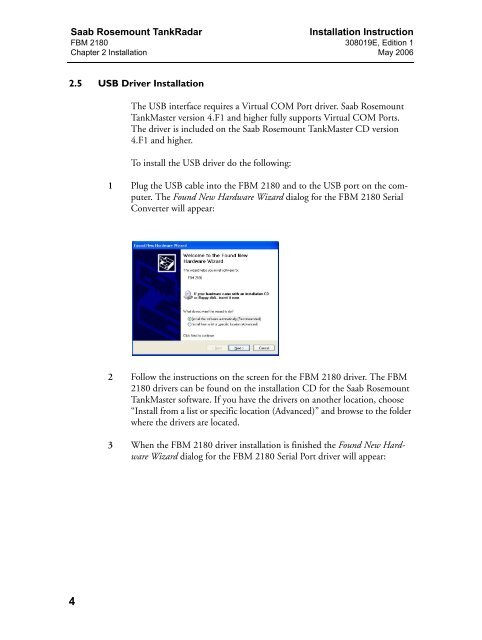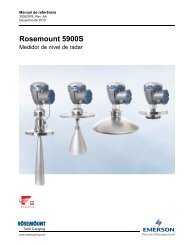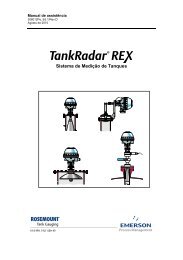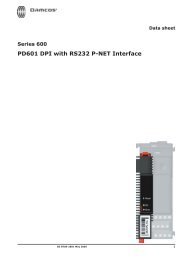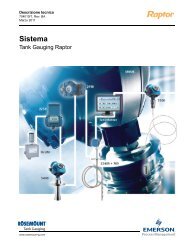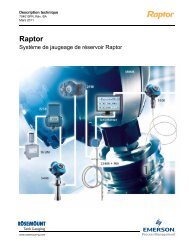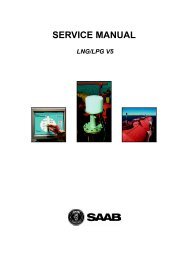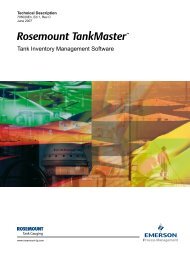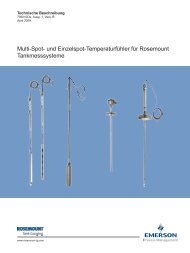FBM 2180 Installation Instruction - Emerson Process Management
FBM 2180 Installation Instruction - Emerson Process Management
FBM 2180 Installation Instruction - Emerson Process Management
You also want an ePaper? Increase the reach of your titles
YUMPU automatically turns print PDFs into web optimized ePapers that Google loves.
Saab Rosemount TankRadar<br />
<strong>FBM</strong> <strong>2180</strong><br />
Chapter 2 <strong>Installation</strong><br />
<strong>Installation</strong> <strong>Instruction</strong><br />
308019E, Edition 1<br />
May 2006<br />
2.5 USB Driver <strong>Installation</strong><br />
The USB interface requires a Virtual COM Port driver. Saab Rosemount<br />
TankMaster version 4.F1 and higher fully supports Virtual COM Ports.<br />
The driver is included on the Saab Rosemount TankMaster CD version<br />
4.F1 and higher.<br />
To install the USB driver do the following:<br />
1 Plug the USB cable into the <strong>FBM</strong> <strong>2180</strong> and to the USB port on the computer.<br />
The Found New Hardware Wizard dialog for the <strong>FBM</strong> <strong>2180</strong> Serial<br />
Converter will appear:<br />
2 Follow the instructions on the screen for the <strong>FBM</strong> <strong>2180</strong> driver. The <strong>FBM</strong><br />
<strong>2180</strong> drivers can be found on the installation CD for the Saab Rosemount<br />
TankMaster software. If you have the drivers on another location, choose<br />
“Install from a list or specific location (Advanced)” and browse to the folder<br />
where the drivers are located.<br />
3 When the <strong>FBM</strong> <strong>2180</strong> driver installation is finished the Found New Hardware<br />
Wizard dialog for the <strong>FBM</strong> <strong>2180</strong> Serial Port driver will appear:<br />
4