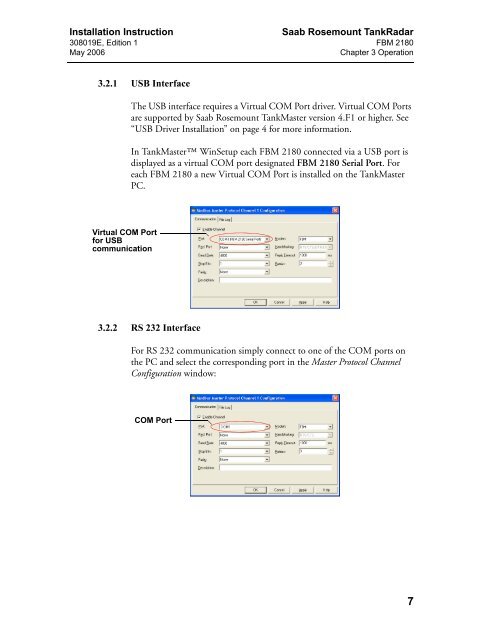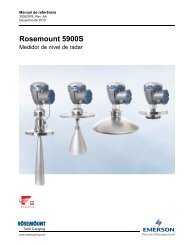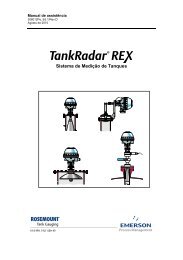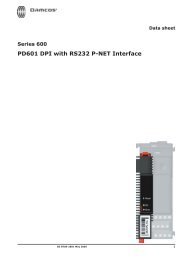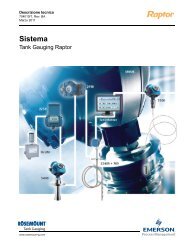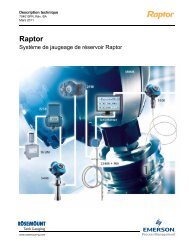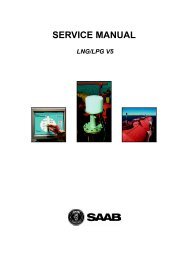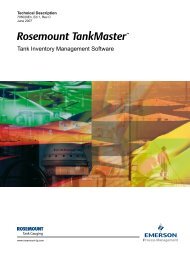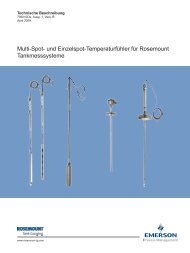FBM 2180 Installation Instruction - Emerson Process Management
FBM 2180 Installation Instruction - Emerson Process Management
FBM 2180 Installation Instruction - Emerson Process Management
You also want an ePaper? Increase the reach of your titles
YUMPU automatically turns print PDFs into web optimized ePapers that Google loves.
<strong>Installation</strong> <strong>Instruction</strong><br />
308019E, Edition 1<br />
May 2006<br />
Saab Rosemount TankRadar<br />
<strong>FBM</strong> <strong>2180</strong><br />
Chapter 3 Operation<br />
3.2.1 USB Interface<br />
The USB interface requires a Virtual COM Port driver. Virtual COM Ports<br />
are supported by Saab Rosemount TankMaster version 4.F1 or higher. See<br />
“USB Driver <strong>Installation</strong>” on page 4 for more information.<br />
In TankMaster WinSetup each <strong>FBM</strong> <strong>2180</strong> connected via a USB port is<br />
displayed as a virtual COM port designated <strong>FBM</strong> <strong>2180</strong> Serial Port. For<br />
each <strong>FBM</strong> <strong>2180</strong> a new Virtual COM Port is installed on the TankMaster<br />
PC.<br />
Virtual COM Port<br />
for USB<br />
communication<br />
3.2.2 RS 232 Interface<br />
For RS 232 communication simply connect to one of the COM ports on<br />
the PC and select the corresponding port in the Master Protocol Channel<br />
Configuration window:<br />
COM Port<br />
7