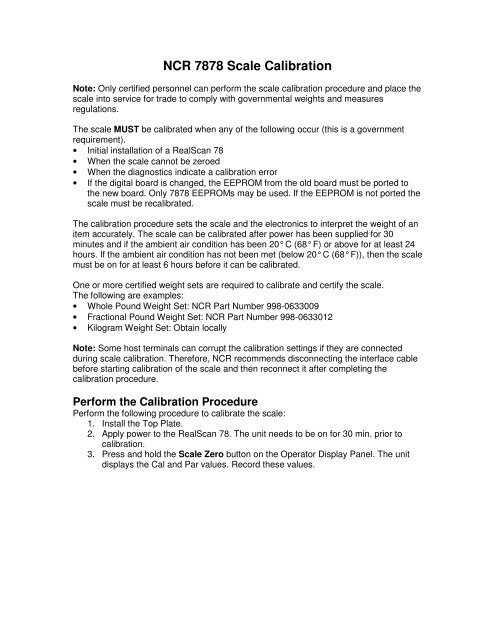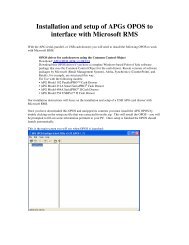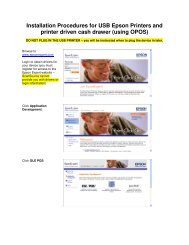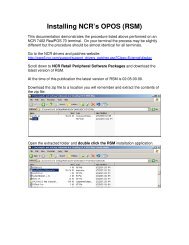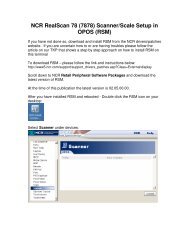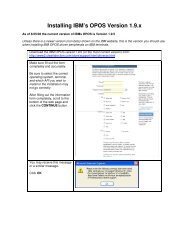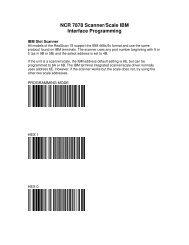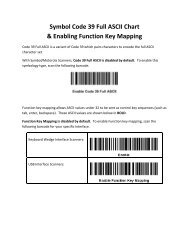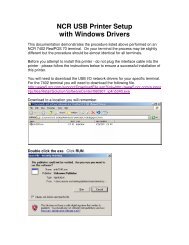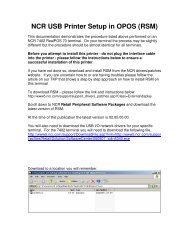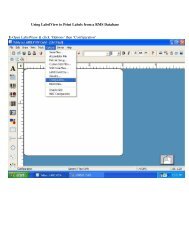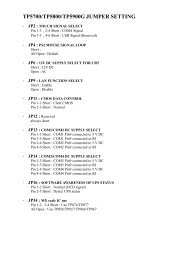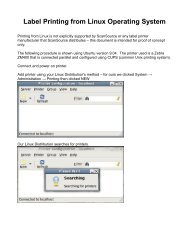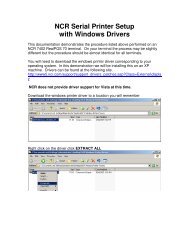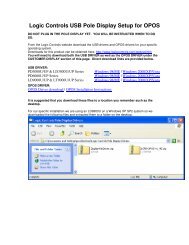NCR 7878 Scale Calibration - ScanSource Technical Services
NCR 7878 Scale Calibration - ScanSource Technical Services
NCR 7878 Scale Calibration - ScanSource Technical Services
Create successful ePaper yourself
Turn your PDF publications into a flip-book with our unique Google optimized e-Paper software.
<strong>NCR</strong> <strong>7878</strong> <strong>Scale</strong> <strong>Calibration</strong><br />
Note: Only certified personnel can perform the scale calibration procedure and place the<br />
scale into service for trade to comply with governmental weights and measures<br />
regulations.<br />
The scale MUST be calibrated when any of the following occur (this is a government<br />
requirement).<br />
• Initial installation of a RealScan 78<br />
• When the scale cannot be zeroed<br />
• When the diagnostics indicate a calibration error<br />
• If the digital board is changed, the EEPROM from the old board must be ported to<br />
the new board. Only <strong>7878</strong> EEPROMs may be used. If the EEPROM is not ported the<br />
scale must be recalibrated.<br />
The calibration procedure sets the scale and the electronics to interpret the weight of an<br />
item accurately. The scale can be calibrated after power has been supplied for 30<br />
minutes and if the ambient air condition has been 20° C (68° F) or above for at least 24<br />
hours. If the ambient air condition has not been met (below 20° C (68° F)), then the scale<br />
must be on for at least 6 hours before it can be calibrated.<br />
One or more certified weight sets are required to calibrate and certify the scale.<br />
The following are examples:<br />
• Whole Pound Weight Set: <strong>NCR</strong> Part Number 998-0633009<br />
• Fractional Pound Weight Set: <strong>NCR</strong> Part Number 998-0633012<br />
• Kilogram Weight Set: Obtain locally<br />
Note: Some host terminals can corrupt the calibration settings if they are connected<br />
during scale calibration. Therefore, <strong>NCR</strong> recommends disconnecting the interface cable<br />
before starting calibration of the scale and then reconnect it after completing the<br />
calibration procedure.<br />
Perform the <strong>Calibration</strong> Procedure<br />
Perform the following procedure to calibrate the scale:<br />
1. Install the Top Plate.<br />
2. Apply power to the RealScan 78. The unit needs to be on for 30 min. prior to<br />
calibration.<br />
3. Press and hold the <strong>Scale</strong> Zero button on the Operator Display Panel. The unit<br />
displays the Cal and Par values. Record these values.
Access the <strong>Calibration</strong> Switch<br />
The <strong>Calibration</strong> Switch is located below the Top Plate. A lead/wire or paper seal may be<br />
installed for scale certification security. Perform the following procedures to access the<br />
<strong>Calibration</strong> Switch.<br />
1. Remove the Top Plate.<br />
2. Remove the clear plastic <strong>Calibration</strong> Switch Cover located in the right–front<br />
corner of the unit. Lift the left side of the cover to unlatch and remove it.<br />
3. If the <strong>Calibration</strong> Switch Security Cover is secured with a lead/wire or paper seal,<br />
remove the seal.<br />
4. Loosen the green thumb-screw that holds the <strong>Calibration</strong> Switch Security Cover<br />
in place.
5. Pull the <strong>Calibration</strong> Switch Security Cover upward to gain access to the<br />
<strong>Calibration</strong> Switch. Press the <strong>Calibration</strong> Switch and the scanner will begin the<br />
walk through for exercising the scale. The scanner voice prompt says “press<br />
scale deck”. You will hear beeping tone from the scanner. The frequency will<br />
increase as more pressure is applied to the scale plate.<br />
6. Re-screw the <strong>Calibration</strong> Switch Security Cover.
7. Replace the clear plastic <strong>Calibration</strong> Switch Cover and install the Top Plate.<br />
8. Exercise the scale. Exercising the <strong>Scale</strong> is a requirement for proper calibration<br />
and is an integral part of the calibration procedure. Use the following procedures<br />
to exercise the scale:<br />
a. Place both hands on the deck and push down hard to place over 12.5kg<br />
(30lbs) of weight on the deck. Continue pushing down on the deck until all<br />
5 lights on the Light Bar turn red, then hold 2 more seconds until all the<br />
lights turn blue.<br />
b. Release your hands from deck when the scanner voice prompt says<br />
“Complete”.<br />
Note: The user has 90 seconds for all this procedure, including re-screwing the<br />
<strong>Calibration</strong> Switch Security Cover before pressing the plate.<br />
c. The scanner voice prompt says “press scale deck” and steps a and b are<br />
repeated.<br />
The 3 center LEDs turns green when the scale exercise procedure is<br />
successful.<br />
An Error Code 8 occurs when the scale exercise procedure fails. The scanner<br />
voice prompt says “<strong>Calibration</strong> Error Code 8” and LED1 turns blue and LED2<br />
turns green on the Light Bar.<br />
After the exercising is complete the scanner will prompt with “Please wait<br />
twenty seconds”. This is to allow settling time before the zero weight. The<br />
display will count down and there are prompts at 15, 10 and 5 seconds. After<br />
the twenty seconds the scanner will start asking for the weights.<br />
9. If a display is connected, it should show C 0.000 kg (0.00lb).<br />
10. Change the weight on the Top Plate in the sequence shown in the following table<br />
when directed to do so by the scale’s display or voice messages.
Place weights in circles shown when calibrating to ensure even distribution of weight<br />
during calibration. Start in the center and work outward horizontally with increasing<br />
weight.<br />
Do not scatter weights around Top Plate.<br />
If Scan Doctor detects an error during the calibration procedure, one of the following<br />
error codes may be given.
After calibrating the scale, the accuracy must be verified to assure it meets the<br />
government requirements. This consists of a series of four tests that must be run in the<br />
continuous sequence given.<br />
1. Increasing Load Test<br />
2. Over-Capacity Test<br />
3. Decreasing Load Test<br />
4. Shift Test<br />
Increasing Load Test<br />
This test checks the scale’s accuracy when incrementally adding weight to the center of<br />
the Top Plate. Use weights that correspond to the RealScan 78 weight features.<br />
Note: Do NOT remove any weight from the Top Plate between test steps unless<br />
directed to do so.
Over-Capacity Test<br />
This test checks for the proper indication from the scale when too much weight is placed<br />
on the Top Plate.<br />
Note: This test must immediately follow the Increasing Load Test; do not remove any of<br />
the weights from the previous test prior to running this test.<br />
Place additional weight on the center of the Top Plate as shown in the following table.<br />
Use the weight that corresponds to the RealScan 78 weight feature. The display shows<br />
a series of dashes to indicate an over-capacity condition.<br />
Note: Do NOT remove any weight from the Top Plate after completing this test.<br />
Decreasing Load Test<br />
This test checks the scale’s accuracy when incrementally removing weight from the Top<br />
Plate. Use weights that correspond to the RealScan 78 weight feature, as shown in the<br />
following table.<br />
Note: This test must immediately follow the Over-Capacity Test; do NOT remove any of<br />
the weights from the previous test prior to running this test.
Shift Test<br />
This test involves moving a weight off the center point of the Top Plate to check for<br />
continued accuracy.<br />
1. Place an appropriate Test Load weight for each weight feature on each of the<br />
four circles individually. The display must show the same weight between any of<br />
the 4 readings.<br />
2. Remove all weights. The display must read 0.000 ± 0.005 kg (0.00 ± 0.00l0b)<br />
Test max thirty pounds (30.00 lb) in center only.<br />
3. Press and hold the <strong>Scale</strong> Zero button. Record the Cal and Par values shown on<br />
the display.
Securing the <strong>Calibration</strong> Switch<br />
After performing a scale calibration, attach a seal to the scale calibration security cover.<br />
Depending on the local laws, Weights and Measures officials may be required to attach<br />
the seal.<br />
Note: In the United States and Canada, the audit trail serves as an acceptable security<br />
seal when the RealScan 25 Compact Display is present.<br />
Perform the following procedure to secure the calibration switch.<br />
1. Remove the Top Plate.<br />
2. Remove the clear plastic <strong>Calibration</strong> Switch Cover located on the right–front<br />
corner of the unit. Lift the left side of the cover to unlatch and remove it.<br />
3. Move the <strong>Calibration</strong> Switch Security Cover until the screw holes and the seal<br />
holes are properly aligned.
4. Fasten the green thumbscrew in the <strong>Calibration</strong> Switch Security Cover to secure<br />
the <strong>Calibration</strong> Switch.<br />
5. Seal the <strong>Calibration</strong> Switch Security Cover with one of the following seals:<br />
a. Lead/Wire Seal (<strong>NCR</strong> Part Number: 603-8001097) using a Lead/Wire<br />
Seal Press (<strong>NCR</strong> Part Number: 603-9000157)<br />
b. Film/Paper Seal (Obtain locally—Must meet the requirements of the local<br />
government)<br />
6. Install the <strong>Calibration</strong> Switch Cover.<br />
7. Install the Top Plate.