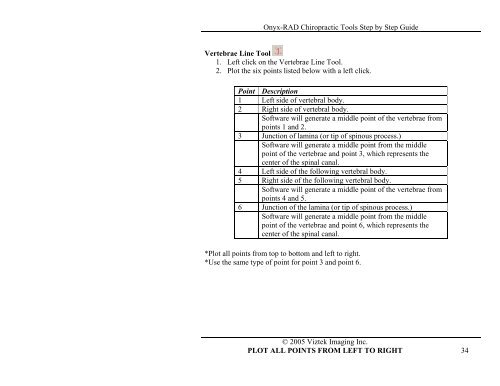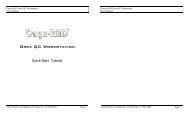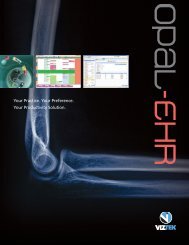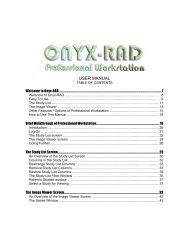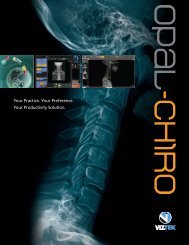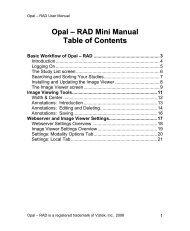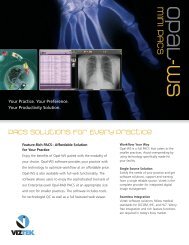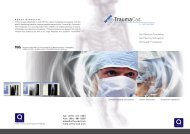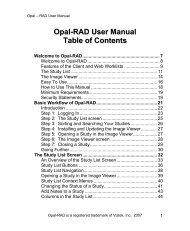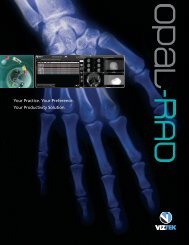Onyx-RAD Chiropractic Tools Step by Step Guide - Viztek
Onyx-RAD Chiropractic Tools Step by Step Guide - Viztek
Onyx-RAD Chiropractic Tools Step by Step Guide - Viztek
Create successful ePaper yourself
Turn your PDF publications into a flip-book with our unique Google optimized e-Paper software.
<strong>Onyx</strong>-<strong>RAD</strong> <strong>Chiropractic</strong> <strong>Tools</strong> <strong>Step</strong> <strong>by</strong> <strong>Step</strong> <strong>Guide</strong><br />
Vertebrae Line Tool<br />
1. Left click on the Vertebrae Line Tool.<br />
2. Plot the six points listed below with a left click.<br />
Point Description<br />
1 Left side of vertebral body.<br />
2 Right side of vertebral body.<br />
Software will generate a middle point of the vertebrae from<br />
points 1 and 2.<br />
3 Junction of lamina (or tip of spinous process.)<br />
Software will generate a middle point from the middle<br />
point of the vertebrae and point 3, which represents the<br />
center of the spinal canal.<br />
4 Left side of the following vertebral body.<br />
5 Right side of the following vertebral body.<br />
Software will generate a middle point of the vertebrae from<br />
points 4 and 5.<br />
6 Junction of the lamina (or tip of spinous process.)<br />
Software will generate a middle point from the middle<br />
point of the vertebrae and point 6, which represents the<br />
center of the spinal canal.<br />
*Plot all points from top to bottom and left to right.<br />
*Use the same type of point for point 3 and point 6.<br />
© 2005 <strong>Viztek</strong> Imaging Inc.<br />
PLOT ALL POINTS FROM LEFT TO RIGHT 34