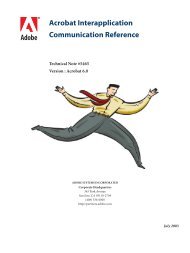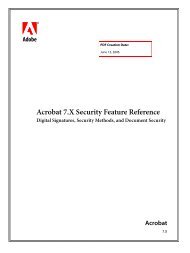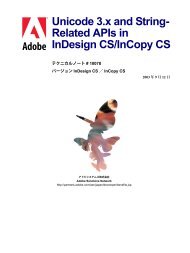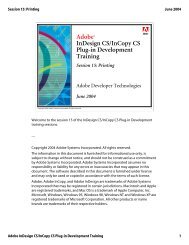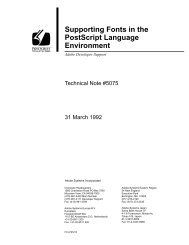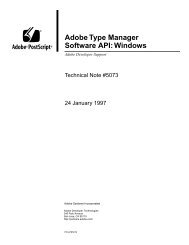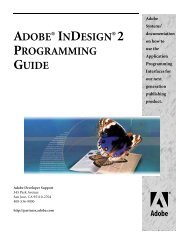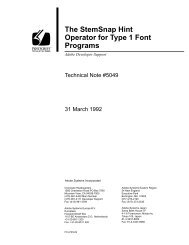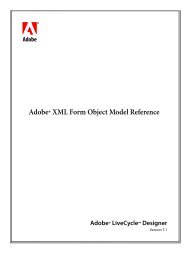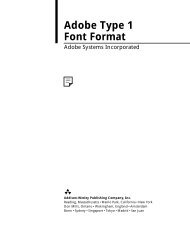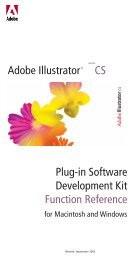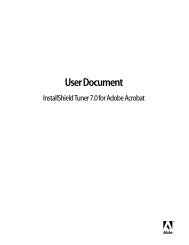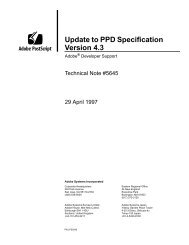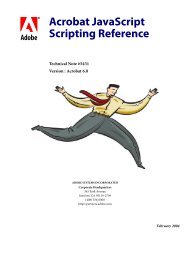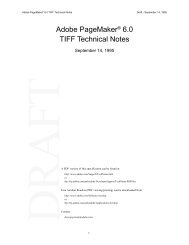XML Forms Data Format (XFDF) Specification - Adobe Partners
XML Forms Data Format (XFDF) Specification - Adobe Partners
XML Forms Data Format (XFDF) Specification - Adobe Partners
Create successful ePaper yourself
Turn your PDF publications into a flip-book with our unique Google optimized e-Paper software.
Appendix: <strong>XFDF</strong> Definitions for Comments on 3D or Rich Media Annotations<br />
<strong>XML</strong> <strong>Forms</strong> <strong>Data</strong> <strong>Format</strong> <strong>Specification</strong> Perpendicular Dimension Related Elements 124<br />
In the above figure, red items are the measure markup and black items are parameters. All markup items<br />
are drawn on the Annotation Plane (AP). The text layout is defined in the similar manner as for linear<br />
dimensions. The lower left corner of the text box is positioned at the Text Anchor Point (TP) and the text’s X<br />
axis is aligned with the measure line and the text flows in the direction defined by a vector from Anchor<br />
Point 1 (A1) to Anchor Point 2 (A2). The text’s up direction is defined as the cross product of the annotation<br />
plane normal and the text X axis, in the direction defined by the TY parameter.<br />
In addition to controlling text position, the Text Anchor Point (TP) also controls the lengths of leader lines<br />
and the placement of the measure line. Since leader lines are parallel and the measure line must be<br />
perpendicular to both leader lines, the intersection of leader lines and the measure line is easily computed.<br />
If the text position TP is outside the area between A1 and A2, an extension line collinear to the measure<br />
line connecting TP to the closest anchor point is generated.<br />
There are three parts to the text string displayed with the measurement; a numeric value, a units string,<br />
and an optional user string. The display of the numeric value field number is also controlled by the<br />
precision value, which indicates how many digits to the right of the decimal point should be displayed.<br />
The viewer can convert the numeric value to a string and combine it with the units string and user text as<br />
appropriate.<br />
The following is an example of a perpendicular measurement.<br />
<br />
Measurement1<br />
<br />
-1.000000 -0.000000 -0.000000<br />
-0.051400 0.000000 0.000000<br />
Base<br />
-0.051400 -0.152400 0.000000<br />
0.000000 -0.000000 -1.000000<br />
-0.051400 -0.057428 -0.017686<br />
-0.000000 -0.000000 1.000000<br />
20.000000<br />
0.000000 1.000000 0.000000<br />
0.152400<br />
cm<br />
3<br />
<br />